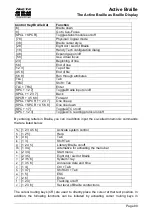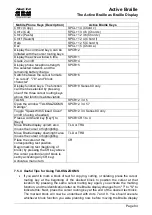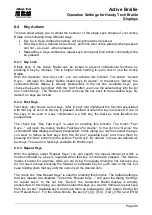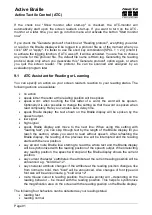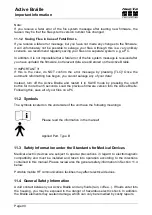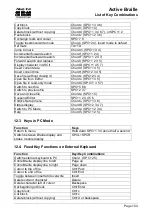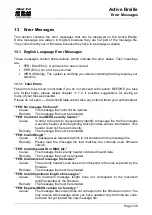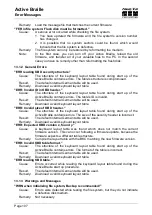Handy Tech
Elektronik GmbH
Active Braille
Active Tactile Control (ATC)
Page 92
resting
reading backwards
It is also possible to delay the speech output for a certain amount of time if you do not
want the text to be spoken right away. This delay is entered in milliseconds. The possible
range for this value is from 0 (no delay) to 5000 milliseconds.
You can also determine the reading speed after which the ATC-function should define your
reading speed as "fast". For this specification, you can enter any value from 0 to 200
characters per second.
The time period after which the ATC-function should identify your reading status as
"resting" can also be customized. This value is specified in milliseconds.
You can further control the speech output by checking or unchecking the check boxes
"Speak word only at end of word" and "Also spell word". If "Also spell word" is checked,
you can then also insert a delay before speech output starts by activating the check box
"Use delay while spelling word". These settings are implemented only if you have assigned
the action "Speak word" to any one of the four possible reading behaviors.
You can control what happens when you reach the end of the Braille line in the field
"Action when line has been read". Three check boxes are available. If you check "Signal
tone", a signal tone will be emitted when you have read the last character on the line. If the
check box "Automatic scrolling after x milliseconds" is checked, you don't need to press
[TRD] to advance when you reach the end of the line, instead, the next line will
automatically be displayed after the specified time has elapsed. If you activate the check
box "Indicate empty lines", blank lines will be shown on the Braille display by setting all the
dots of the first three elements on the display. This is useful if you have automatic scrolling
enabled, because now you do not have to manually advance through blank lines by
pressing [TRD].
9.2 Tips for Utilizing ATC to Learn Braille
In this section, we provide some useful tips for how you can improve your Braille reading
skills with the help of ATC. First, enable ATC by entering the key combination [SPCL + 1
7] (Chord A) This will activate the Braille system's reading position detection via ATC. You
can turn ATC off again by entering this same key combination.
In the default setting, the Assistant Mode is "Reading". Under the tab ATC in the Settings
window for Handy Tech Braille displays, change the Assistant Mode to "Learning". Now,
after you have read an entire word, the word will be spoken as speech output. In this way,
ATC can help you to become more secure in reading text. If you come across any Braille
character that you do not recognize, you only need to remain at that character and the
speech output will spell the character. Individual letters and characters are also spoken if
you are reading backwards.
ATC can also be extremely useful when you are learning a foreign language. For example,
if you want to learn how to pronounce, let's say, German words, correctly, you can first
switch your speech output to German. Then, set the Assistant Mode under the tab ATC in
the Settings window for Handy Tech Braille displays to "Learning". We recommend setting