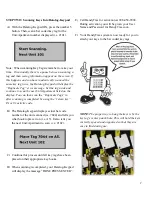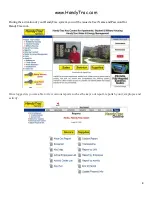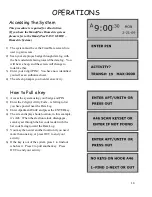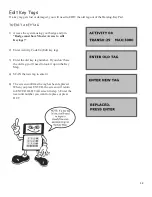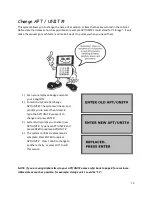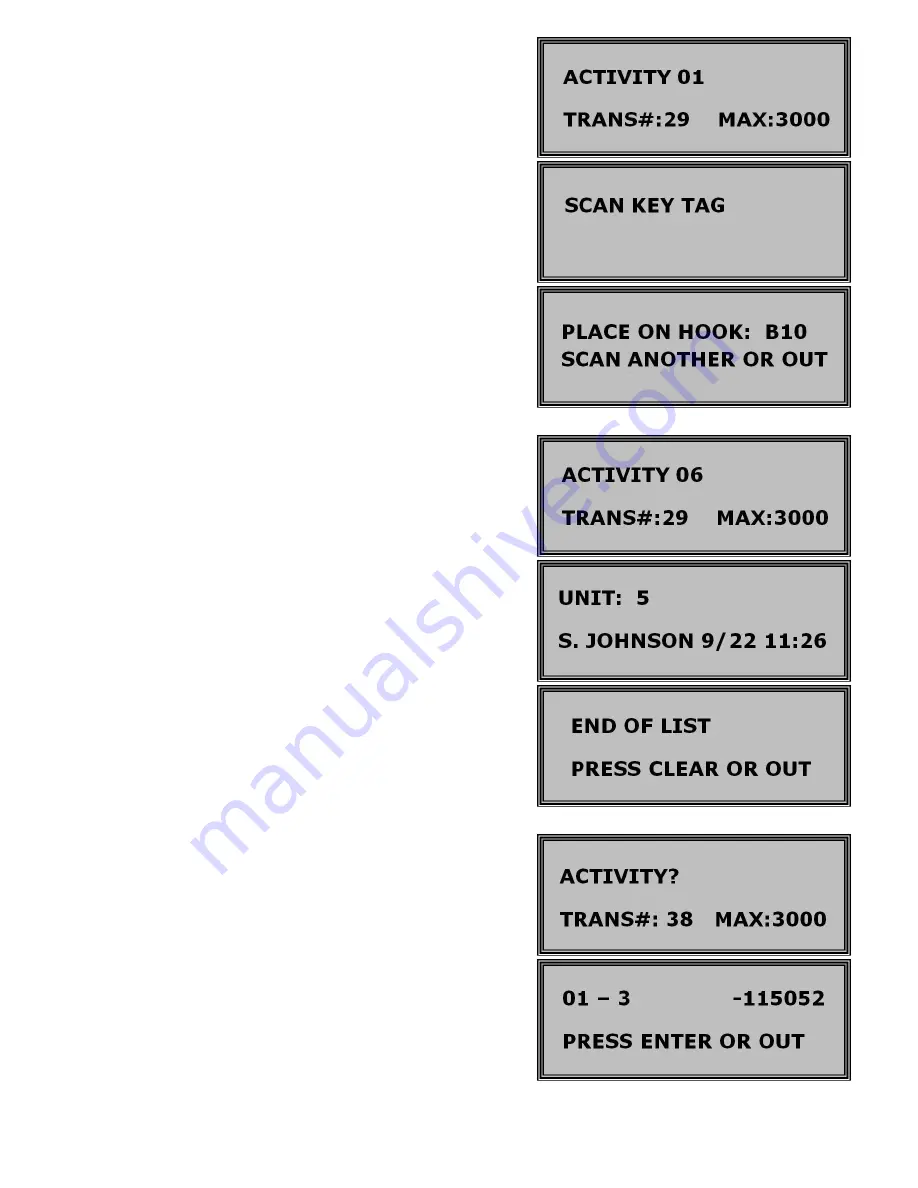
11
How to Return a Key
1)
Access the system using your badge and pin.
2)
Press the green "IN" key or enter activity
code 01 - Return Key.
3)
Scan key tag through Data Log as prompted
by the screen.
4)
The screen will display the correct hook
number and the cabinet will unlock. Place the
keyset on the hook indicated on the screen.
5)
You now have 2 options... scan another key
tag (if you are returning more than one key)
or press OUT to end your activity. Close
cabinet securely.
How to Review Keys Out
1)
Access the system using your badge and pin.
2)
Enter Activity Code 06 - Audit Keys Out.
3)
The screen will display a list of all of the
keys out, one at a time (It will give the unit #,
person, date and time the key was taken).
4)
Press enter to scroll through the list.
5)
When last unit is displayed you receive the
message: END OF LIST – PRESS CLEAR
OR OUT.
How to Show Last Transaction
1)
Access the system using your badge and pin.
2)
Enter Activity Code 08 - Last Transaction;
the screen will display the last successful
transaction you completed.
This example indicates 01 (return key) for
unit #3 and the time (11:50:52) Press enter if
you want another activity or press OUT.