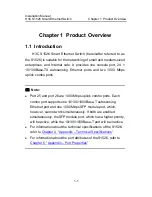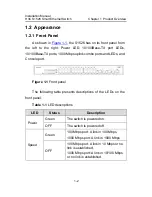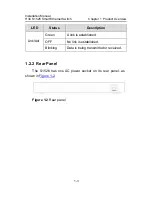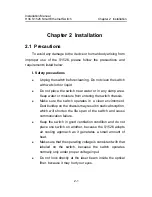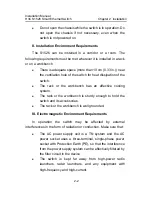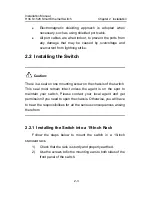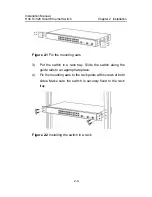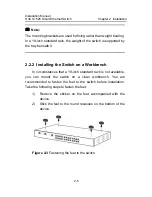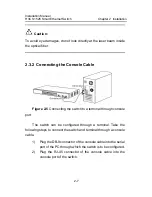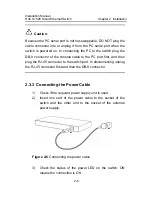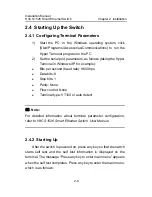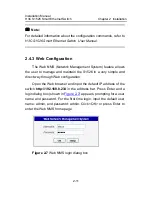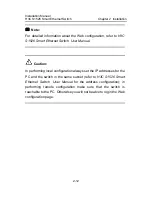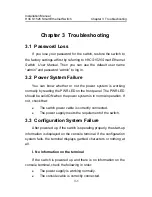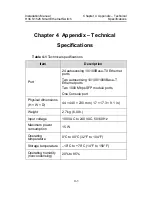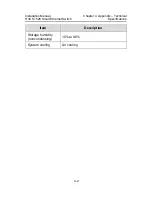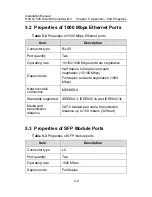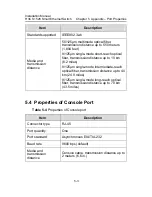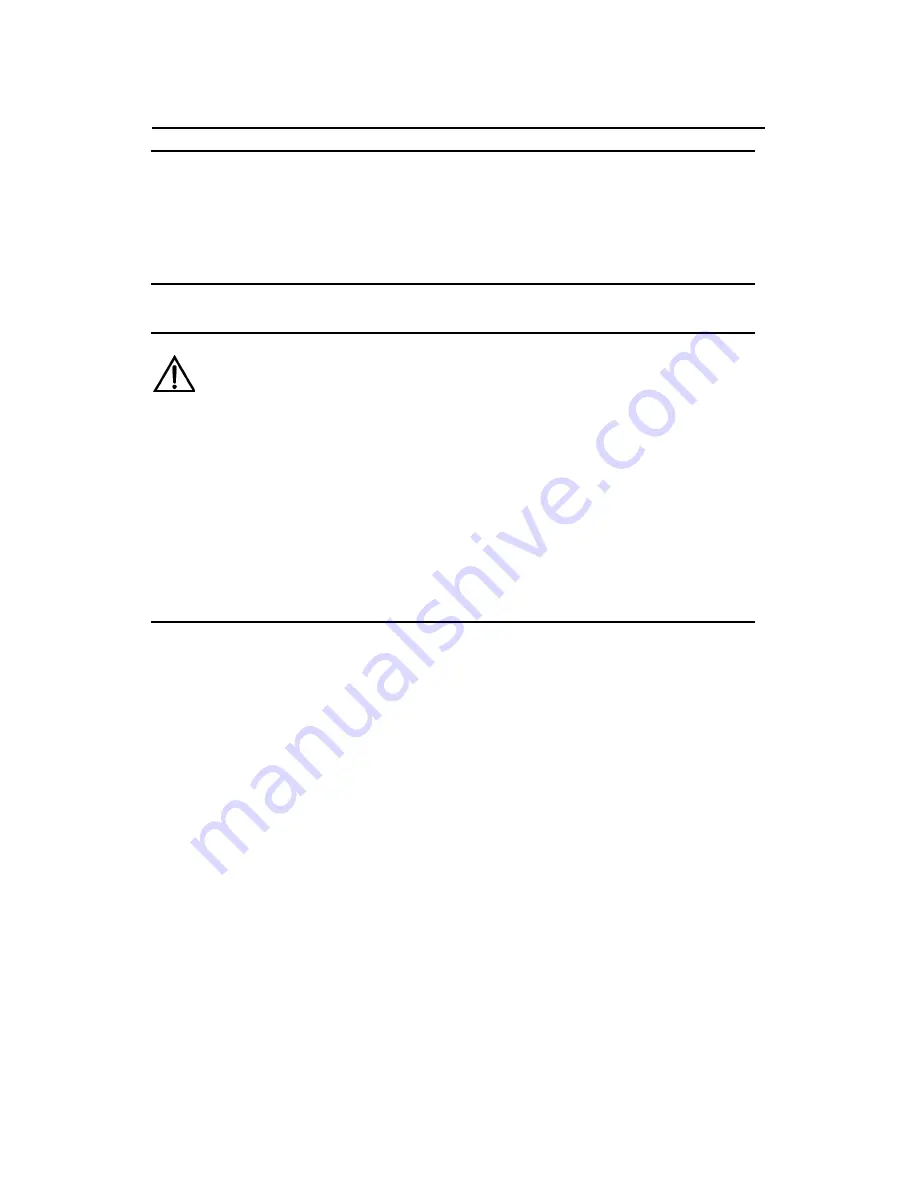
Installation Manual
H3C S1526 Smart Ethernet Switch
Chapter 2 Installation
2-12
Note:
For detailed information about the Web configuration, refer to
H3C
S1526 Smart Ethernet Switch User Manual.
Caution:
In performing local configuration always set the IP addresses for the
PC and the switch in the same subnet (refer to
H3C S1526 Smart
Ethernet Switch User Manual
for the address configuration); in
performing remote configuration make sure that the switch is
reachable to the PC. Otherwise you will not be able to log in the Web
configuration page.