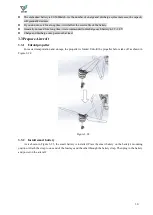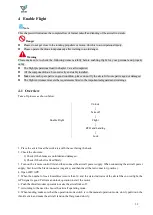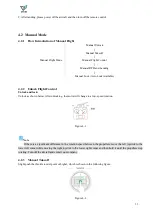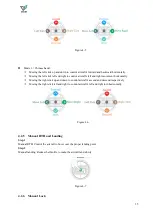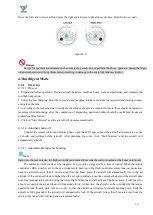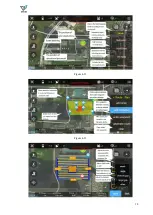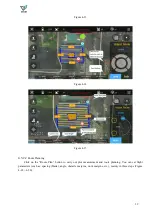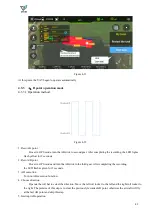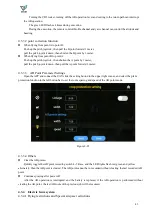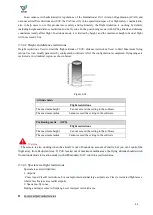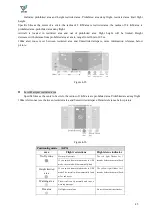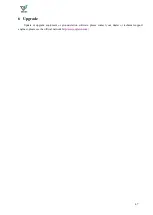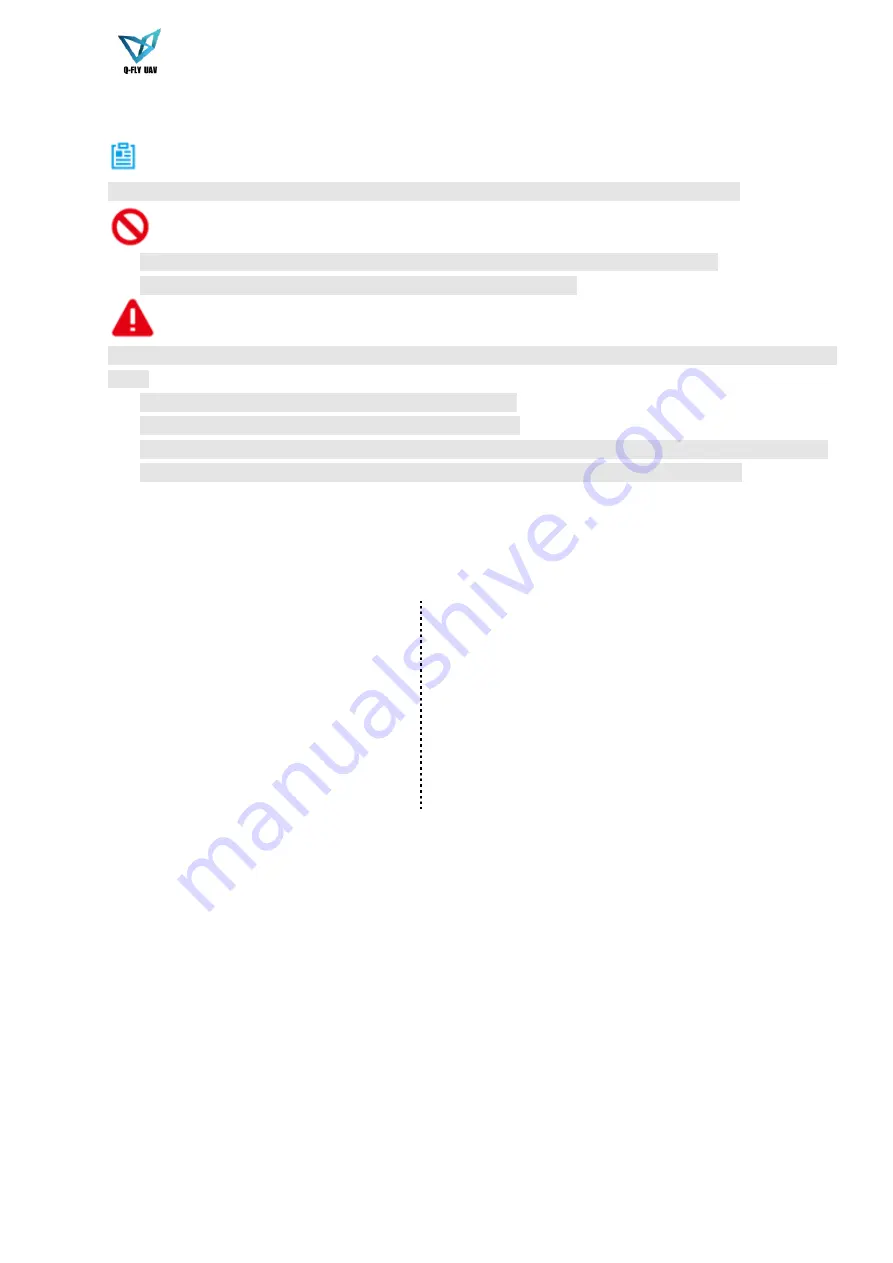
32
4
Enable Flight
Note
This chapter will introduce the complete flow of formal takeoff and landing of the aircraft in details.
Danger
Please do not get close to the rotating propellers or motor, which is to avoid personal injury.
Please operate the drone independently after training to avoid danger.
Warning
Please make sure to check the following items carefully before enabling flight for your personal and property
safety.
The flight preparations listed in chapter 3 are all completed.
All the components have been correctly and stably installed.
Make sure each spare part is in good condition, please do not fly the aircraft if some part is aged or damaged.
The flight environment meets the requirements listed in the important safeguards and warnings.
4.1
Overview
Take-off process as shown below:
Enable Flight
Unlock
↓
Take off
↓
Flight
↓
RTH and Landing
↓
Lock
1.
Place the aircraft near the work area with the user facing the back.
2.
Check the structure:
1) Check if the blades are unfolded and damaged.
2) Check if the shell is fixed firmly.
3.
Turn on the remote control first and then connect the aircraft power supply. When connecting the aircraft power
supply, first insert the black connector (negative) and then insert the red connector (positive).
4.
Open IFLY APP.
5.
When the number of search satellites is more than 10, and the status indicator of the aircraft has no red light, the
GPS signal is good. Perform an unlock operation to start the motor.
6.
Push the throttle rocker upwards to make the aircraft take off .
7.
According to the need to choose the aircraft operating mode.
8.
When landing, make sure that the operation mode switch is in the manual operation mode, slowly pull down the
throttle stick, and make the aircraft land on the flat ground slowly.
Summary of Contents for 3WD4-QF-10B
Page 20: ...19 Figure 3 3 Figure 3 4 Figure 3 5 ...
Page 21: ...20 Figure 3 6 Figure 3 7 Figure 3 8 ...
Page 22: ...21 Figure 3 9 Figure 3 10 Figure 3 11 ...
Page 32: ...31 Figure 3 25 ...
Page 39: ...38 Figure 4 11 Figure 4 12 ...