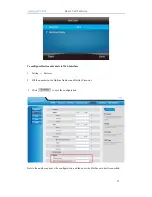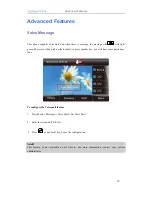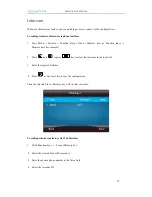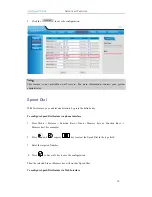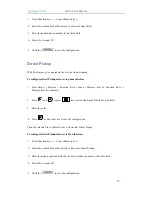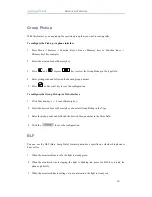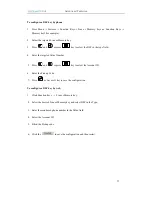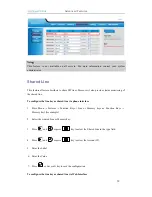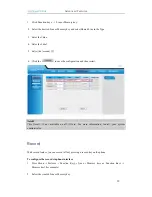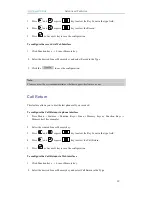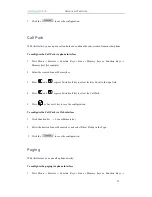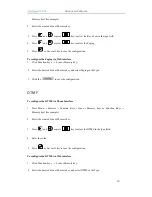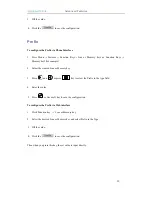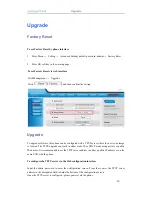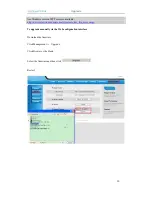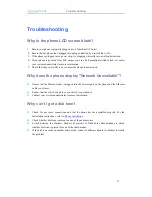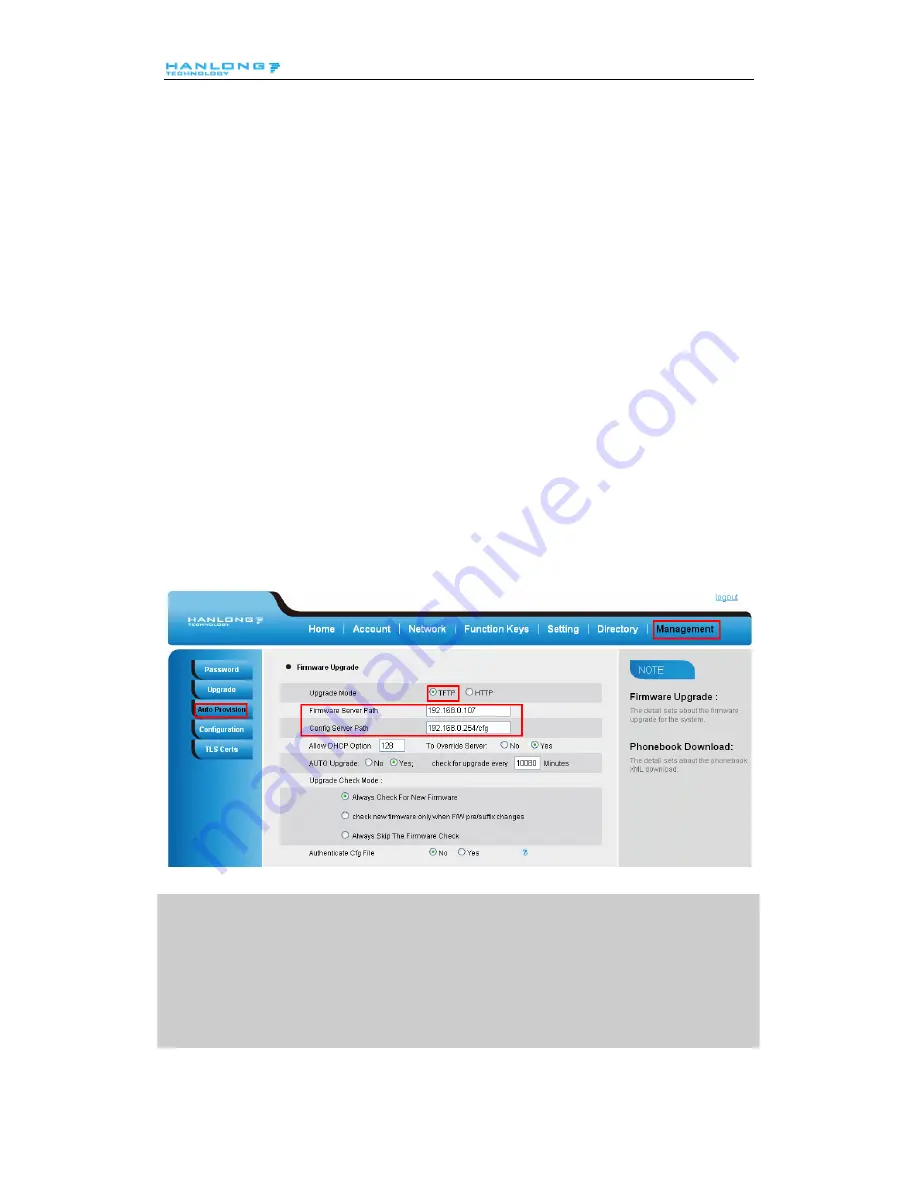
Upgrade
TFTP process may take as long as 1 to 2 minutes over the Internet or just 20+ seconds if it is
performed on a LAN. Users are recommended to conduct TFTP upgrade in a controlled LAN
environment if possible. For those who do not have a local TFTP server, Hanlong provides a
NAT-friendly TFTP server on the public Internet for firmware upgrade. Please check the Service
section of Hanlong’s Web site to obtain this TFTP server’s IP address.
Directory to configure local TFTP
1.
Unzip the file and put all of them under the root directory of the TFTP server.
2.
The PC running the TFTP server and the UC IP PHONE should be in the same LAN segment.
3.
Go to File -> Configure -> Security to change the TFTP server's default setting from "Receive
Only" to "Transmit Only" for the firmware upgrade.
4.
Start the TFTP server, in the UC IP PHONE’s web configuration page.
5.
Configure the Firmware Server Path with the IP address of the PC.
6.
Update the change and reboot the unit.
NOTES:
When Hanlong IP Phone boot up, it will send TFTP or HTTP request to download configuration
files, there are two configuration files, one is “cfg.txt” and the other is “cfg001fc1xxxxxx”, where
“001fc1xxxxxx” is the MAC address of the phone. These two files are for initial automatically
provisioning purpose only, for normal TFTP or HTTP firmware upgrade, the following error
messages in a TFTP or HTTP server log can be ignored.
Download and install a free TFTP or HTTP server to the LAN to perform firmware upgrades. A
65