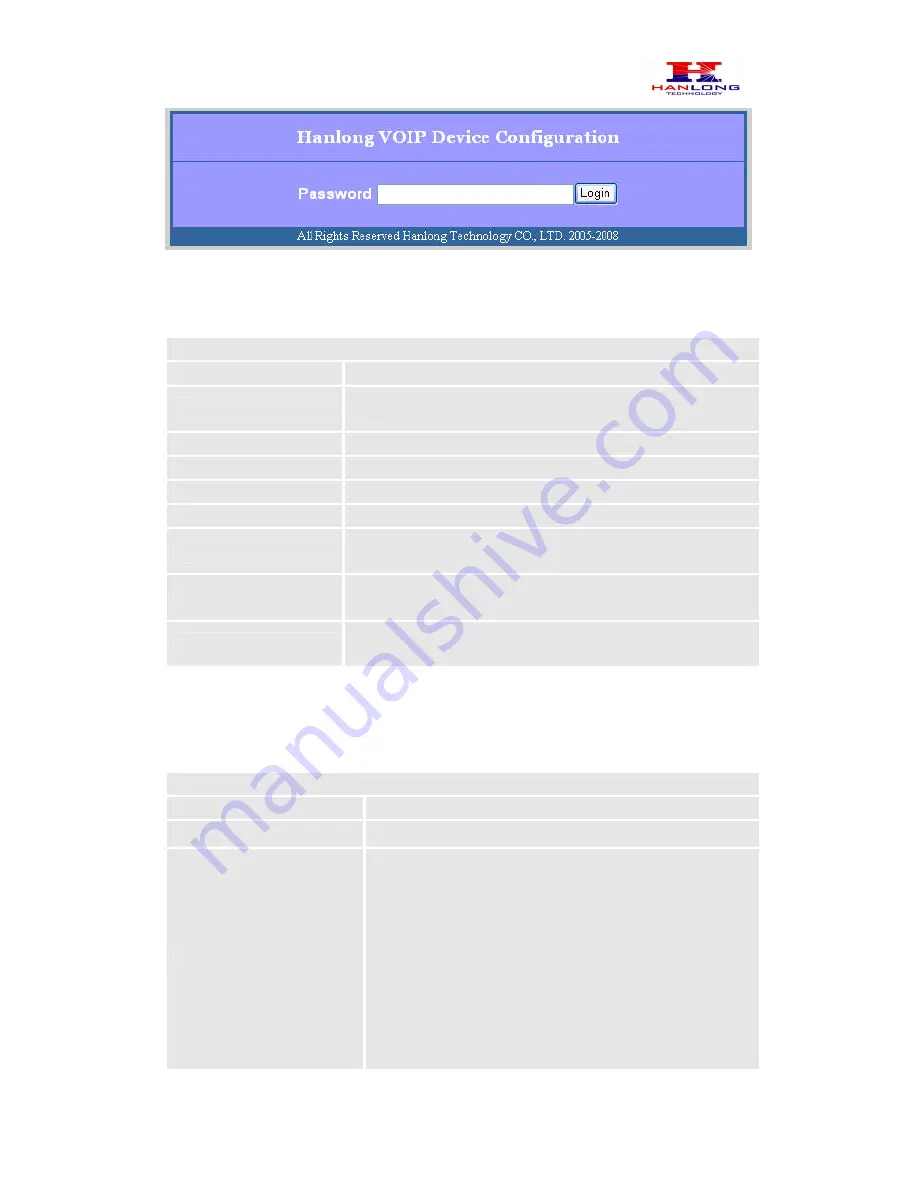
Hanlong Technology Co., Ltd Unicorn 60x0 User Manual Page 11 of 25
Firmware
1.0.0.29 Last Updated 8/2010
5.2.1 Status Page Definitions
DEVICE STATUS
Setting Options
Definitions
MAC Address
The device ID, in HEX format. This is a very important ID for
ISP troubleshooting.
WAN IP Address
This field shows IP address of device
Product Model
Show product model of this device
Software Version
Information of software
System Uptime
Show system uptime since last reboot
PPPoE Link Up
Indicates where the PPPoE connection is up if the
Uicorn2101 is connected to the DSL modem.
NAT
Indicate the NAT type behind which the device is when the
stun feature is defined.
Port Status
Indicate the current status of the device such as hook
(on/off),registion(registered/unregistered) etc.
5.2.2 Basic Settings Page
BASIC OPTIONS SETTING
Setting options
Definitions
Web Port
Default is 80.
IP Address
There are 3 modes under which the Unicorn 600x can
operate:
- If DHCP mode is enabled, then all the field values for the
Static IP mode are not used (even though they are still
saved in the chipset's memory). The Unicorn 600x will
acquire its IP address from the first DHCP server it
discovers from the office/home network it is connected to.
-To use the PPPoE feature, the PPPoE account settings
need to be set. The Unicorn 600x will attempt to establish
a PPPoE session if any of the PPPoE fields have been











































