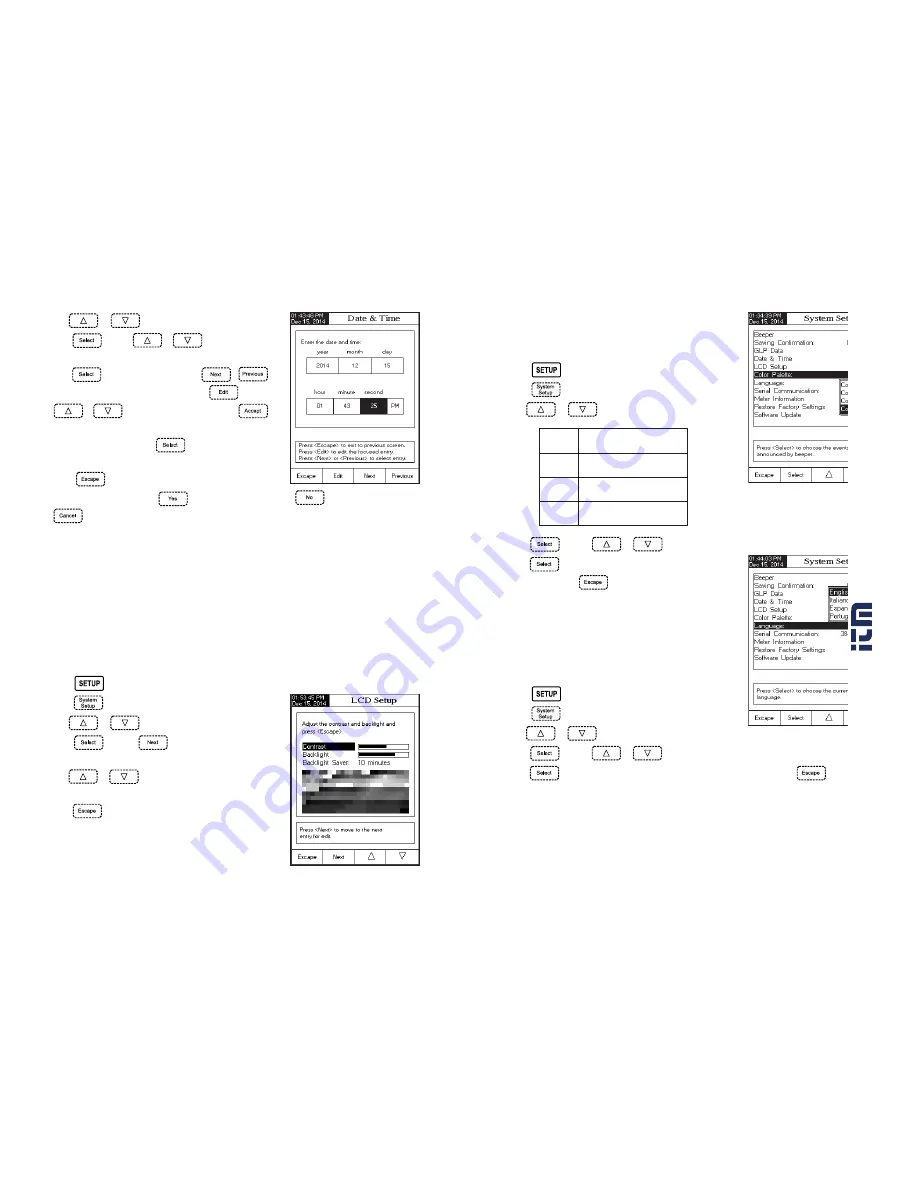
18
19
• Use
or
to select the Date & Time option.
• Press
and use
or
to highlight the Set
Date and Time.
• Press
to confirm your selection. Use
/
to select next/previous entry to be edit. Press
and use
or
to set the desired value, then press
to save the modified value (for Set Date and Time option).
• For the other two options press
to confirm your selection
and select one of the displayed options.
• Press
to return to previous menu. If the Saving
Confirmation is enabled, press
to accept the modified option,
to escape without saving or
to return to the editing mode. Otherwise, the modified option is saved automatically.
Note
: If the time is changed with more than one hour before last pH/ISE calibration, a pop-up warning
will appear on the LCD, notifying the user that a date/time conflict has occurred and some
time-dependent features could work improperly (e.g.
Measure
, GLP, Log).
LCD Setup
This option allows the user to set the Contrast, the Backlight of the LCD and the Backlight Saver. The Contrast
parameter can be adjusted within 7 steps, while the Backlight parameter within 8 steps. The Backlight Saver can
be set from 1 to 60 minutes or it can be OFF (disabled). All the changes are visible on the LCD for each parameter.
Note
: If the instrument backlight turns off after the time period set, press any key to turn it back on.
To set the LCD Setup:
• Press
while in
Measure
mode.
• Press
.
• Use
or
to select the LCD Setup option.
• Press
and use
key to highlight the desired
parameter.
• Use
or
to adjust the contrast / backlight or to
set the desired backlight saver time.
• Press
to confirm the modified options and return to the
System Setup menu.
Color Palette
This option allow the user to choose a desired color palette.
To select the Color Palette:
• Press
while in
Measure
mode.
• Press
.
• Use
or
to select the Color Palette option.
• Press
and use
or
to highlight the desired color.
• Press
to confirm your selection and return to the System
Setup menu or press
to return to the System Setup menu
without changing.
Language
This option allows the user to choose the desired language in which
all information will be displayed.
To select the Language:
• Press
while in
Measure
mode.
• Press
.
• Use
or
to select the Language option.
• Press
and use
or
to highlight the desired language.
• Press
to confirm your selection and return to the System Setup menu or press
to return to the
System Setup menu without changing.
1
r
o
l
o
C
tx
e
t
e
u
l
b
d
n
u
o
r
g
k
c
a
b
e
ti
h
W
2
r
o
l
o
C
tx
e
t
e
ti
h
w
d
n
u
o
r
g
k
c
a
b
e
u
l
B
3
r
o
l
o
C
tx
e
t
k
c
a
l
b
d
n
u
o
r
g
k
c
a
b
e
ti
h
W
4
r
o
l
o
C
tx
e
t
e
ti
h
w
d
n
u
o
r
g
k
c
a
b
k
c
a
l
B
w
w
w
.
.c
om
in
fo
rm
at
io
n@
itm
.c
om
1.
80
0.
56
1.
81
87











































