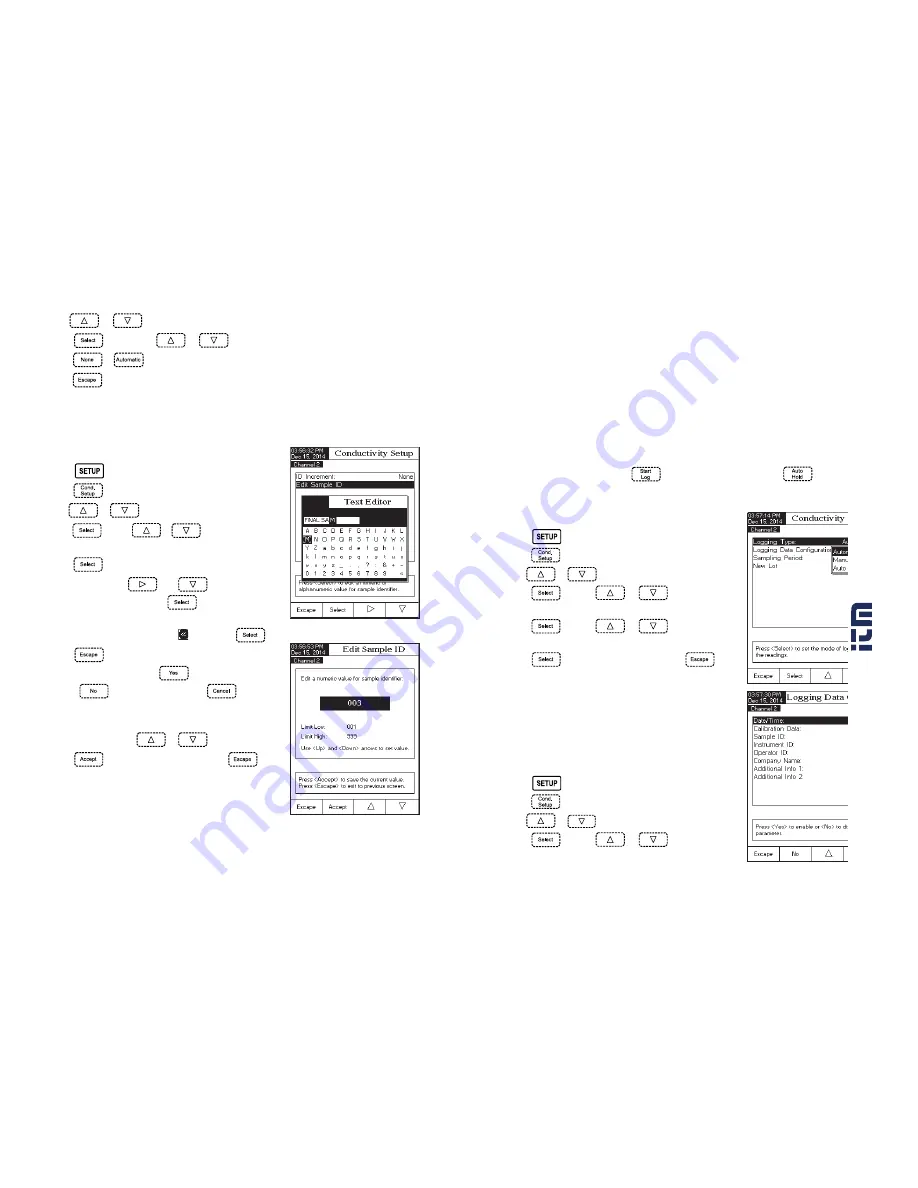
72
73
Log
Note
: See Logging section for available types of logging.
This option allows the user to edit the log settings:
Logging Type
,
Logging Data Configuration
,
Sampling Period
and
New Lot
.
Logging Type
Three logging types are available:
Automatic
,
Manual
and
Auto Hold
.
Automatic
- the measurement data is logged automatically at constant time intervals.
Manual
- a snapshot of the displayed measurement data is logged with time stamp when the user manually
depresses Log.
Auto Hold
- this is configured along with the
Direct/AutoHold
reading mode to take a snapshot of stable
measurement data. Press
to initiate a logging session. Press
to initiate an Auto
Hold event. The log occurs automatically once measurement stability is reached. This type log
removes subjective data, as it only captures stable measurements.
To set the Logging Type:
• Press
while in
Conductivity
mode.
• Press
.
• Use
or
to highlight the
Log
option.
• Press
and use
or
to highlight the
Logging Type
option.
• Press
and use
or
to highlight the
desired option.
• Press
to confirm your selection or press
to
cancel operation.
Logging Data Configuration
This option allows the user to select which parameters will
accompany a log File:
Date/Time, Calibration Data, Sample
ID, Instrument ID, Operator ID, Company Name, Additional
Info 1 and Additional Info 2
.
To set the Logging Data Configuration:
• Press
while in
Conductivity
mode.
• Press
.
• Use
or
to highlight the
Log
option.
• Press
and use
or
to highlight the
Logging Data Configuration
option.
• Use
or
to highlight the
Sample ID
option.
• Press
and then use
or
to highlight the
ID Increment
option.
• Press
or
as desired.
• Press
to return to previous menu.
Edit Sample ID
This option allows the user to edit the sample ID. If ID increment is
None
, a Text Editor screen is displayed. If ID
increment is
Automatic
, a Numeric Editable screen is displayed.
To access the Sample ID:
• Press
while in
Conductivity
mode.
• Press
.
• Use
or
to highlight the
Sample ID
option.
• Press
and use
or
to highlight the
Edit
Sample ID
option.
• Press
to confirm your selection.
• For text editing use
and
to highlight the
desired character and then press
to add it to the text
bar. It is also possible to delete the last character by positioning
the cursor on the Backspace character ( ) and pressing
.
• Press
to return to
Sample ID
option. If the
Saving
Confirmation
is enabled, press
to accept the modified
option,
to escape without saving, or
to return
to the editing mode. Otherwise, the modified options are saved
automatically.
• For numeric editing use
or
keys.
• Press
to save the current value or press
to
cancel operation.
w
w
w
.
.c
om
in
fo
rm
at
io
n@
itm
.c
om
1.
80
0.
56
1.
81
87
















































