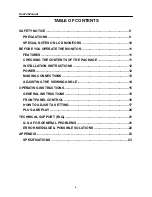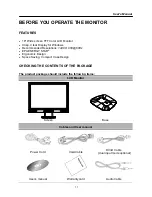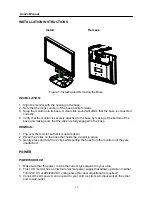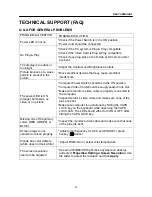User’s Manual
1
6
FRONT PANEL CONTROL
•
Power Button:
Press this button to switch ON/OFF of monitor’s power.
•
Power Indicator:
— Power On mode.
Orange — Power Saving mode.
•
MENU / ENTER:
1. Activate the OSD menu or adjust the function settings and confirmation or
2. Exit OSD menu when in volume OSD status.
•
Adjust
:
1. Activates the volume control when the OSD is OFF.
2. Navigate through adjustment icons when OSD is ON or adjust a function when
function is activated.
•
Button: (for D-sub only)
When OSD menu is in off status, press and hold this button for more than two seconds to
activate the Auto Adjustment function.
(The Auto Adjustment function is used to optimized the H-Position, V-Position, Clock and
Phase.)
NOTES:
•
Do not install the monitor in a location near heat sources such as radiators or air dusts,
or in a place subject to direct sunlight, or excessive dust or mechanical vibration or
shock.
•
Save the original shipping box and packing materials, as they will come in handy if you
ever have to ship your monitor.
•
For maximum protection, repackage your monitor as it was originally packed at the
factory.
•
To keep the monitor looking new, periodically clean it with a soft cloth. Stubborn stains
may be removed with a cloth lightly dampened with a mild detergent solution. Never use
strong solvents such as thinner, benzene, or abrasive cleaners, since these will damage
the cabinet. As a safety precaution, always unplug the monitor before cleaning it.
•
Function Key Lock:
Press the
「 」
,
「 」
and the
「
」
buttons simultaneously to enable the Function
Key Lock. When the Function Key Lock is enabled, only the Power button is active.
Press the
,
and the
「 」
buttons simultaneously again to unlock the function
keys.
「 」「 」
Green