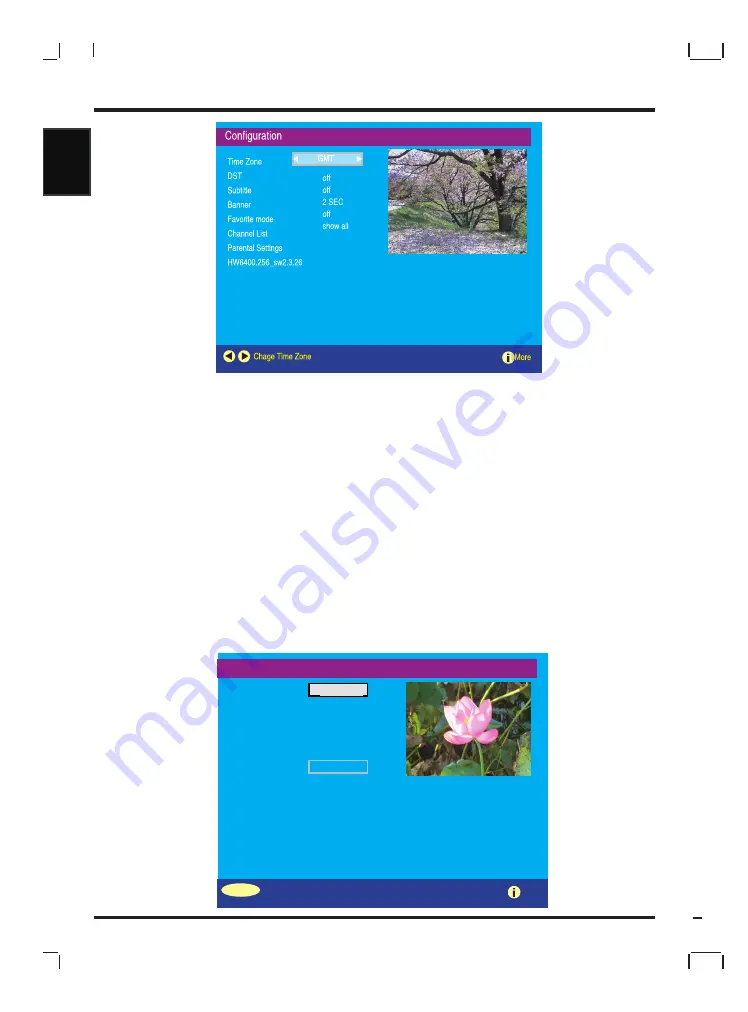
32
English
English
English
English
2) Language
Here the user can set the preferred and the current language of both
the audio and subtitles. The system language refer to the language
used for all UI text throughout the menu. Default system language is
set to “English”
By setting the current language the user can choose from the lan-
guage available for a particular selected service. Only language avail-
able for the current service will be offered as an option.
The dialog will not be displayed if there are no current language option
available.
SELECT
Language Settings
Change Default System Language
More
English
System
Preferred
Audio English
Subtitle English
Current
Change
Summary of Contents for GT series
Page 1: ...GT Series XX R0000 Liquid Crystal Display Television...
Page 7: ...English...
Page 44: ......






































