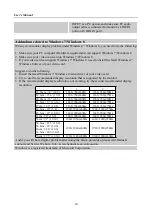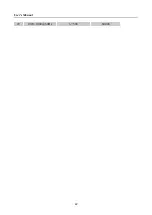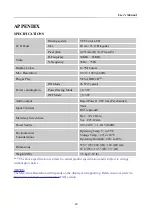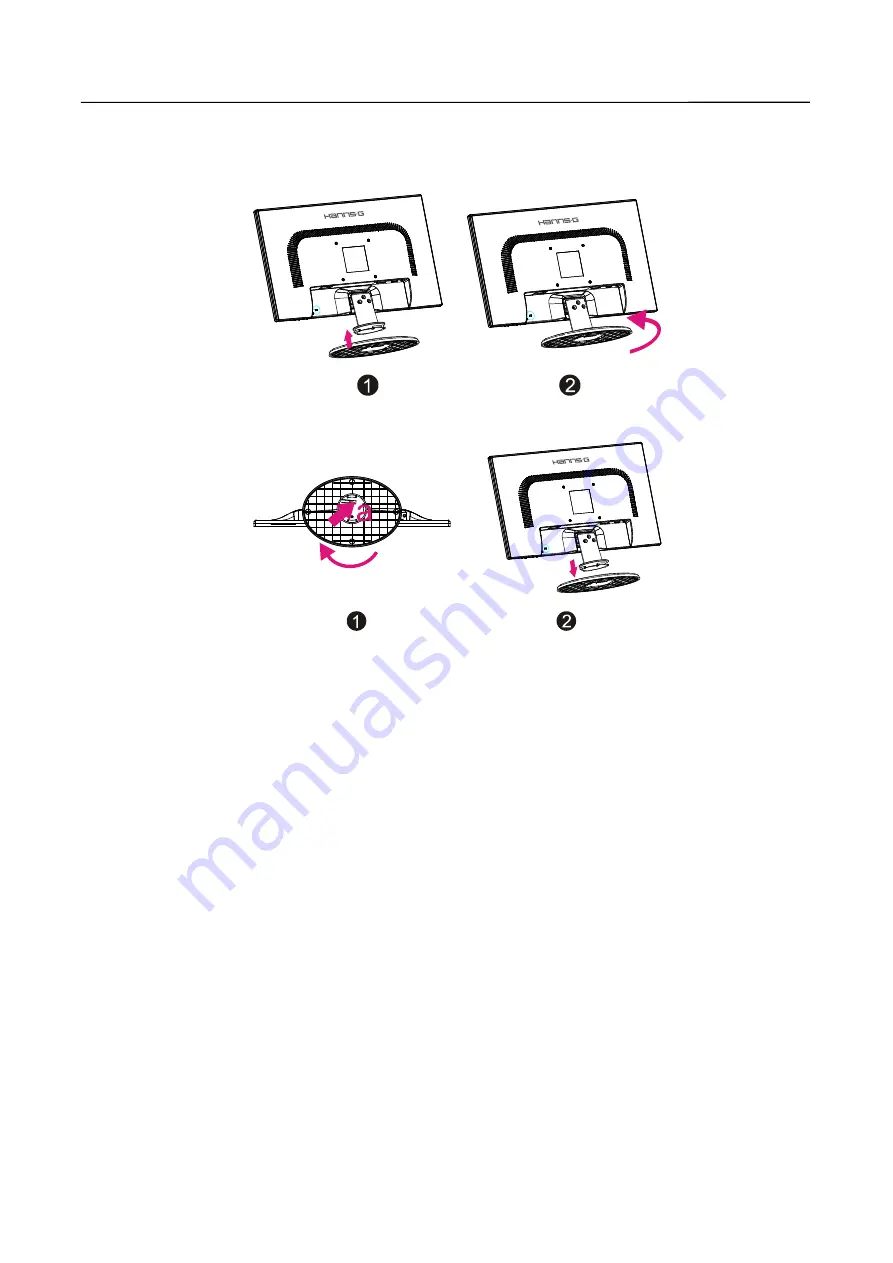
User’s Manual
8
INSTALLATION INSTRUCTIONS
INSTALL
REMOVE
Installing and Removing the Base
INSTALLATION:
1. Turn the monitor over and set it upside down.
2. Attach the base to the monitor column (Figure 1).
3. Rotate the base as shown in the illustration (Figure 2) until a 'click' is heard.
REMOVAL:
1. Turn the monitor over and set it upside down.
2. Use a tool to push the "a" point to unlock the base, then rotate the base as shown in the
illustration (Figure 1).
3. Detach the base from the monitor(Figure 2).
POWER
POWER SOURCE:
1. Make sure that the power cord is the correct type required in your area.
2. This LCD monitor has an Internal universal power supply that allows operation in either
100/120V AC or 220/240V AC voltage area (No user adjustment is required.)
3. Connect the AC-power cord one end to your LCD monitor’s AC-input socket, the other end to
wall-outlet.