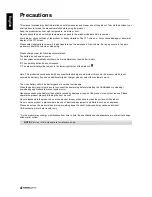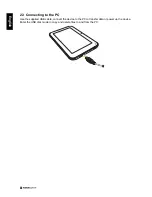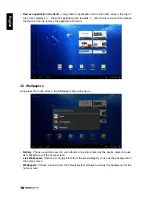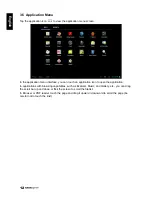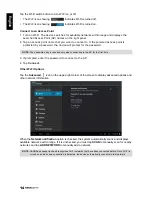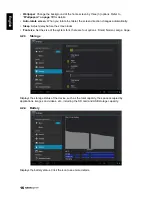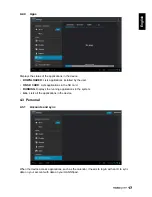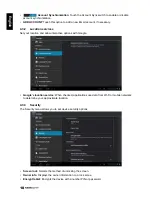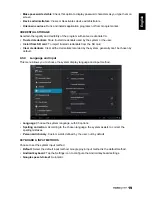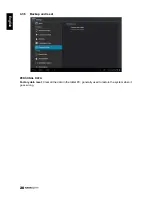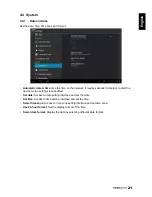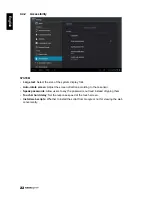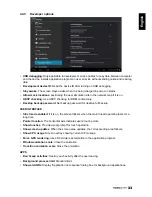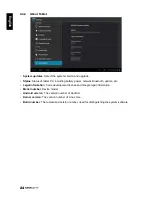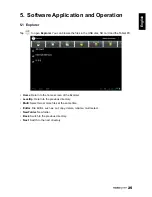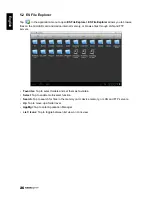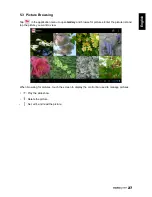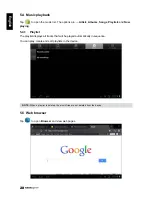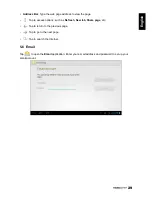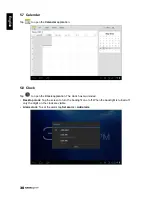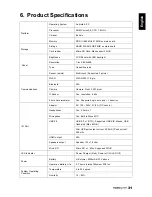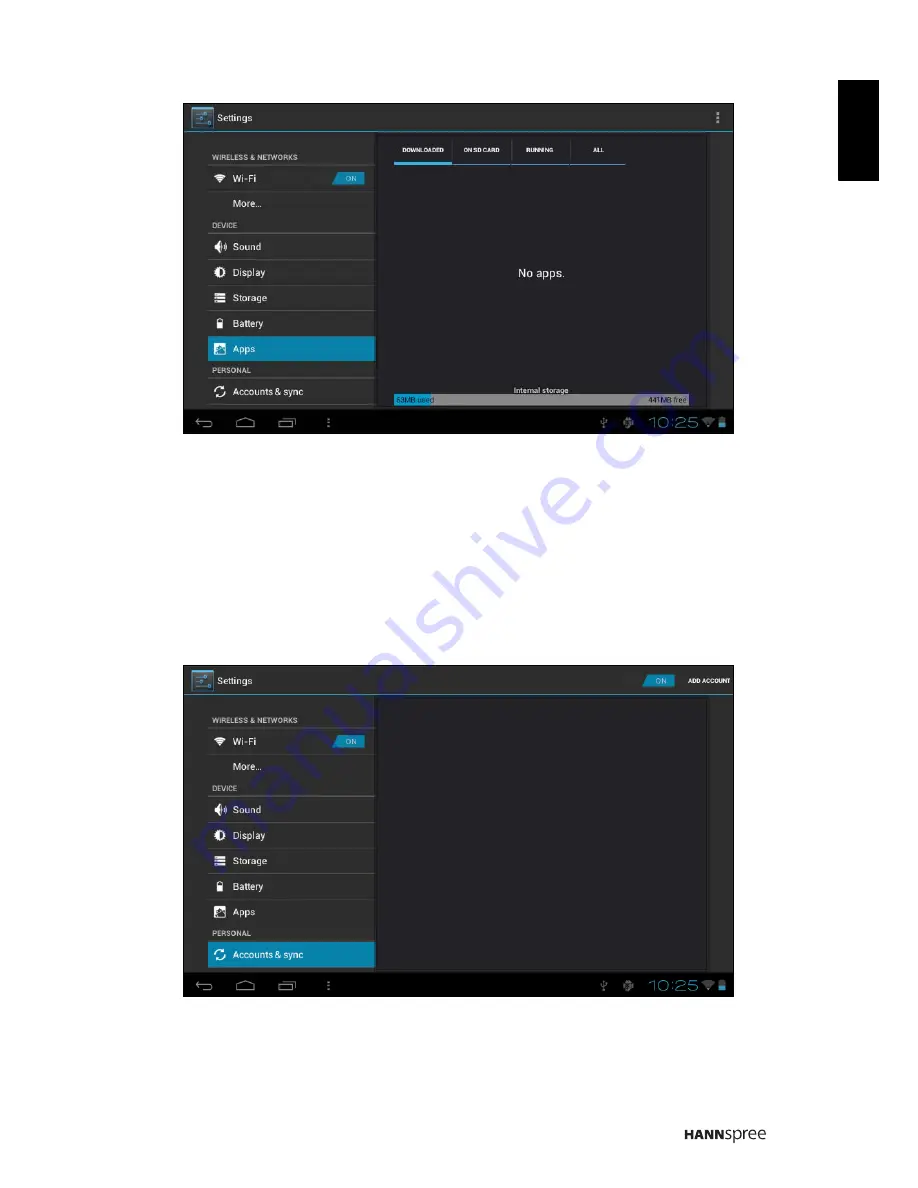
17
Engl
ish
4.2.4
Apps
Displays the status of the applications in the device.
•
DOWNLOADED: Lists applications installed by the user.
•
ON SD CARD: Lists applications in the SD card.
•
RUNNING: Displays the running applications in the system.
•
ALL: Lists all the applications in the device.
4.3 Personal
4.3.1
Accounts and sync
When the device access applications, such as the calendar, it needs to log-in with an ID to sync
data on your account with data on your HANNSpad.