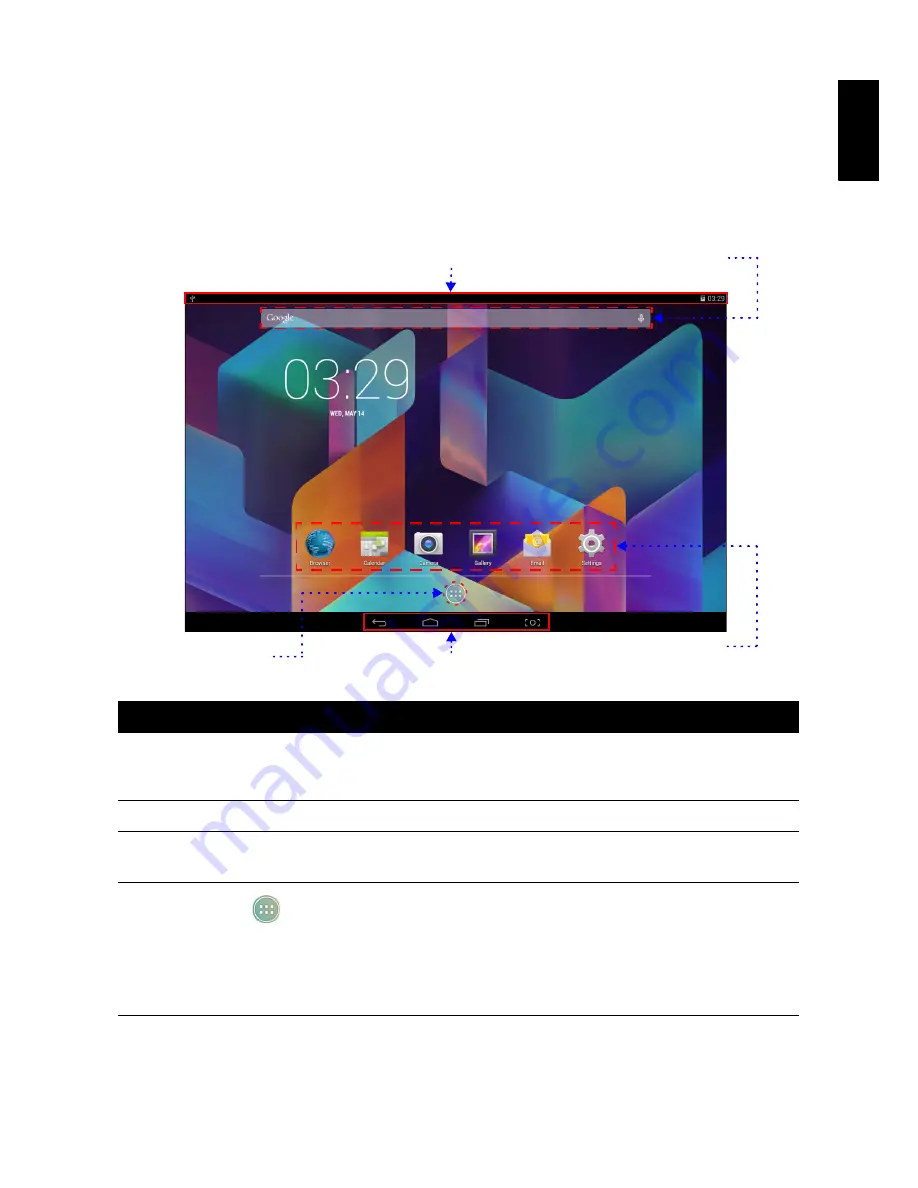
12
Engl
ish
3. The Android Interface
3.1 Home Screen
After powering on the device, the locked Home screen is displayed. After you unlock the screen, the
main Home screen appears.
The following describes the main touch screen area and some tips on how to use the touch screen.
Item
Description
Status Bar
Display notifications and system icons such as Wi-Fi connection
status, battery power/ battery charging status, current time, and
USB connection status.
Widget (Google Search)
Enter the text you want to search in the search box.
Default Android
TM
applications
Tap an icon to open the corresponding application.
All APPs button (
)
Tap to reveal all Android
TM
applications and widgets installed
on your Tablet PC.
• To create shortcuts on the Home screen, refer to “Managing
Applications” on page 13.
• To install other application, search and download it from
Play Store
.
Status Bar
Widget
(Google Search)
Navigation Bar
Default Android
TM
applications
All APPs button
Summary of Contents for HANNSpad SN1AT74
Page 1: ...SN1AT74 HSG1279...



































