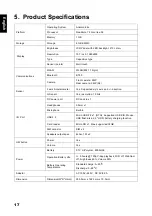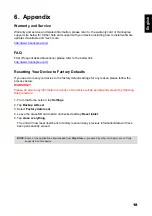11
English
2.3 Connecting PC and Data Transmission
Use the supplied USB cable, connect the device to the PC to transfer data or power up the device.
To enter the USB disk mode to copy and delete files to and from the PC, do the following:
1. When the operation menu appears, tap “USB connected”: Tap “Turn on USB storage” on the
prompting window, then enter the data transmission state.
2. Locate the tablet storage card and SD card (if the card has been plugged in) in My
Computer list.
3. After data transmission, tap “Turn off USB storage”, and then it will quit the data
transmission state.
2.4 Use Micro SD card
After connecting the device to a PC, you will find two removable disks, the front one is the
built-in-memory disk, the other one is the Micro SD card disk. If there is no card plugged in, the
second disk cannot be opened. The device supports up to 32GB Micro SD card expansion.
Plug-in
: insert the memory card with the side with prints facing to the front of the device. Push the
memory card into the card slot until it is firmly seated. Now the device can access the data and play
the files stored on the card.
Plug-out
: push Micro SD card slightly inward to release it from the slot. Then gently pull it out of the
card slot.
NOTE:
USB charging only supports 500mA. If the battery power is lower than 4%, the device cannot be turned
on.
NOTE:
Before quitting the state of data transmission, please safety remove them from the PC, otherwise the
file may be missing.
Summary of Contents for HannSpad SN1W72
Page 1: ...SN1AW72 HSG1297...