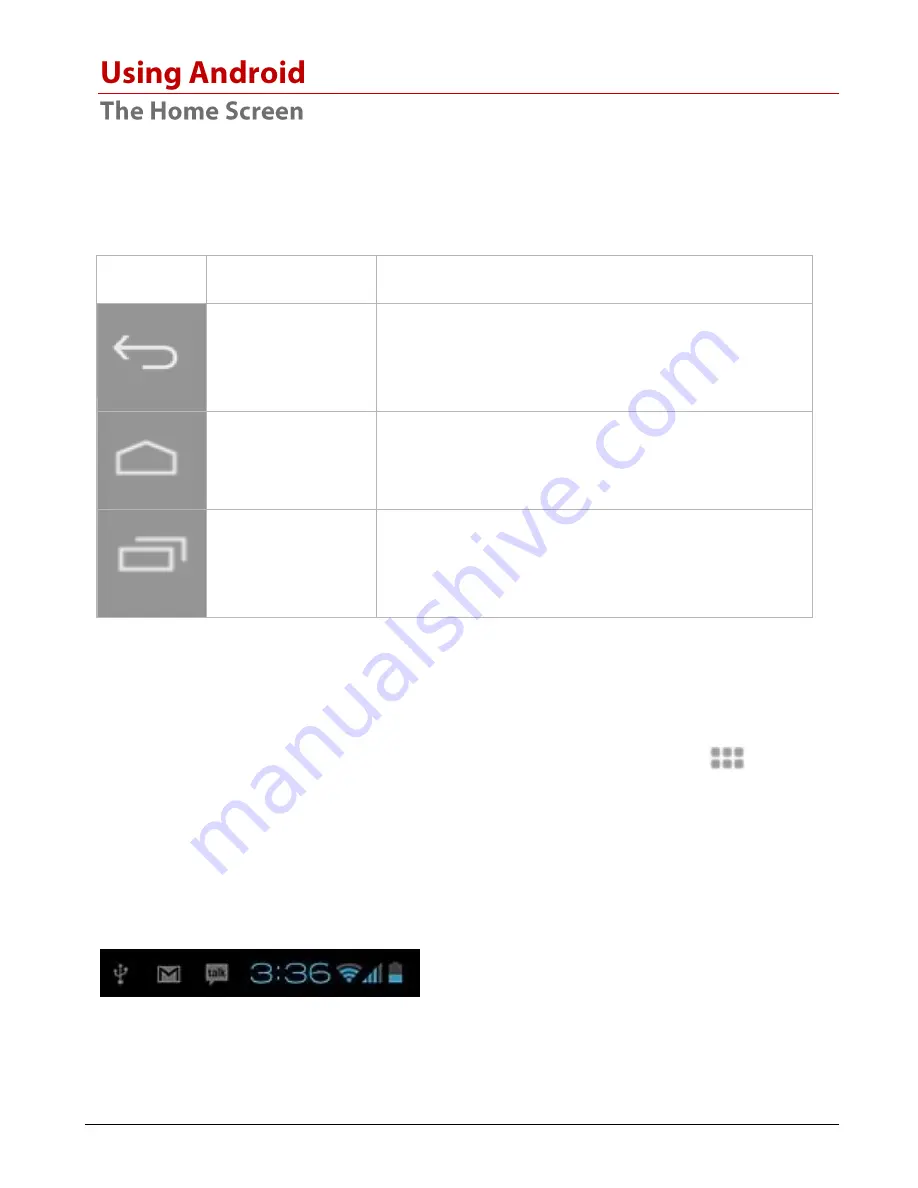
Tablet User Guide
Page 8
The home screen is the first screen you see after unlocking your device. You
can use up to 5 screens to store shortcuts to your favorite apps or widgets.
At the bottom left corner of the screen you will find 3 navigation buttons.
Icon
Name
Description
Back
Opens the previous screen you were working
in, even if it was in a different app. Once you
back up to the Home screen, you can't go back
any further in your history.
Home
Opens Home. If you’re viewing a left or right
Home screen, opens the central Home screen.
Recent Apps
Opens a list of thumbnail images of apps you’ve
worked with recently. To open an app, touch it.
To remove a thumbnail from the list, swipe it
left or right.
After a short time without being used, these buttons may shrink to
dots or fade away. To bring them back, touch their location.
At the top right corner of the screen, notice the All Apps icon.
Touch it to see all your apps and widgets.
The middle of your Home screen can hold app and widget icons, plus folders.
•
To open an app, folder, or widget, touch its icon.
•
To see additional Home screens, swipe your finger quickly left or right.
At the bottom right corner of the screen, you'll see something like this:
Summary of Contents for HANNSpad SN97T4
Page 1: ......








































