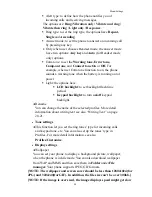Menu-Messages
25
Menu Functions & Their Descriptions
Messages (Menu 1)
**This function only used if it is supported by your network operator or
service provider. Only devices that offer compatible picture message, or
multimedia message features can receive and display these messages.
Devices that do not have multimedia features may receive details of a
link to a web page.
In Messages you can create, send, receive, view, and edit text message
(SMS) / multimedia message (MMS).
•
Create message
For detail information about how to write text in the phone, see also
“Writing Text” on page 20-21.
♦
Select
Create message
press
OK,
the create options appear, you
can select one of the following options:
Create SMS: create and send a text message.
Use Navigation key up/down to select message type then press
OK
.
If select
“Create SMS”, the SMS editor screen appear.
In the Navigation bar, you can see the message length indicator
countingbackwards from 160/ (1). For example, 30/ (2) means that
you can still add 30 characters for the text to be sent as two
messages.
The “Create SMS” option list includes options for
Done, Abort, Use
template, Insert object
and
Input method.
[Note: You also can create SMS by pressing
key during an active
call. For detail information see “Tips of call options” on page 23.]
Create MMS: create and send a multimedia message.
Use Navigation key up/down to select message type then press
OK
.
If select “Create MMS”, the MMS editor screen appear.
Use Navigation key to select recipients from the contacts directory,
or write the phone number or email address of the recipient in the
To
field if you are going to send a MMS or email to the recipient.
Scroll to
Edit content
, press
Edit
enter option list of Multimedia