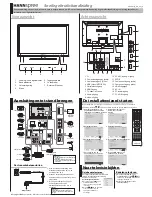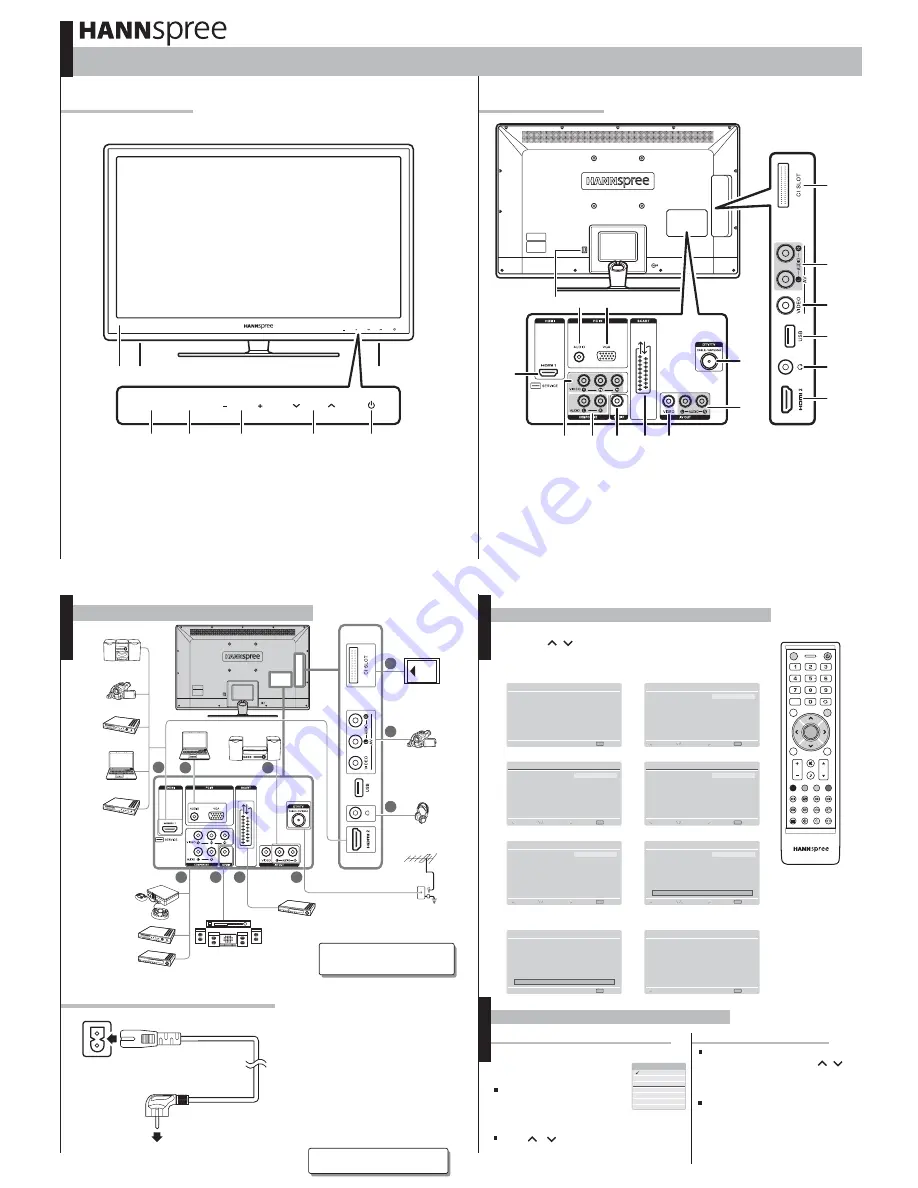
AC I N
Speaker system
Camcorder
DVD player
PC
PC
Blu-ray
Disc player
Video Game
Console
DVD player
VCR
VCR/VCD/DVD/STB
Video Game
Console
TV cable / antenna
Earphone
Camcorder
VCR/VCD/DVD
STB
CI-based
devices
High quality
speaker system
1
2
3
4
5
6
7
8
11
13
12
17
16
15
14
VOL
P
MENU
INPUT
7
VOL
P
MENU
INPUT
6
6
5
4
3
2
1
AC I N
5
4
7
6
8
9
10
3
2
1
10
9
Home theater
Initial Setup
Back
Exit
Completed
Congratulations !!
Completed Initial Setup.
Please press [OK] to exit the
wizard.
OK
Initial Setup
Next
WELCOME!
Welcome to use the Wizard for
Initial Setup !!
Please press [OK] to start the
wizard.
OK
Initial Setup
Language
Please select your language:
English
Deutsch
Français
Italiano
Español
Português
Nederlands
Exit
EXIT
Back
Next
Select
Initial Setup
Country
Please select your country:
Austria
Belgium
Bulgaria
Switzerland
Czech Republic
Germany
Greece
Exit
EXIT
Back
Next
Select
Initial Setup
Mode select
Please select your mode
HOME
SHOP
Exit
EXIT
Back
Next
Select
Initial Setup
Scan Mode
Please select your scan mode
Analogue
Analogue and Digital
Exit
EXIT
Back
Next
Select
Initial Setup
Channel Scan
First, please connect antenna.
Start channel scan now ?
If you skip this step, the channel
scan could be performed in Menu.
Scan
Skip Scan
Exit
EXIT
Back
Next
Select
0%
Initial Setup
Channel Scan
The channel scan may take a
while to complete.
Status: Scanning...
Analogue Channels: 0
Cancel
EXIT
0%
OK
INFO
Pro.LIST
EPG
VOL
P
INDEX
TEXT
HOLD
MIX
FREEZE
REVEAL
SIZE
SLEEP
SOUND
SUBTITLE
ASPECT
PIC
MUTE
I - II
EXIT
LAST
INPUT
MENU
Input List
TV
YPbPr
AV
SCART
PC
HDMI 1
HDMI 2
Note:
1. Images are for illustration purposes only.
2. All the cables illustrated above are not
provided by Hannspree.
Note:
Images are for illustration only and may vary
according to the model and region.
AC I N
Power outlet
Power cord
Power/Power Indicator
Channel Selection
Volume Adjustment
Menu
Input Selection
Speaker
Remote IR Sensor
1
2
3
4
5
6
7
CI
Composite Inputs (Audio)
Composite Input (Video)
USB (Video/MP3/JPEG)
Earphone line out
HDMI Input
TV cable / antenna
Audio Output
Video Output
SCART IN/OUT
SPDIF
Component Input (Audio)
Component Input (Video)
HDMI Inputs
AC IN
PC Audio IN
PC VGA Input
1
2
3
4
5
6
7
8
9
10
11
12
13
14
15
16
17
Quick Start Guide
Front View
Front View
This guide is designed as a reference to help you start using your LCD TV quickly. Please refer to the User's Manual for more detailed installation and safety instructions.
Rear View
Rear View
© Copyright 2010 Hannspree, Inc. All rights reserved.
Making Connections
Connecting the Power Cord
1. Plug the power connector into the
AC IN input jack on the rear of the TV.
2. Insert the AC power plug at the other
end of the power cord into a power
outlet.
3. Press the Power button on the control
panel or the remote control to turn the
TV on.
Running Setup Wizard
The Setup Wizard is displayed on the screen when you turn on your LCD TV for the first time.
Note: Use the
,
to move through the menu. Press
OK
to select
.
1. The Wizard appears to guide
you through the initial setup.
Press
OK
to start.
2. Select the Language for the
on-screen display (OSD)
menu.
3. Select the Country.
4. Select the Mode.
5. Select the Scan Mode.
6. Press
OK
for channel scan.
7. The channel scan may take
a while to complete.
8. Press
OK
when channel
scan is completed.
You can watch cable or broadcast TV,
play DVD or connect to your PC.
To select the source signal:
Selecting Your Content Source
Press the
P
/
button on
the remote control, or the
P
/
on the LCD TV to increase / decrease
the program number; Or
Selecting Channels
Watching Your TV
Press the numeric buttons on the
remote control.
S_SV28L_Q_EU_V01_A
Press the
INPUT
button on the
remote control or the LCD TV.
The Input Source menu
appears.
Press / to highlight the
desired source, then press
OK
to confirm.