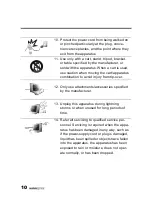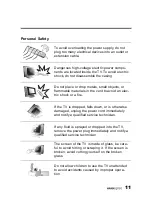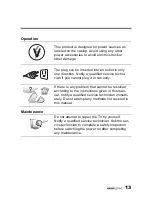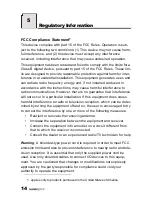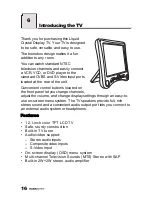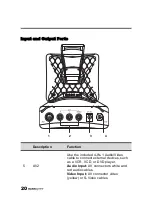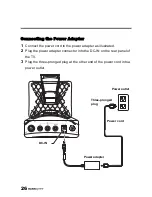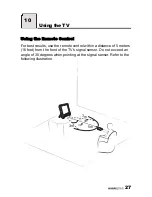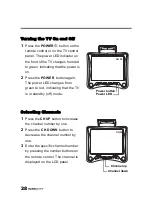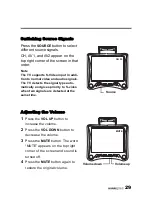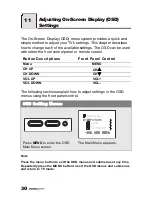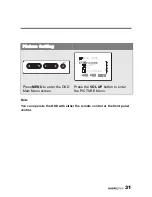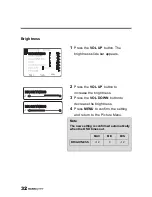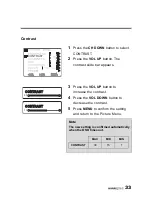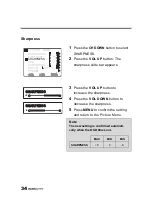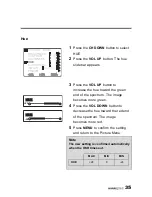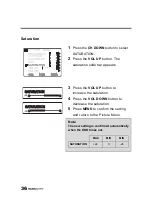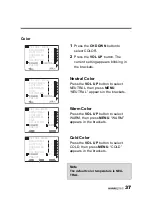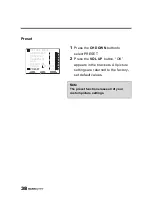24
Connecting to a Video Camera
The following illustration shows you how to connect the TV to a
camcorder. Actual connections may vary according to the make and
model of the device. Refer to the user’s manual included with the
camcorder for more detailed instructions.
WB
S
B
R
W
Y
4-in-1 cable
S-Video
Cables and connectors are color-
coded (black, red, white, yellow).
AV2
connector
AV connectors
Note: When connecting the S-Video
connector and AV connectors at the
same time, the priority is given to the
S-Video connector.