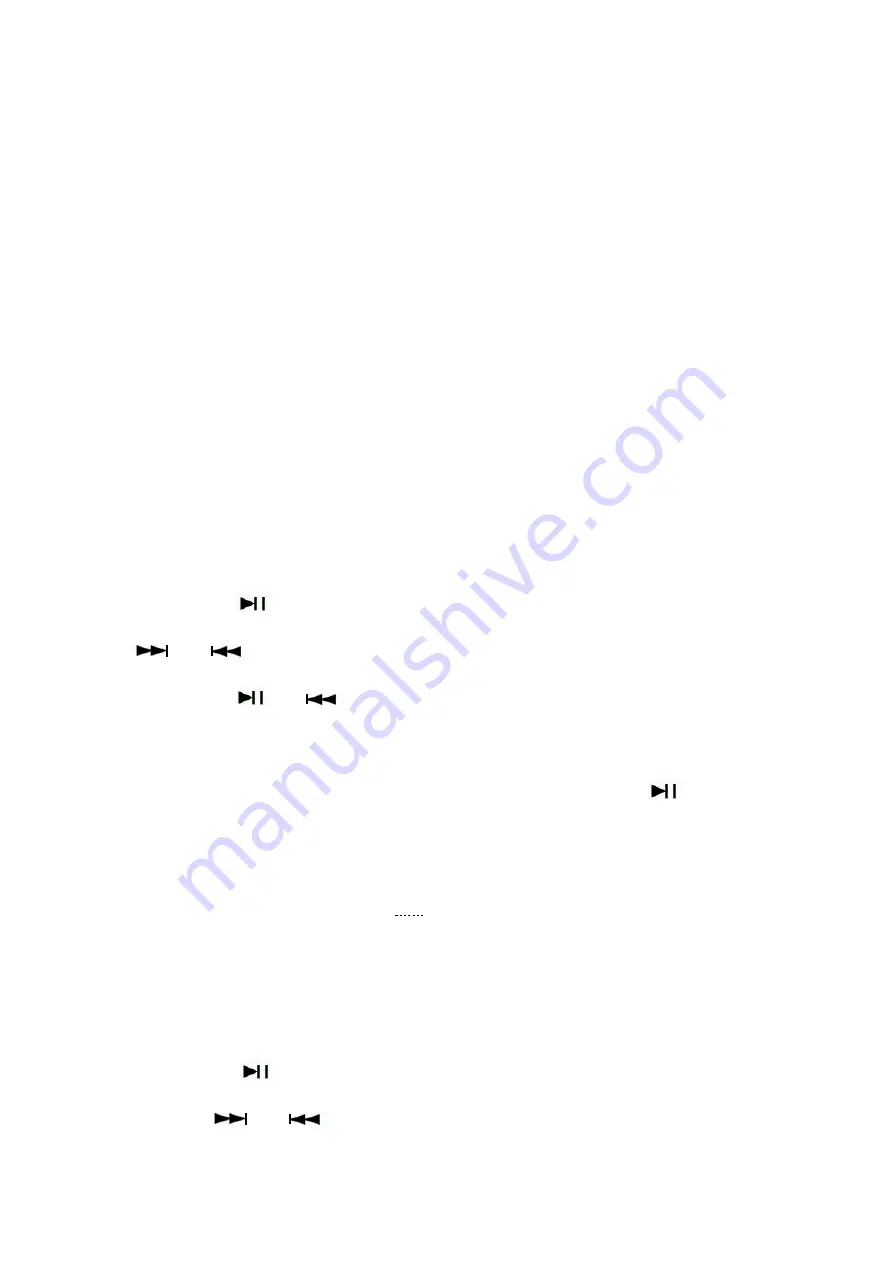
Battery installation
1.
Open the cap of the batter cover on the back of the radio.
2.
Properly install the lithium battery according to the polarity mark.
3.
Cover the cap of the battery.
4.
Please charge the lithium battery for 6 hours at first use. Normally, the charging time is about 3-4 hours.
5.
It is recommended to use a charging device with an output voltage of DC5V/500M A or 1000 MA for charging.
6.
Normally, please charge the battery in the power-off state. During charging, the LCD displays “the charging interface” with
flashing battery capacity indicator, indicating that the battery is being charged. When the battery is fully charged, the battery capacity
indicator does not flash any longer but displays “Full Battery”. At this time, it is recommended that users continue charging for
another 1-2 hours to ensure the maximum storage capacity of the lithium battery.
Introduction to the operation of the radio mode:
1.
Power on/off:
Long press “POWER” to turn on the device, and LCD displays “Welcome”.
When the radio is on, long press “POWER” again to turn off the device, and LCD displays “Bye Bye!”.
Pull out the telescopic antenna and short press “FM/AM” or “SW” to select the band needed.
(FM: used to receive the local band signals; AM: used to receive the medium wave signals; SW: used to receive the short waves)
2.
The following three ways are available for radio station search (full-automatic radio station search, automatic
radio station search and radio station search through digital keyword):
2.1.
Full-automatic radio station search:
In the radio state, long press “
” to enter full-automatic radio station search. Radio stations will be searched from low frequency
to high frequency. Radio stations searched are automatically numbered and saved. After the completion of automatic radio station
saving, tap “
” or “
” to fetch the saved radio stations.
2.2.
Automatic radio station search:
In the radio state, long press “
” or “
” to search radio frequencies backwards or forwards. After a radio station is searched,
search stops and the radio station searched at this time is played.
2.3.
Radio station search through digital keyboard:
In the radio state, you can directly input a radio frequency for selection. For instance, if the frequency of the radio station to be
searched is 106.2MHz, you can press the digit keys “1”, “0”, “6” and “2” in order, and then press “
” to confirm. At this time, the
radio frequency can be switched to 106.2 receiving frequency.
FM:87.0-108.0MHZ; the tuning stepping value: 0.1MHZ. Take the stepping value as a unit and gradually increase or decrease the
input value. AM(AM:9KHZ): 522-1710KHZ, input a multiple of 9.
AM(AM:10KHZ):520-1710KHZ, input a multiple of 10.
SW:4.75-21.85MHZ, the tuning stepping value: 0.005MHZ. Take the stepping value as a unit and gradually increase or decrease the
input value.
3.
Two ways available for radio station saving (full-automatic radio station search and automatic radio station
saving, as well as manual radio station saving)
(80 radio stations can be saved in FM mode, 60 radio stations in AM mode and 300 radio stations in SW mode).
3.1
:
Full-automatic radio station search and automatic radio station saving:
In the radio state, long press “
” to enter full-automatic radio station search and saving. Radio stations will be searched from
low frequency to high frequency. Radio stations searched are automatically numbered and saved. After the completion of automatic
radio station saving, tap “
” or “
” to fetch the saved radio stations.
3.2: Manual radio station saving:
Search for the target point with the above three radio station search methods. Long press the digit “5” and the LCD displays
“CH00...” The digit of the address number of the saved radio station flashes. Tap the digit keyboard (0-9) to choose the address





























