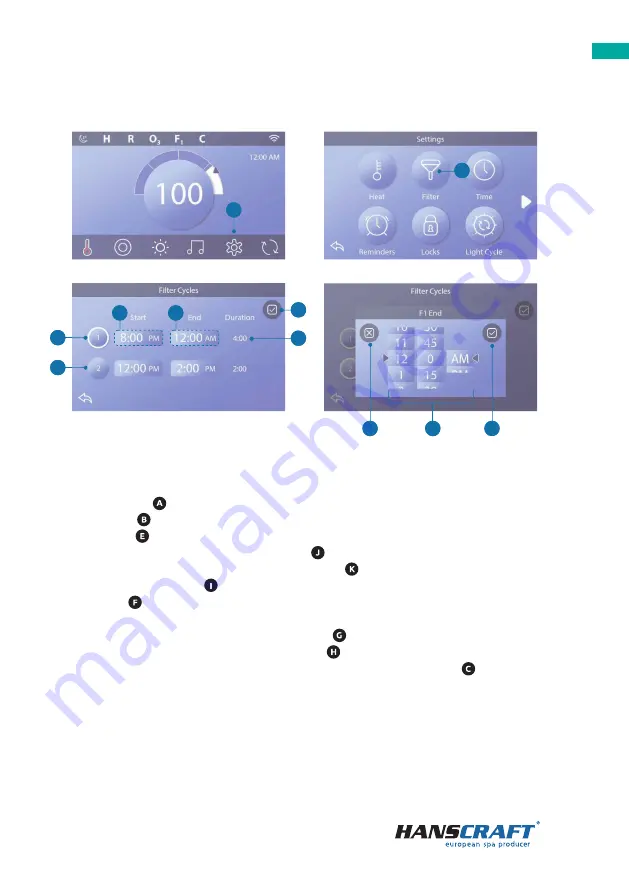
15
Control panel
5 7
Set Filter Cycle Times
Keep your water clean and ready to enjoy!
Follow these steps to set up the timing for Filter cycle 1:
– Tap the Settings
icon-button on the home screen.
– Tap the Filter
icon-button on the Settings screen.
– Tap the Start
icon-button on the Filter cycles screen.
– Select the start time using the icon-buttons on the F1 End screen.
– Save the settings by tapping the icon-button Save
alternatively, cancel the
settings using the Cancel
icon-button.
– Tap the End icon-button on the Filter cycles screen and follow the same process
to set the end time.
– After setting the start and end time tap the Save
button on the Filter Cycles screen.
– After setting the start and end time, an option will show up on the Duration
screen and you have now set the time for Filter cycle 1; the white circle indicates
that Filter cycle 1 is enabled (it is always enabled).
Follow the same steps as above to set the time for Filter cycle 2.
spaTouch
™
3 User Guide
42344_Rev D
13
Follow these steps to set the time for Filter Cycle 1.
•
Press the Settings button (A) on the Main screen.
•
Press the Filter button (B) on the Settings screen.
•
Press the Start button (E) on the Filter Cycles screen.
•
Set the Start Time with these dials ( J ) on the
F1 End screen.
•
Press the Save button ( K ) to save your settings, or
press the Cancel button ( I ) to cancel your settings.
•
Press the End button (F) on the Filter Cycles screen,
and follow the same steps to set the End Time.
•
Once the Start and End Times are set, press the Save
button (G) on the Filter Cycles screen.
•
Once Start and End Times are set, the Duration
appears here (H). You have now set the time for
Filter Cycle 1. The white ring (C) indicates that Filter
Cycle 1 is enabled (it is always enabled).
Follow the same steps noted above to set the time for
Filter Cycle 2.
How can you tell if Filter Cycle 2 is enabled?
Filter Cycle 2 is enabled when a white ring appears
around the
button. For example, Filter Cycle 1 is
enabled (C) in this screen, and Filter Cycle 2 is disabled
(D). Press the
button to enable/disable Filter Cycle
2. A Filter Cycle 2 will only run if it is enabled.
Note: It is possible to overlap Filter Cycle 1 and Filter Cycle 2,
which will shorten overall filtration by the overlap amount.
SET FILTER CYCLE TIME
AB
AI
AJ
AK
Keep your water clean
and ready to enjoy
AA
AE
A
H
AC
AF
A
D
A
G
spaTouch
™
3 User Guide
42344_Rev D
13
Follow these steps to set the time for Filter Cycle 1.
•
Press the Settings button (A) on the Main screen.
•
Press the Filter button (B) on the Settings screen.
•
Press the Start button (E) on the Filter Cycles screen.
•
Set the Start Time with these dials ( J ) on the
F1 End screen.
•
Press the Save button ( K ) to save your settings, or
press the Cancel button ( I ) to cancel your settings.
•
Press the End button (F) on the Filter Cycles screen,
and follow the same steps to set the End Time.
•
Once the Start and End Times are set, press the Save
button (G) on the Filter Cycles screen.
•
Once Start and End Times are set, the Duration
appears here (H). You have now set the time for
Filter Cycle 1. The white ring (C) indicates that Filter
Cycle 1 is enabled (it is always enabled).
Follow the same steps noted above to set the time for
Filter Cycle 2.
How can you tell if Filter Cycle 2 is enabled?
Filter Cycle 2 is enabled when a white ring appears
around the
button. For example, Filter Cycle 1 is
enabled (C) in this screen, and Filter Cycle 2 is disabled
(D). Press the
button to enable/disable Filter Cycle
2. A Filter Cycle 2 will only run if it is enabled.
Note: It is possible to overlap Filter Cycle 1 and Filter Cycle 2,
which will shorten overall filtration by the overlap amount.
SET FILTER CYCLE TIME
AB
AI
AJ
AK
Keep your water clean
and ready to enjoy
AA
AE
A
H
AC
AF
A
D
A
G
I
II
spaTouch
™
3 User Guide
42344_Rev D
13
Follow these steps to set the time for Filter Cycle 1.
•
Press the Settings button (A) on the Main screen.
•
Press the Filter button (B) on the Settings screen.
•
Press the Start button (E) on the Filter Cycles screen.
•
Set the Start Time with these dials ( J ) on the
F1 End screen.
•
Press the Save button ( K ) to save your settings, or
press the Cancel button ( I ) to cancel your settings.
•
Press the End button (F) on the Filter Cycles screen,
and follow the same steps to set the End Time.
•
Once the Start and End Times are set, press the Save
button (G) on the Filter Cycles screen.
•
Once Start and End Times are set, the Duration
appears here (H). You have now set the time for
Filter Cycle 1. The white ring (C) indicates that Filter
Cycle 1 is enabled (it is always enabled).
Follow the same steps noted above to set the time for
Filter Cycle 2.
How can you tell if Filter Cycle 2 is enabled?
Filter Cycle 2 is enabled when a white ring appears
around the
button. For example, Filter Cycle 1 is
enabled (C) in this screen, and Filter Cycle 2 is disabled
(D). Press the
button to enable/disable Filter Cycle
2. A Filter Cycle 2 will only run if it is enabled.
Note: It is possible to overlap Filter Cycle 1 and Filter Cycle 2,
which will shorten overall filtration by the overlap amount.
SET FILTER CYCLE TIME
AB
AI
AJ
AK
Keep your water clean
and ready to enjoy
AA
AE
A
H
AC
AF
A
D
A
G
spaTouch
™
3 User Guide
42344_Rev D
13
Follow these steps to set the time for Filter Cycle 1.
•
Press the Settings button (A) on the Main screen.
•
Press the Filter button (B) on the Settings screen.
•
Press the Start button (E) on the Filter Cycles screen.
•
Set the Start Time with these dials ( J ) on the
F1 End screen.
•
Press the Save button ( K ) to save your settings, or
press the Cancel button ( I ) to cancel your settings.
•
Press the End button (F) on the Filter Cycles screen,
and follow the same steps to set the End Time.
•
Once the Start and End Times are set, press the Save
button (G) on the Filter Cycles screen.
•
Once Start and End Times are set, the Duration
appears here (H). You have now set the time for
Filter Cycle 1. The white ring (C) indicates that Filter
Cycle 1 is enabled (it is always enabled).
Follow the same steps noted above to set the time for
Filter Cycle 2.
How can you tell if Filter Cycle 2 is enabled?
Filter Cycle 2 is enabled when a white ring appears
around the
button. For example, Filter Cycle 1 is
enabled (C) in this screen, and Filter Cycle 2 is disabled
(D). Press the
button to enable/disable Filter Cycle
2. A Filter Cycle 2 will only run if it is enabled.
Note: It is possible to overlap Filter Cycle 1 and Filter Cycle 2,
which will shorten overall filtration by the overlap amount.
SET FILTER CYCLE TIME
AB
AI
AJ
AK
Keep your water clean
and ready to enjoy
AA
AE
A
H
AC
AF
A
D
A
G
III
IV
Summary of Contents for SPATOUCH 3
Page 1: ...USER MANUAL SPATOUCH 3...
Page 35: ...35 Notes...
















































