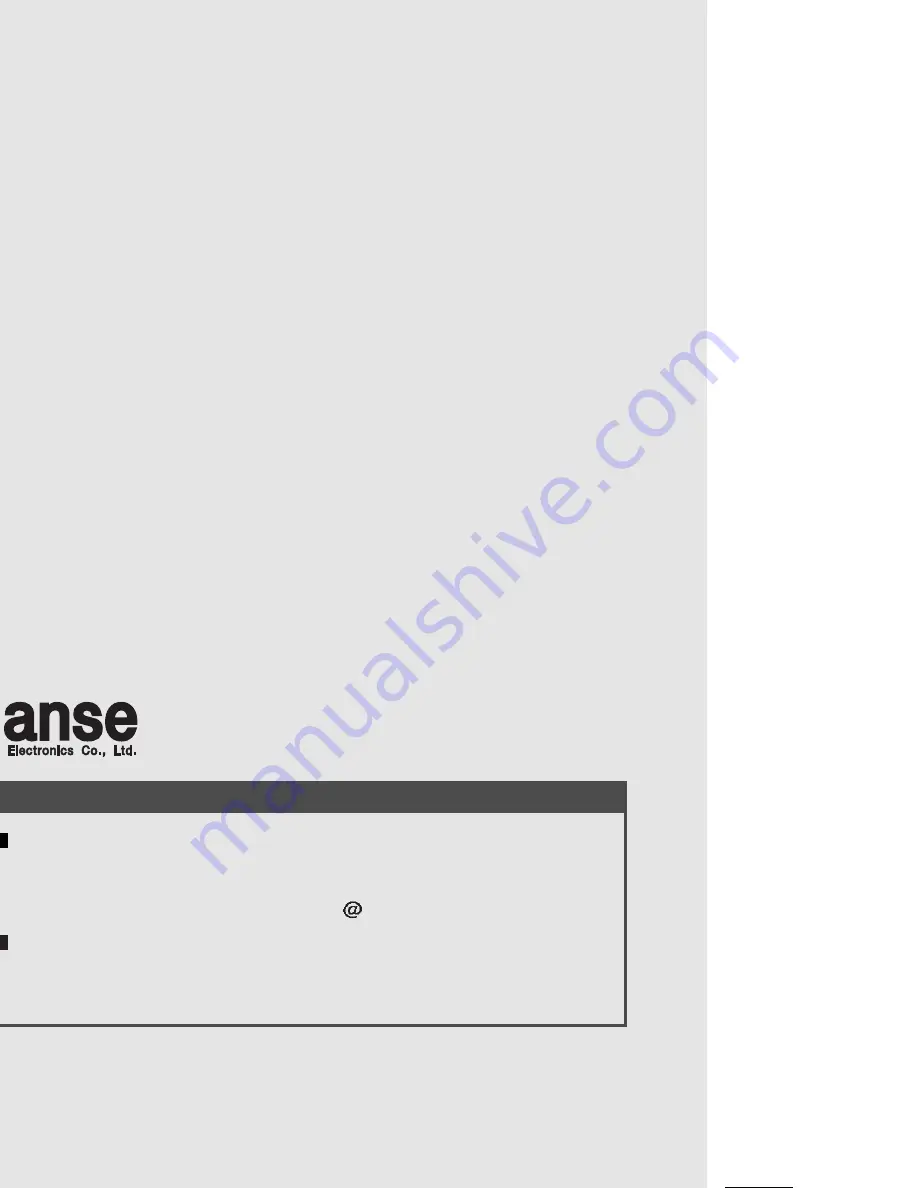
MicroScope User s guide
4
Seoul Office :
2F, 260-7, Youmchang-Dong, Gangseo-Gu, Seoul 157-862, Korea
Tel: +82-2-6675-2500 Fax: +82-2-6675-2501
http://www.hanseelec.com E- mail:hanse hanseelec.co.kr
Factory :
4L, 33B, Namdong-Industrial Zone, 613-3,Namchon-Dong, Namdong-Gu, Incheon
405-846, Korea Tel: +82-32-816-8700 Fax: +82-32-818-4473
INFORMATION TO THE USER
This equipment has been tested and found to comply with the limits for a Class B
digital device, pursuant to part 15 of the FCC Rules. These limits are designed to
provide
reasonable
protection
against
harmful
interference
in
a
residential installation.
This equipment generates, uses and can radiate radio frequency energy and, if not installed
and
used
in
accordance
with
the
instructions,
may
cause harmful interference to radio
communications. However, there is no guarantee that interference will not occur in a
particular installation. If this equipment does cause harmful interference to radio or
television reception, which can be determined by turning the equipment off and on,
the user is encouraged to try to correct the interference by one more of the
following measures:
-.
Reorient or relocate the receiving antenna.
-. Increase the separation between the equipment and receiver.
-. Connect the equipment into an outlet on a circuit different from that to which the
receiver is connected.
-. Consult the dealer or an experienced radio/TV technician for help.
CAUTION
Any changes or modifications not expressly approved by the manufacturer could void
the user’s authority to operate the equipment.
This device complies with Part 15 of the FCC Rules. Operation is subject to
the
following
two
conditions:
(1)
this
device
may
not
cause
harmful interference, and
(2)
this
device
must
accept
any
interference
received,
including interference that may
cause undesired operations.

































