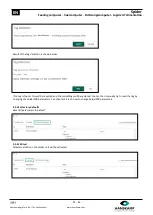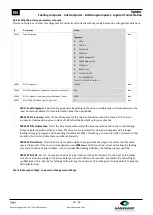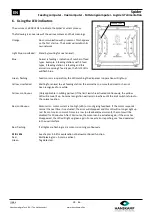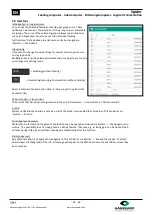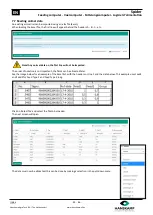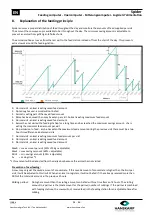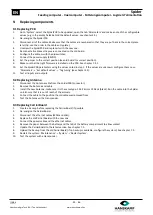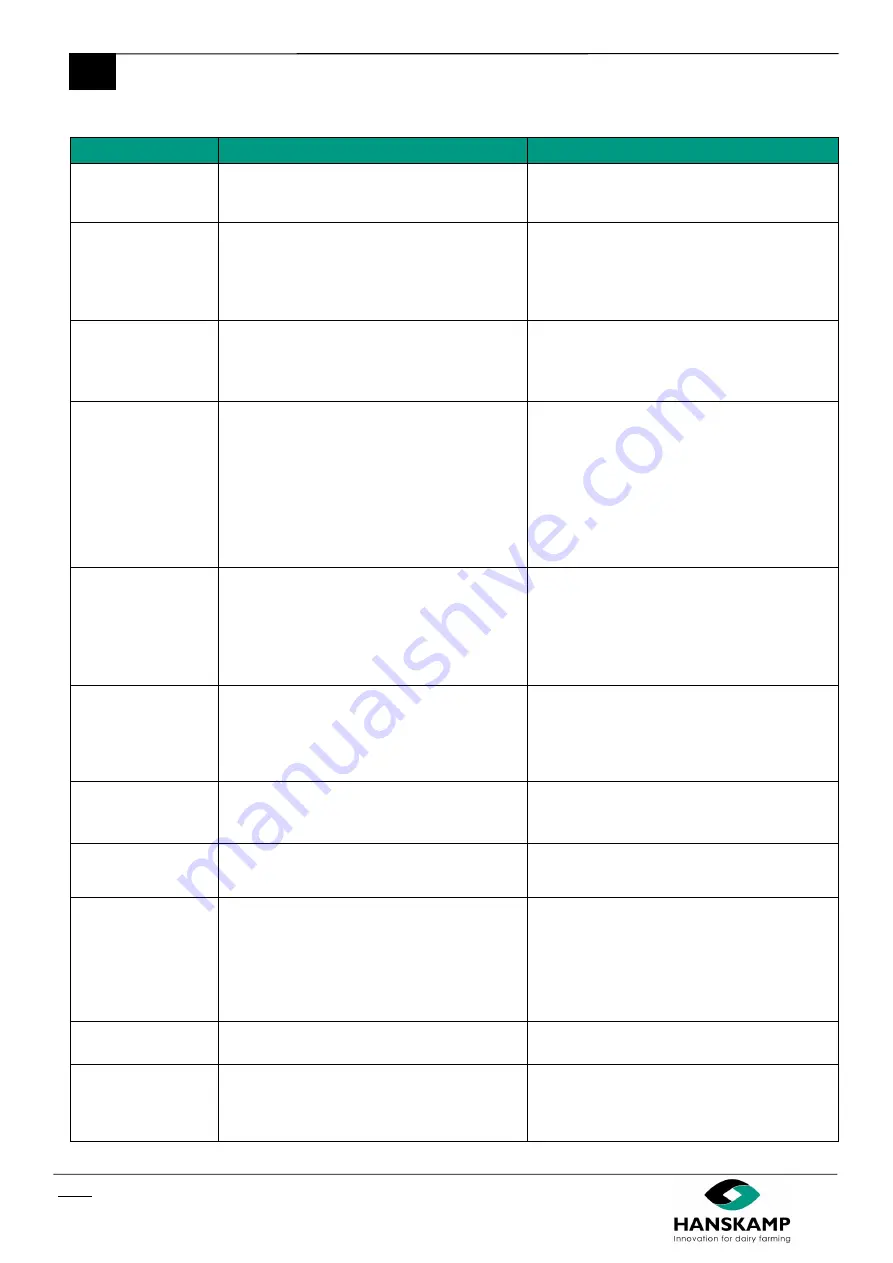
Spider
EN
Feeding computer
-
Voercomputer
-
Fütterungscomputer
-
Logiciel d
’
alimentation
Index
39
-
46
Hanskamp AgroTech B.V. (The Netherlands)
www.hanskamp.nl/en
12.2 FAQ
Problem
Possible cause
Solution
Motor does not rotate
10 times during
calibration
Feedback fault on motor
Check feedback operation
Faltering or no
recognition (with one
Antenna)
Connection to the SpiderPCB
Cable damage (e.g. because of damage caused by
rodents)
Check all Antennas with a test transponder and see
if the problem occurs everywhere
Check the connection to the SpiderPCB (cable in
connector and connector on PCB)
Replace Antenna
Faltering or no
recognition (with all
Antennas)
Adjustment on SpiderPCB expired or adjusted
External interference (caused by interfering trans-
mitters such as a frequency converter or solar in-
verter)
Reset PCB
Remove the source of interference
Have the grounding of the faults checked externally
Feed data not forwarded
from management
program
New PC
Time setting
Install or check the Taurus program on your PC, see
chapter 7
Check if the time of Spider is correct. If not, adjust it
Check if the link with your management program
has started/ is running
Check if you can approach the Spider via your PC
(on which the management program is installed). If
not, restore network connection. Otherwise con-
tact the helpdesk of your management program
Spider wifi no longer
visible or not
connectable on mobile
device
Wifi service no longer active
There is no contact with wifi dongle
Problem with user device (laptop, phone or tablet)
Turn wifi on device off and on again
When wifi is not connectable forget wifi and search
again
Restart Spider (10 sec. powerless)
Try another device
Plug wifi dongle into other USB output
Spider can be reached
via Spider network
(172.16.16.1) but not via
home network
Spider gets an IP address from the router. Spider
may receive a new IP address after e.g. a power
failure
No connection between Spider (barn) and home
router
Connect within the Spider network (see chapter 4)
Check if the router is sending an IP address (menu
'Maintenance'
-
> 'SpiderConnect')
Router
’
s IP address
contains question marks
Poor connection
Restart Spider
Check plugs and cable for damage and replace if
necessary
Not all admin settings
are visible.
Not signed is as admin; the system signs out auto-
matically after 5 minutes of inactivity
Sign in as admin again
-
>
‘
Maintenance
’
-
>
‘
Enable
administrator features
’
The SpiderPCB cannot
connect (orange LED)
Error during update or startup
No connection between CarrierBoard and
SpiderPCB
‘
Maintenance
’
-
> PCB detection shows an overview
of all linked SpiderPCBs at UDP level. Update the
firmware here
Remove the network connection between both
circuit boards and reboot the system. Then reinsert
the network cable
No longer feeds or
displays data at all
Database problem
Try to restore a backup (chapter 7)
Can't log in via the app
Phone no connection
Go to wifi settings and select 'Spider', enter pass-
word 'hkfsspider'. The user environment can now
be accessed via the web browser. Enter the IP ad-
dress 172.16.16.1 (not in the search engine)