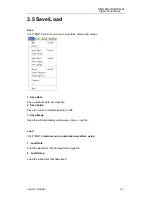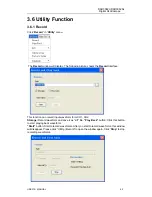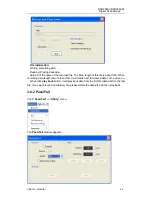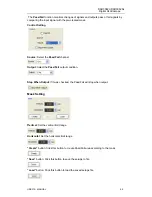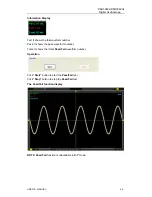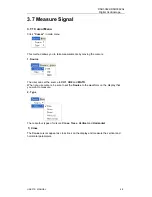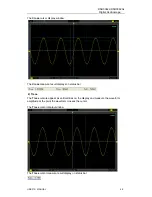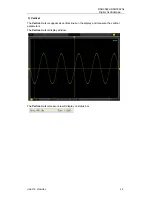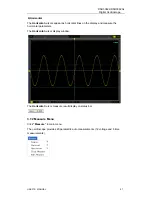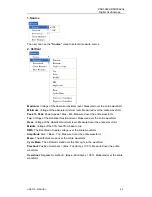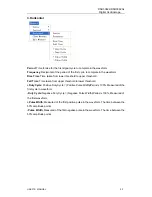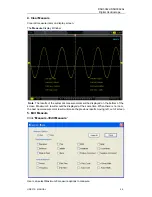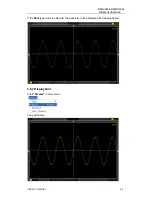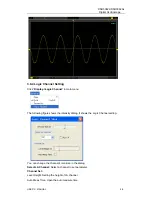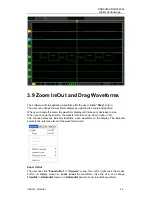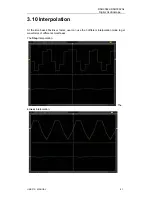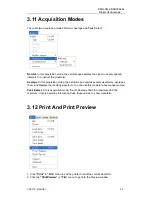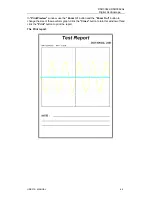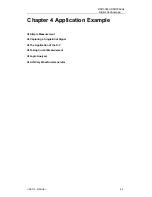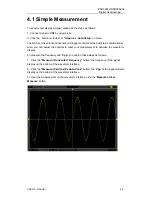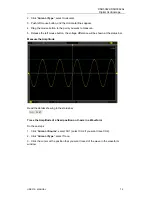Reviews:
No comments
Related manuals for DSO3062L

NANOCOLOR Advance
Brand: Macherey-Nagel Pages: 45

Tyros3
Brand: Yamaha Pages: 120

PSR-S950
Brand: Yamaha Pages: 110

Portatone PSR-5700
Brand: Yamaha Pages: 79

PSR-S710
Brand: Yamaha Pages: 112

PSR-S710
Brand: Yamaha Pages: 82

PSR-S710
Brand: Yamaha Pages: 108

VD10
Brand: OBD Pages: 5

LMIT09/S209
Brand: Ecolab Pages: 95

SENSITRON SMART S
Brand: Halma Pages: 12

ML-400
Brand: Quarton Pages: 2

LAQUA F-74BW
Brand: Horiba Scientific Pages: 2

6-120
Brand: SensorLink Pages: 12

IEM-100 Beltpack
Brand: DAPAudio Pages: 17

Bante210
Brand: BANTE Pages: 17

EE45 Series
Brand: E+E Elektronik Pages: 4

40812
Brand: yellow jacket Pages: 16

udox
Brand: Ofs Pages: 28