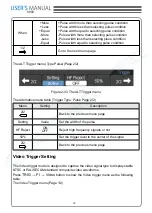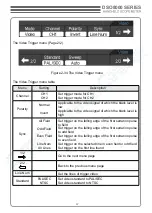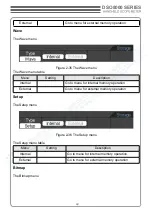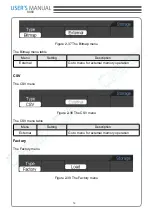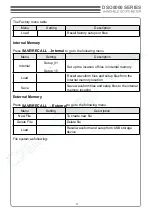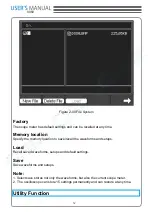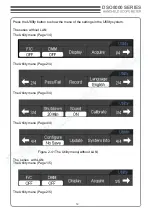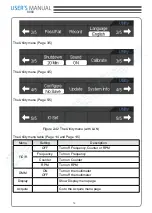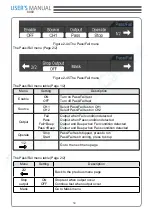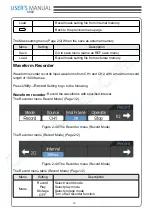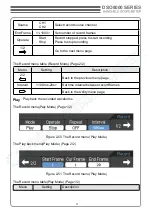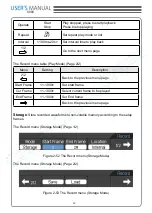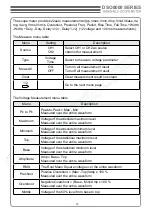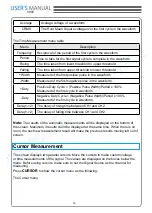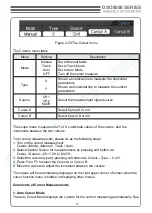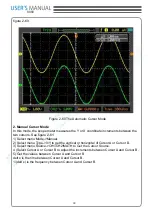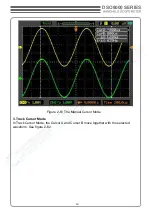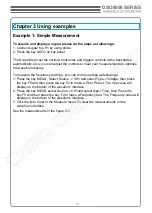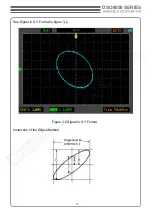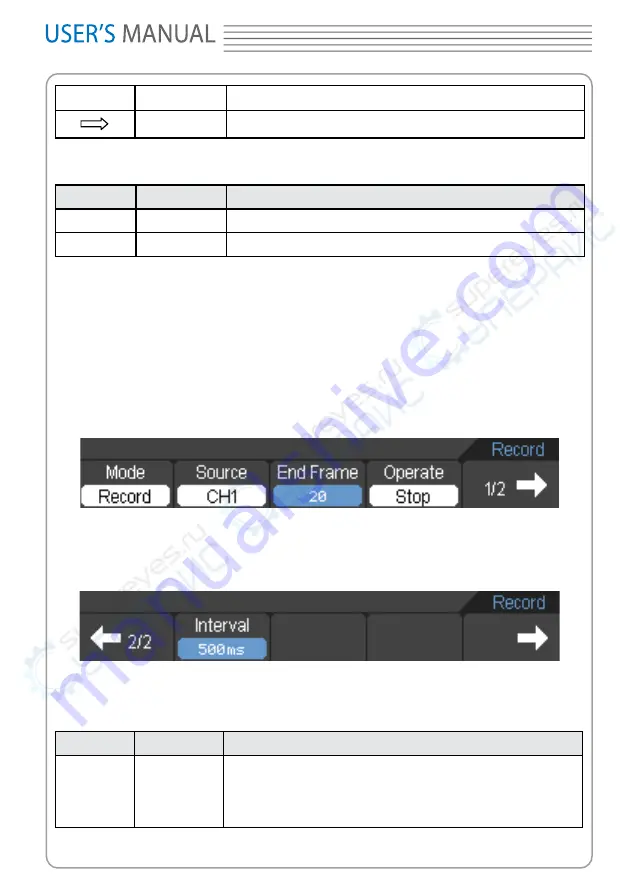
0
8060
Load
Recall mask setting file from internal memory
Back to the previous menu page
The Mask setting menu (Page 2/2) When the save as external memory
Menu
Setting
Description
Save
Go to save menu (same as REF save menu)
Load
Recall mask setting file from external memory
Waveform Recorder
Waveform recorder records input waveforms from CH1 and CH2, with a maximum record
length of 1000 frames.
Press
Utility→Record
Setting to go to the following
Waveform recorder
: Record the waveforms with specified interval.
The Recorder menu Record Mode) (Page 1/2)
Figure 2-48 The Recorder menu (Record Mode)
The Recorder menu (Record Mode) (Page 2/2)
Figure 2-49 The Recorder menu (Record Mode)
The Record menu table (Record Mode) (Page 1/2)
Menu
Setting
Description
Mode
Record
Play
Storage
OFF
Select record mode
Select play mode
Select storage mode
Turn off all recorder function