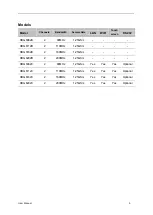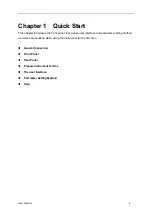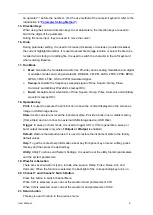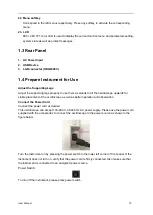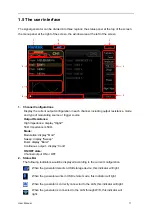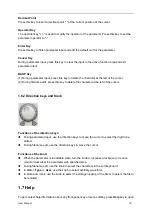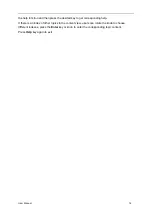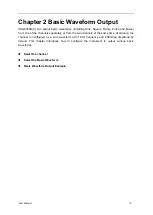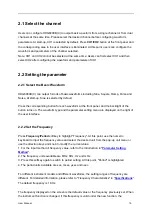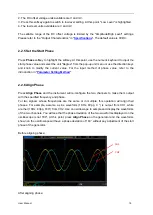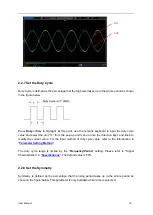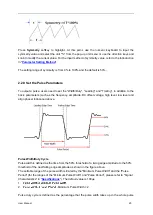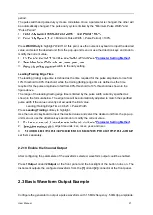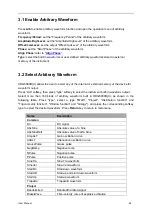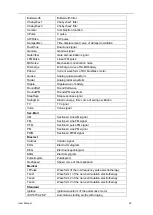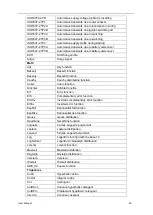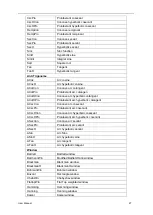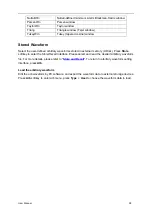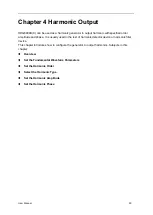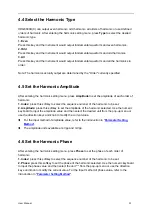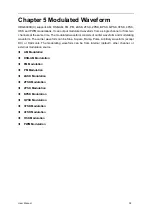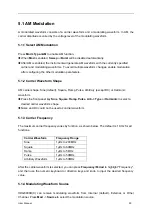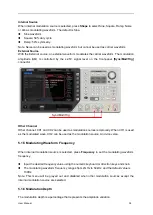User Manual 19
2.2.7 Set the Duty Cycle
Duty Cycle is defined as the percentage that the high level takes up in the whole period as shown
in the figure below.
Press
Duty
softkey to highlight. At this point, use the numeric keyboard to input the duty cycle
value and select the unit "%" from the pop-up unit menu or use the direction keys and knob to
modify the current value. For the input method of duty cycle value, refer to the introduction in
The duty cycle range is limited by the "
Frequency/Period
" setting. Please refer to "Signal
Characteristics" in "
". The default value is 50%.
2.2.8 Set the Symmetry
Symmetry is defined as the percentage that the rising period takes up in the whole period as
shown in the figure below. This parameter is only available when ramp is selected.
CH1
CH2