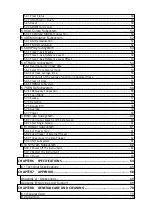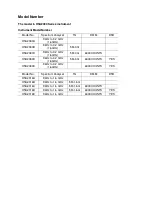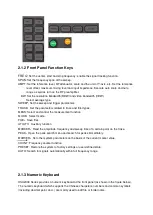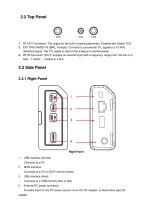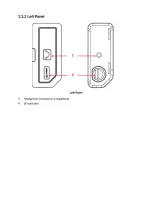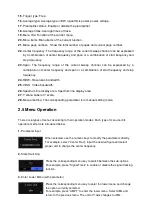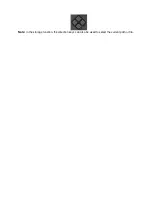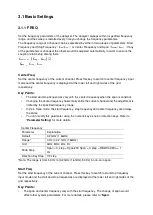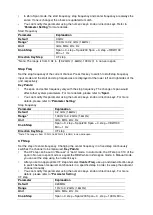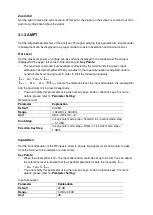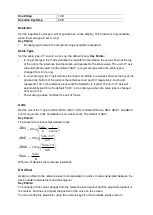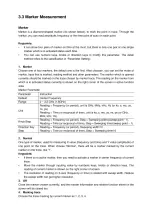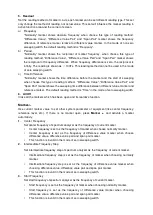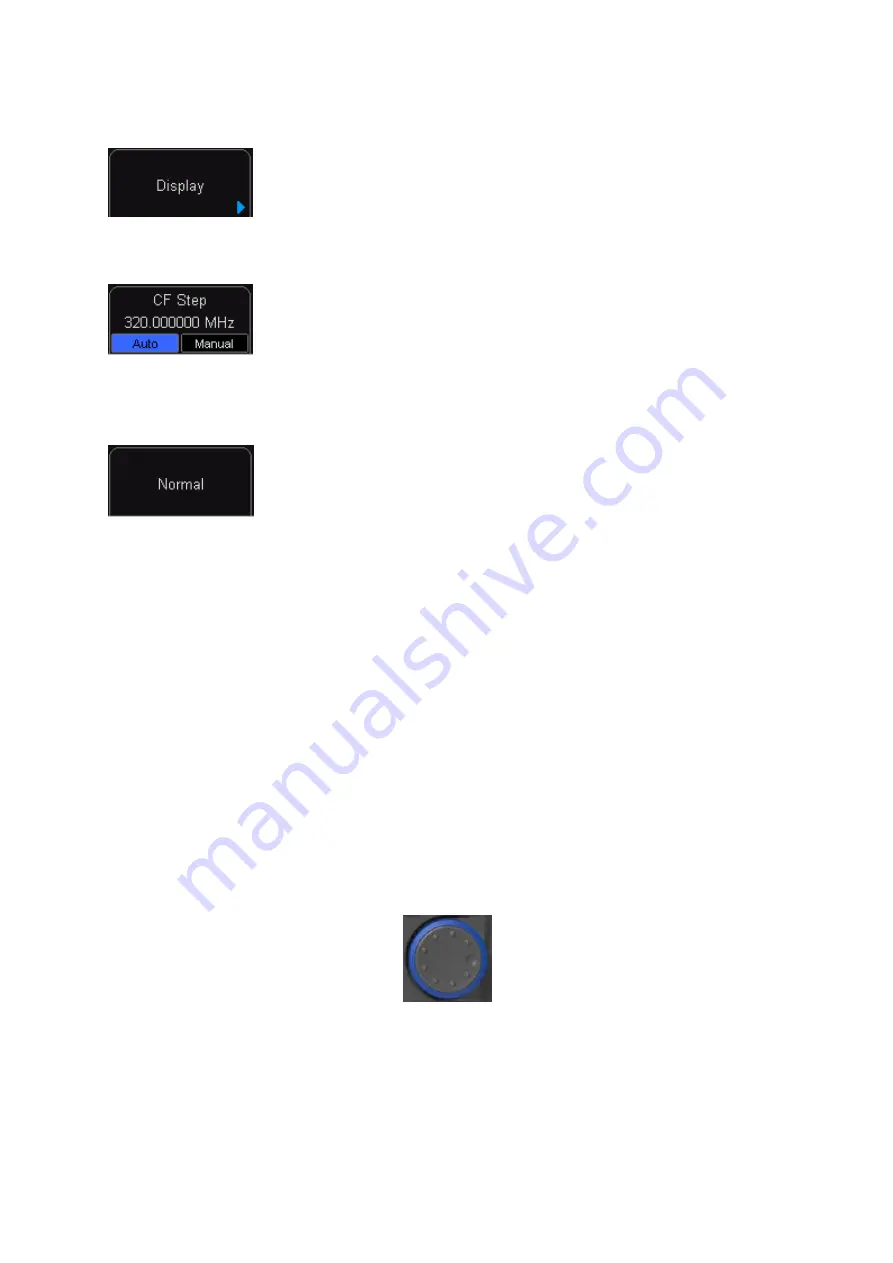
4.
Enter Lower Menu (without parameter)
Press the corresponding menu key to enter the lower menu. For example,
press “
Corrections”
to enter directly.
5.
Function Parameter Input
Press the corresponding menu key to switch between functions; change
the parameter directly using the numeric keys.
For example, press “CF Step” to switch between “Auto” and “Manual”; if
“Manual” is selected, you can directly input the desired number to change
the CF Step.
6.
State Selection
Press the corresponding menu key to modify the parameter and return to
the menu one level up. For example, press “MARKER” “NORMAL” to
s
elect normal state. It means “MARKER” is in normal state.
2.6 Parameter Setting
Users can enter the desired parameter values using the numeric keys, knob, or direction keys.
This section describes the three methods of parameter setting through an example (to set the
center frequency to 800 MHz).
1. Use the numeric keyboard
1) Press “FREQ”
Center Freq;
2) Input
“
800
”
using the numeric keys;
3) Select
“
MHz
”
by selecting the desired unit from the popup menu.
2. Use the knob
When the parameter is editable (namely when the parameter is selected), turn the knob clockwise
to increase or counterclockwise to decrease the parameter value at specified step.
1) Press “
FREQ
”
Center Freq;
2) Rotate the knob until the parameter is set to a certain value (800 MHz).
3. Use the direction keys
When the parameter is editable (namely when the parameter is selected), you can increase or
decrease the parameter value at specific step using the direction keys.
1) Press “
FREQ
”
Center Freq;
2) Press up/down direction key until the parameter is set to a certain value (800 MHz).
Summary of Contents for HSA2030
Page 1: ...USER S MANUAL Handheld Spectrum Analyzer HSA2030 HSA2016 Series V1 0 0...
Page 7: ...Chapter1 Quick Start Instrument Introduction General Check Preparation...
Page 14: ......
Page 15: ......
Page 27: ......
Page 30: ......
Page 32: ......
Page 39: ......
Page 55: ......