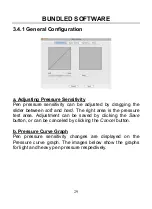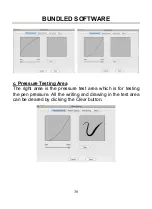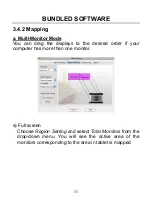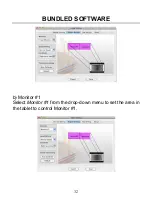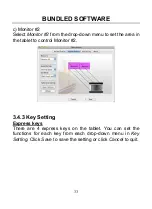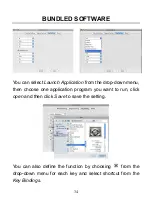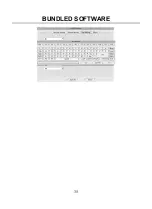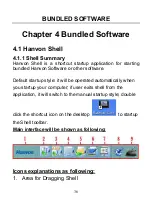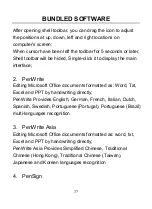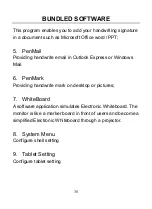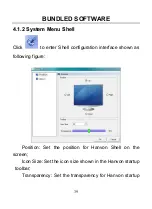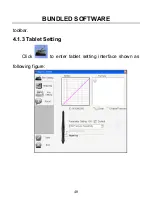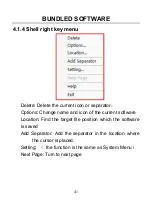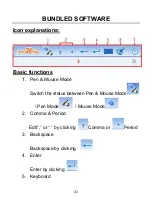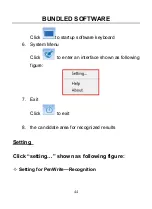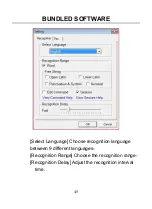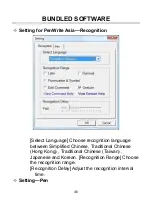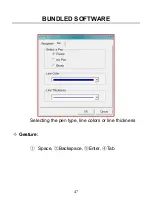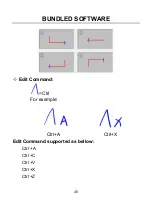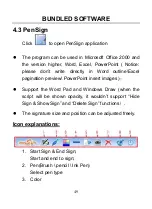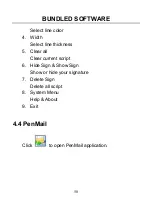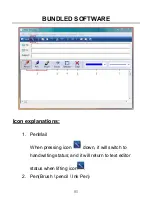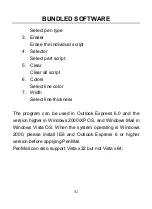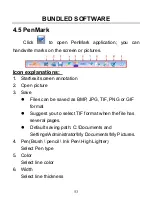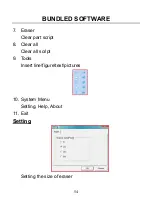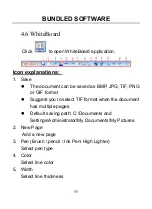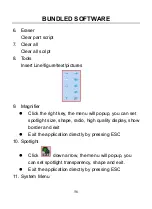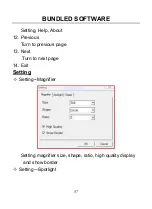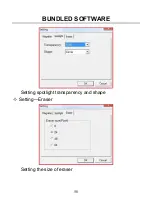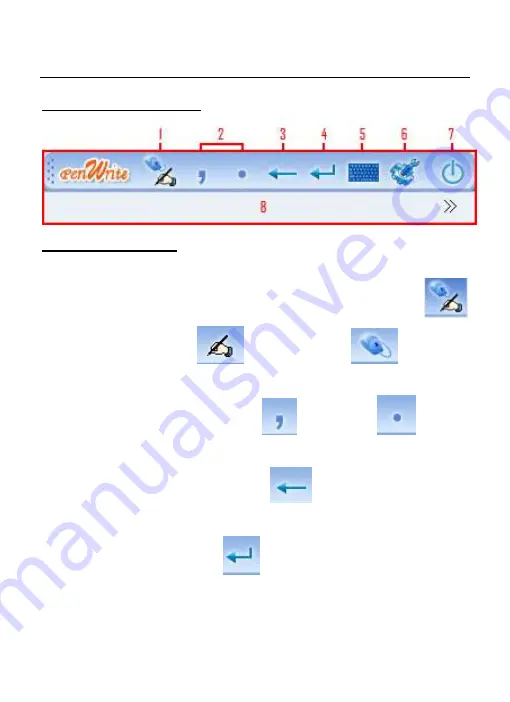Reviews:
No comments
Related manuals for GraphicPal3

M10K2018
Brand: GAOMON Pages: 17

CT1006
Brand: iDeaUSA Pages: 9

WebWizard
Brand: TCi Pages: 17

S10 Blade
Brand: Viliv Pages: 25

X-431 Euro Pro4
Brand: Launch Pages: 2

Nook Tablet 16GB
Brand: Barnes & Noble Pages: 182

MP434
Brand: MPMan Pages: 22

ZELIG PAD 810
Brand: Hamlet Pages: 20

CVWG-PC22
Brand: Chinavision Pages: 32

PDK-50HW2
Brand: Pioneer Pages: 82

TEN3
Brand: SmartQ Pages: 16

DTLAPY116-2
Brand: DIREKT-TEK Pages: 28

W122SC24
Brand: RCA Pages: 4

GRAPHITI
Brand: Orbit Research Pages: 41

AT1031U
Brand: Azeyou Pages: 20

Joy-701.1
Brand: Quer Pages: 44

PLT7033D
Brand: ProScan Pages: 14

PLT7035D
Brand: ProScan Pages: 17