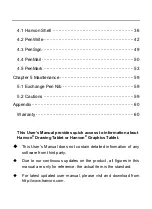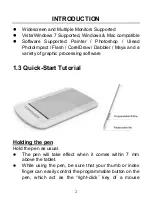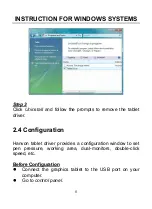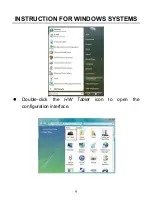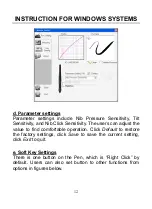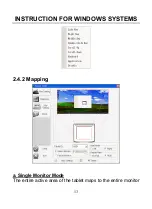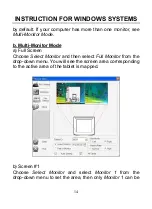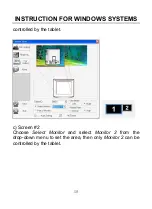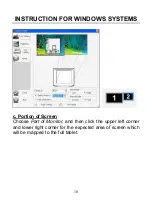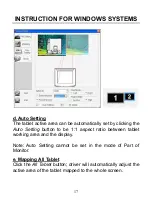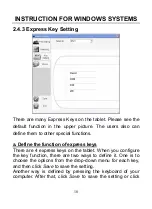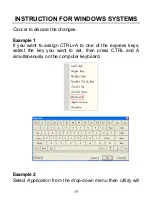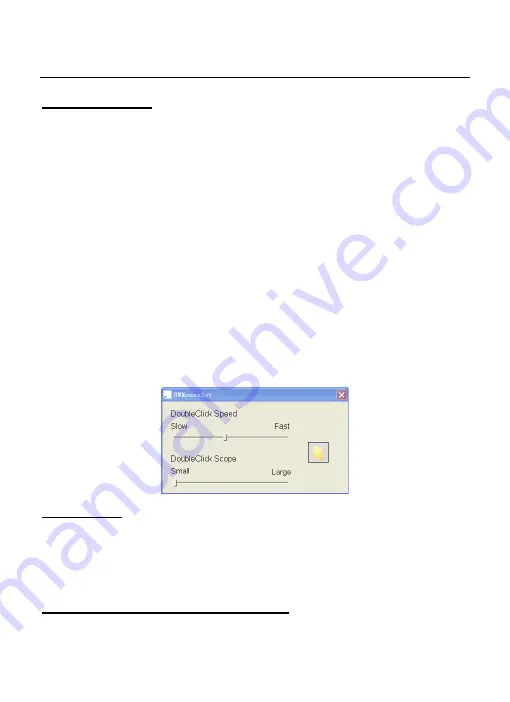
INTRODUCTION
4
Double Click
Two immediate clicks on the tablet have the same effect as a
double left-click of the mouse.
Double Click Technique
When the cursor is positioned, press the tablet twice
immediately with the pen tip, making sure that you do not
move the pen tip. The response for the double click can be
slow for beginners. You can solve this problem by adjusting
the double click speed from the normal setting of the tablet.
Double Click Speed Setting
Open
Hanvon Tablet
folder
in
All Programs
. Choose
Mouse
Setting
, then users can drag the slider to adjust the
double-click speed and scope, and test the setting on the
folder icon.
Dragging
Select a target by pressing the pen down on it, and do not
release the pen till you have moved the target to the new
position you want.
Pressure Sensitive Painting