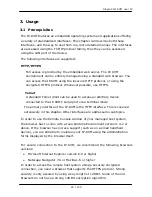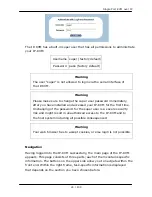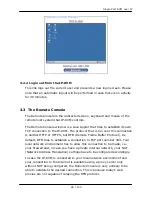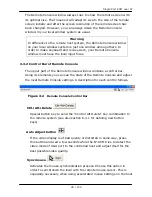Single Port KVM over IP
Connect cables to the Host and Console devices as the figure depicts above.
Leave the Serial interface open for now. After applying power to the unit, it’d
take about 60 seconds to complete the bootup process, and then enter normal
running state.
Please perform the following steps:
1.
Power down your computer and IP-KVM
2.
Connect the power supply to IP-KVM
3.
Connect the monitor to the IP-KVM console side.
4.
Connect the keyboard to the IP-KVM console side.
5.
Connect the mouse to the IP-KVM console side.
6.
Connect a VGA cable (15-pin HDDB Male / Male) with the Male side to both
of the host computer/KVM and the host port of the IP-KVM.
7.
Connect one purple end of 3-in-1 cable to the PS/2 mouse port on the host
computer/KVM, and the other end of 3-in-1 cable to the host PS/2 mouse
port on the IP-KVM.
8.
Connect one green end of 3-in-1 cable to PS/2 keyboard port on the host
computer/KVM, and the other end of 3-in-1 cable to the host PS/2 keyboard
port on the IP-KVM.
9.
(Optional) Connect the type A connector of USB A-B cable to the host
computer, while using remote mass storage control.
10.
Connect Ethernet to LAN port and/or modem to serial port, depending on
how you want to access to the IP-KVM
2.8
Cable Connections (with Multi-port KVM Switch)
Instead of connecting to a computer, the IP-KVM host side can be connected to
a multi-port KVM
Switch system. In installation procedures are as for stand alone computer,
except that the host signals are connected to the Local Console of the KVM
Switch. The figure below depicts the installation connection.
13 / 109