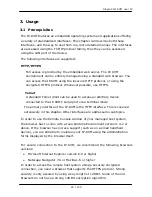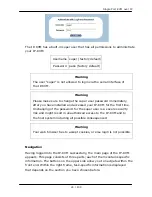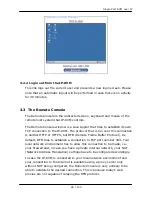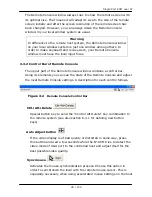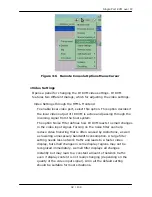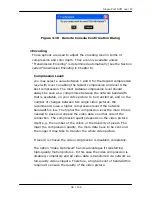Single Port KVM over IP
Navigate your mouse pointer into the upper left corner of the applet
screen and move it slightly forth and back. Thus the mouse will be
resynchronized. If re-synchronizing fails, disable the mouse
acceleration and repeat the procedure.
2.12.5
Single and Double Mouse Mode
The information above applies to the Double Mouse Mode, where remote
and local mouse pointers are visible and need to be synchronized. The
IP-KVM also features another mode, the Single Mouse Mode, where only
the remote mouse pointer is visible. Activate this mode in the open
Remote Console and click into the window area. The local mouse pointer
will be hidden and the remote one can be controlled directly. To leave this
mode, it is necessary to define a mouse hotkey in the Remote Console
Settings Panel. Press this key to free the captured local mouse pointer.
2.12.6
Recommended Mouse Settings
For the different operating systems we can give the following advice:
MS Windows
In general, we recommend the usage of a mouse via USB. Choose USB
without Mouse Sync. For a PS/2 mouse choose Auto Mouse Speed. For XP
disable the option “enhance pointer precision” in the Control Panel. In
general, we recommend the usage of a mouse via USB. Choose USB
without Mouse Sync. For a PS/2 mouse choose Auto Mouse Speed. For XP
disable the option enhance pointer precision in the Control Panel.
SUN Solaris
Adjust the mouse settings either via xset m 1 or use the CDE Control Panel
to set the mouse to “1:1, no acceleration”. As an alternative you may also
use the Single Mouse Mode.
MAC OS X
We recommend using the Single Mouse Mode.
2.12.7
Video Modes
The IP-KVM recognizes a limited number of common video modes. When
running X11 on the host system, please do not use any custom mode lines
with special video modes. If you do, the IP-KVM may not be able to detect
them. We recommend using any of the standard VESA video modes,
instead.
21 / 109