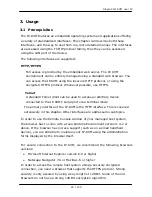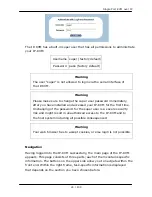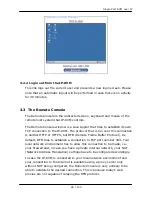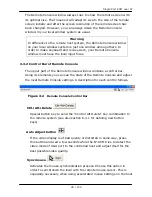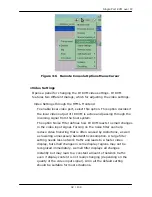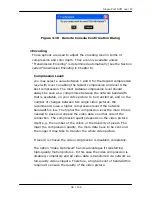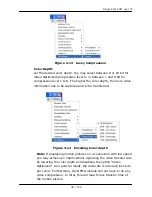Single Port KVM over IP
Using the Internet Explorer, open the menu entry “?” and “Info” to read about
the key length that is currently activated. The dialog box contains a link that
leads you to information on how to upgrade your browser to a state of the art
encryption scheme. Figure below shows the dialog box presented by the
Internet Explorer 6.0.
Figure 3-1 The Internet Explorer displaying the encryption key
length
Newer web browsers generally support strong encryption on default.
3.2
Login into the IP-KVM and logout
3.2.1
Login into the IP-KVM
Launch your web browser. Direct it to the address of your IP-KVM, which
you configured during the installation process. The address used might be
an IP address or a domain name, in the case where you have given your
IP-KVM a symbolic name in the DNS. For instance, type the following in the
URL field of your browser when establishing an unsecured connection:
http://<IP address of IP-KVM>
When using a secure connection, type in:
https://<IP address of IP-KVM>
This will lead you to the IP-KVM login page as shown below
23 / 109