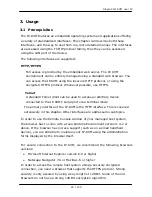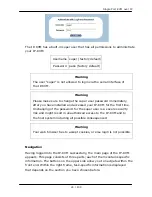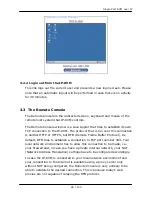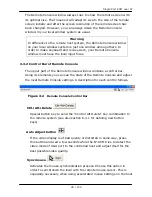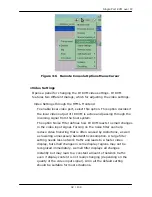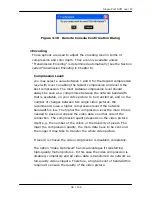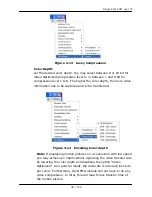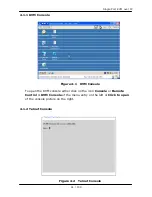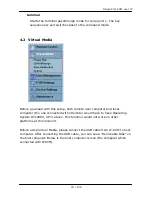Single Port KVM over IP
The Remote Console window always tries to show the remote screen with
its optimal size. That means it will adapt its size to the size of the remote
screen initially and after the screen resolution of the remote screen has
been changed. However, you can always resize the Remote Console
window in your local window system as usual.
Warning
In difference to the remote host system, the Remote Console window
on your local window system is just one window among others. In
order to make keyboard and mouse work, your Remote Console
window must have the local input focus.
3.3.2
Control Bar of Remote Console
The upper part of the Remote Console window contains a control bar.
Using its elements you can see the state of the Remote Console and adjust
the local Remote Console settings. A description for each control follows.
Figure 3-2
Remote Console Control Bar
Ctrl+Alt+Delete
Special button key to send the “Control Alt Delete” key combination to
the remote system (see also section 6.4.1 for defining new button
keys).
Auto Adjust button
If the video display is of bad quality or distorted in some way, press
this button and wait a few seconds while the IP-KVM tries to detect the
video mode of VGA port to the controlled host and adjust itself for the
best possible video quality.
Sync mouse
Activates the mouse synchronization process. Choose this option in
order to synchronize the local with the remote mouse cursor. This is
especially necessary when using accelerated mouse settings on the host
28 / 109