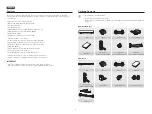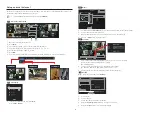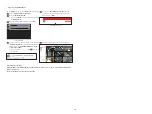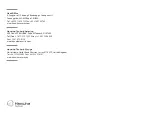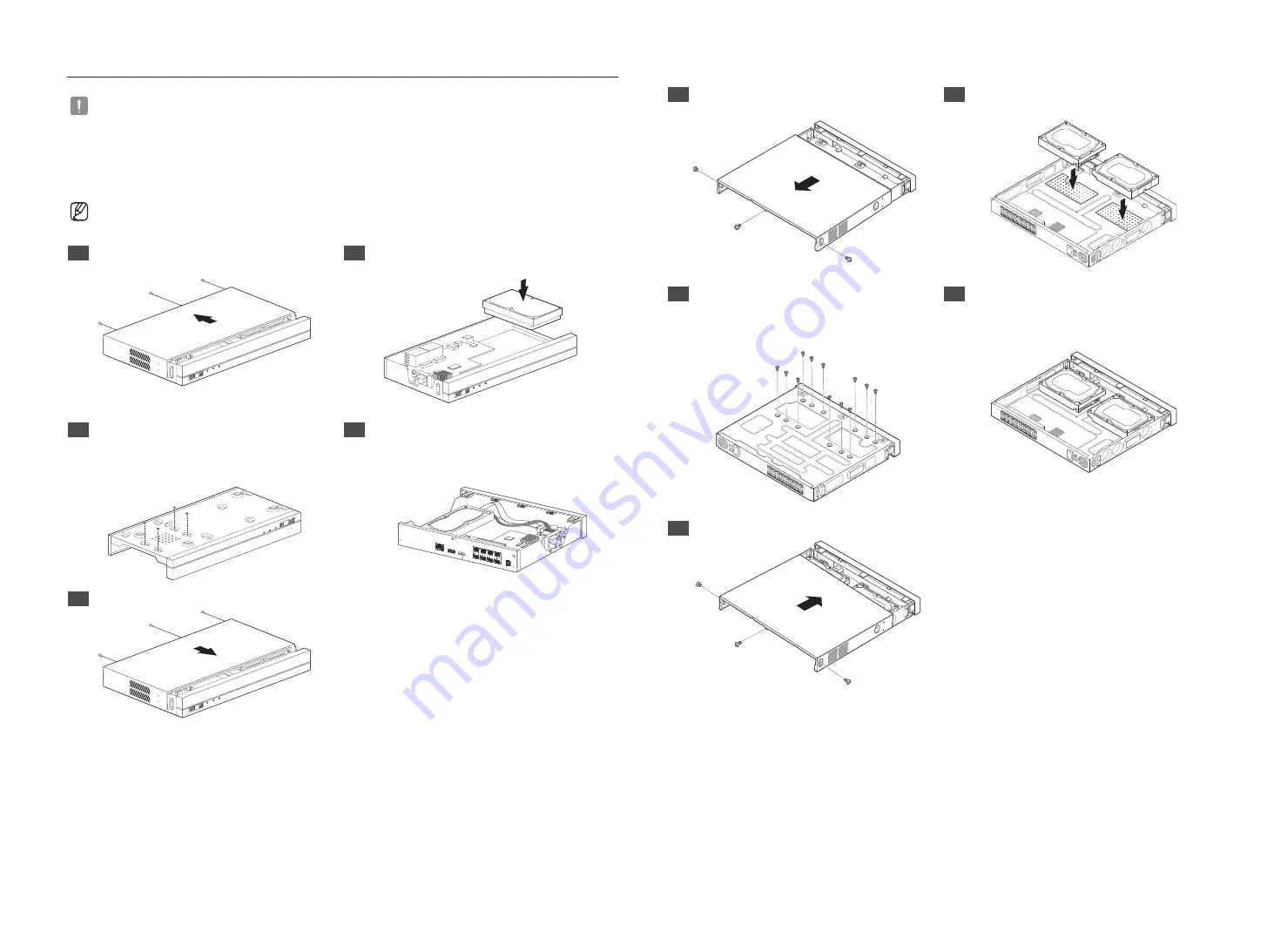
3
HDD Installation
`
If you are adding a new or previously used HDD to this product in addition to the HDD(s) originally installed, format the new HDD
manually in the set before use.
To learn how to format, see "
Device/Format
" in the Wisenet Recorder User Manual.
QRN-420S/QRN-820S
`
The images below are based on the QRN-820S model.
1
After unscrewing, push back and remove the cover.
2
Connect the SATA/power cables of the HDD to the
connectors on the mainboard.
USB
REC
LAN
PO
WER
USB
REC
LAN
PO
WER
3
Using the screws, fix the HDD to the bottom of the
set.
4
Check for any problems in the connection terminal
and the wiring in the product, close the cover and fix
it with screws.
`
Be careful not to damage the cables when you close the cover.
USB
REC
LAN
PO
WER
PoE CAMER
A
VIEWER
USB
DC 54V
HDMI
5
Close the cover, and tighten a setscrew in the back.
USB
REC
LAN
PO
WER
QRN-1620S
1
After unscrewing, push back and remove the cover.
2
Connect the SATA/power cables of the HDD to the
connectors on the mainboard.
3
Using the screws, fix the HDD to the bottom of the
set.
4
Check for any problems in the connection terminal
and the wiring in the product, close the cover and fix
it with screws.
`
Be careful not to damage the cables when you close the cover.
5
Close the cover, and tighten a setscrew in the back.
Summary of Contents for Wisenet QRN-1620S
Page 1: ...NETWORK VIDEO RECORDER Quick Guide QRN 420S QRN 820S QRN 1620S ...
Page 11: ...MEMO ...
Page 12: ...MEMO ...