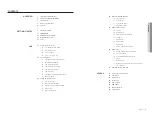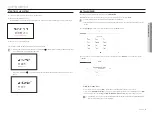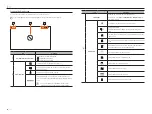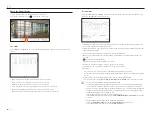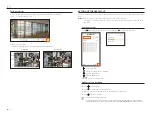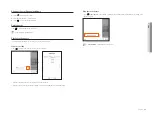12_
getting started
getting started
SHutting down tHe SySteM
1.
Select <
Shutdown
> at the top right of the screen.
2.
The "
Shutdown
" confirmation pop-up window will appear.
3.
Click on <
oK
>.
The system will shut down.
reStArting tHe SySteM
1.
Select <
restart
> at the top right of the screen.
2.
The "
restart
" confirmation pop-up window will appear.
3.
Click on <
oK
>.
The system will restart.
`
Only the user with the "
Shutdown/Restart
" permission can shut down or restart the system.
`
To manage Permission Setup, refer to the "
Setup
>
Setting the system
>
User
" page in the Table of Contents.
login
To use the Recorder menu, you are required to login as a user that is authorized to access the applicable menu.
1.
Select <
login
> at the top right of the screen.
2.
The <
login
> dialog appears.
3.
Enter the user ID and password, then click <
oK
>.
`
The initial administrator ID is "
admin
" and you will need to configure the password in the installation wizard.
`
Please change your password every three months to safely protect personal information and to prevent the damage of the information
theft. Please, take note that it’s a user’s responsibility for the security and any other problems caused by mismanaging a password.
`
For more information about limited-access permission, refer to the "
Setup
>
Settin
g
the System
>
User
" page in the Table of Contents.
Summary of Contents for Wisenet XRN-3210B4
Page 1: ...NETWORK VIDEO RECORDER User Manual Wisenet NVR ...
Page 118: ......