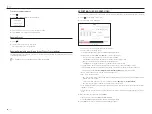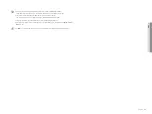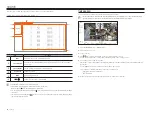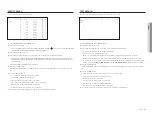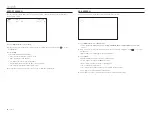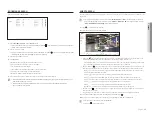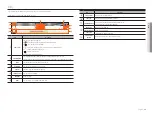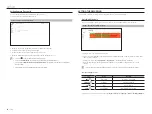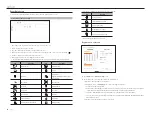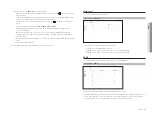42_
setup
setup
setup
Sets the camera, recording, event, device, network, and system environment.
Screen lAyout of tHe SetuP
a
c
e
d
b
Item
Description
a
Menu
Click each menu to go to the menu screen.
b
Top menu list
Configure the settings or select a parent item to change the existing settings.
c
Sub-menu list
Among the sub-menus of selected parent menu, select a desired item to set.
d
Detailed Menu
Click desired item's input field to change and enter a desired value.
e
Apply
Apply the modified settings.
Setting tHe cAMerA
You can access to the channel setup, camera settings, and profiles and camera password-related settings.
Setting the channel
You can register a network camera for each channel and make connection between.
Setup > camera > channel setup
•
: Displays the camera of the corresponding channel as a list or a thumbnail.
`
Camera searched with ONVIF does not provide previews.
• Camera name : Provide a camera Name. You can enter up to 15 letters including spaces.
• IP address : Display the IP address of a network camera.
• Model : Show the camera model name.
• Protocol : Show the protocol information of a registered network camera.
• Video
- ON/OFF : You can turn ON/OFF the selected channel's camera. If the camera video is turned off, a blank
screen is displayed.
- Covert1 : Shows information other than the video of the selected channel.
For privacy protection, it does not display the video while the recording continues.
- Covert2 : Shows nothing but an empty screen while the recording continues.
`
If the channel is set to
<Covert1
> or
<Covert2
> mode, the channel's sound is not hearable.
However, the channel's sound is recorded if its Audio setting is set to <
ON
>, even the sound is not heard in Live mode.
• Audio
- If set to <
on
>, you can turn the audio of the channel ON/OFF on the Live screen.
- If set to <
off
>, the channel's audio is off on the Live screen and not recorded.
• Status : Display the connection status.
• Edit : You can change the connection information of the camera.
• Upgrade : You can check the camera’s version, upgrade version, and status and upgrade it.
`
If you cannot register a camera after initializing the system, check the network setting. As the system is initialized and the network
setting is reset, the camera's network bandwidth will be different from the product's network bandwidth, so it will be impossible
to register a camera.
Summary of Contents for Wisenet XRN-3210B4
Page 1: ...NETWORK VIDEO RECORDER User Manual Wisenet NVR ...
Page 118: ......