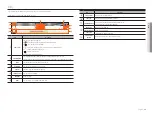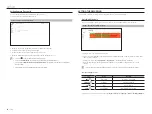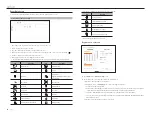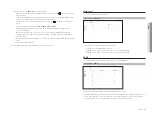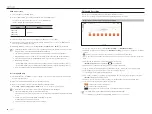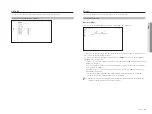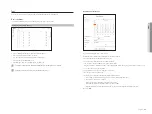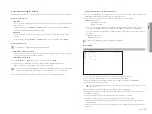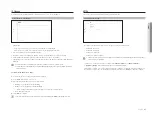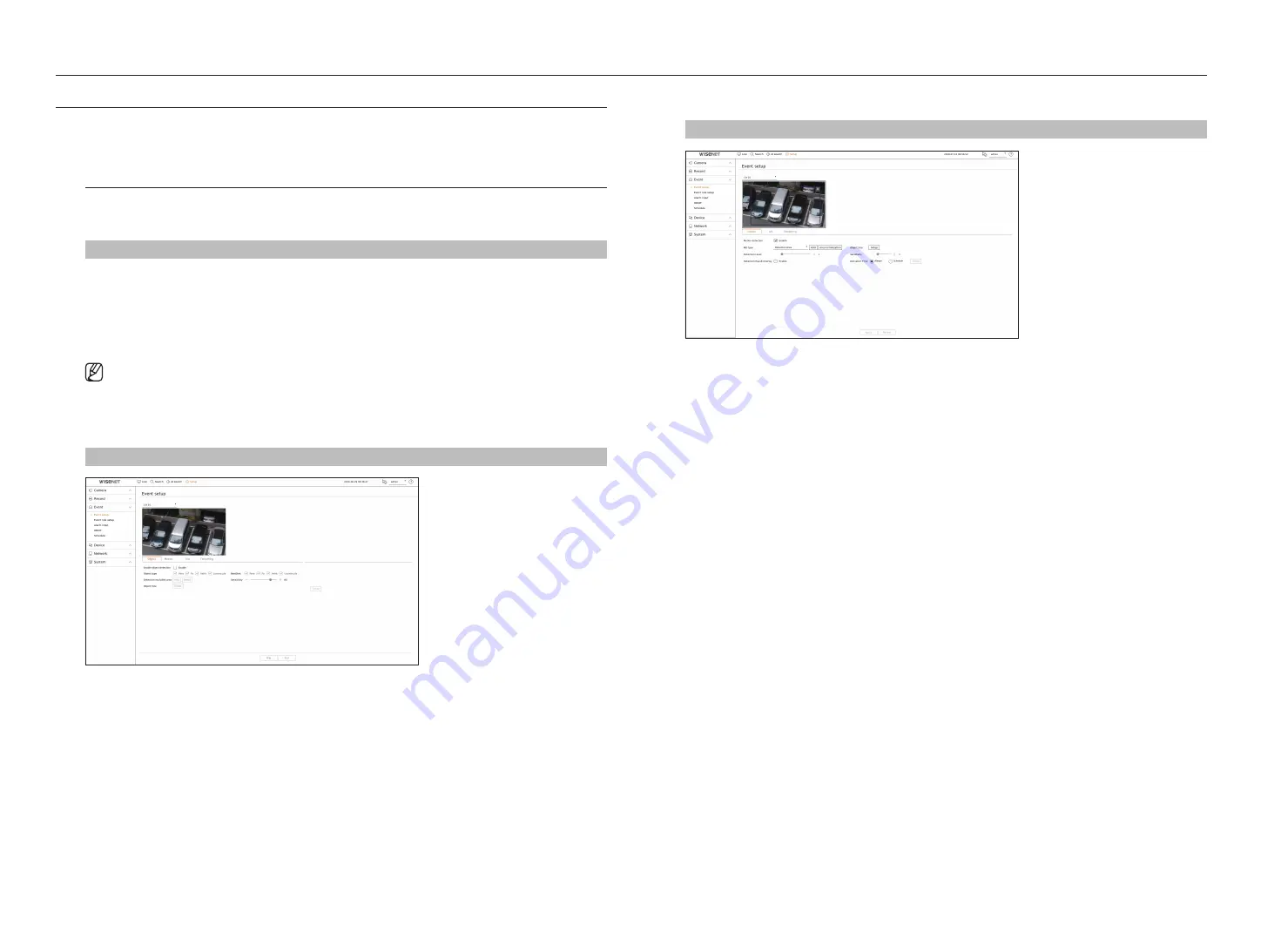
52_
setup
setup
Setting tHe event
You can set the event-related settings such as whether or not an event is detected for each channel and whether an
alarm occurs
event setup
You can set whether or not to detect the detailed events (object detection, motion detection, intelligent video
analytics, tampering) from the camera for each channel and details.
Setup > event > event setup
• Object : You can set detailed settings for object detection of the connected camera.
• Motion : You can set detailed motion detection for the connected camera.
• IVA : You can set up intelligent video analytics of the connected camera.
• Tampering : You can make detailed settings for tampering detection, such as when the screen of a connected
camera is obscured or the camera location is changed.
`
The object detection function is displayed only when connected to a Wisenet AI camera.
object
Setup > event > event setup > object
• Enable object detection : You can set whether to enable object detection.
• Object type : You can select the object type to detect.
• BestShot : You can set the object to display the bestshot items.
`
Set the same as the item selected in <
Object type
> to display the best shot when an event is detected.
• Detection excluded area : You can set the exclusion area for AI object detection. Click <
Add
> to set the
detection exclusion area on the preview screen.
• Sensitivity : You can set the sensitivity of object detection for each area. Set a lower sensitivity for an environment
where the background and an object are clearly distinguishable and a higher sensitivity for an environment where
the background and an object are not clearly distinguishable.
• Object size : You can set the size of the object to recognize the motion.
- Click <
Setup
> to select the minimum/maximum size and set the object size on the preview screen.
Motion
Setup > event > event setup > Motion
• Motion detection : You can set whether to enable motion detection.
• MD type : You can set a detection area and a detection excluded area.
- Detection area : Set the area to detect motion.
- Detection excluded area : Set the area to not detect motion.
- Add : After selecting the desired area item, set the area on the preview screen.
- Area Initialization : You can clear all the set areas.
• Detection level : You can set the basic level required for motion detection. Level values can be set for each
detection area set in <
Md type
>. If a motion value is bigger than the set level, then a motion detection event is
triggered.
• Detection result overlay : You can overlay the detection area over video.
• Object size : You can set the size of the object to recognize the motion.
- Click <
Setup
> to select the minimum/maximum size and set the object size on the preview screen.
• Sensitivity : You can set the sensitivity of motion detection for each area. Set a lower sensitivity for an
environment where the background and an object are clearly distinguishable and a higher sensitivity for an
environment where the background and an object are not clearly distinguishable.
• Activation time : You can set the activation time for motion detection.
- Always : Detects motion regardless of time.
- Schedule : Detect motion only during the set period. Click <
Setup
> to set the detection schedule.
Summary of Contents for Wisenet XRN-3210B4
Page 1: ...NETWORK VIDEO RECORDER User Manual Wisenet NVR ...
Page 118: ......