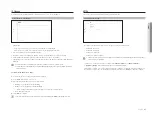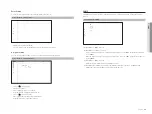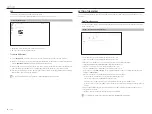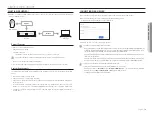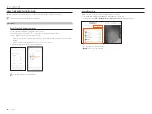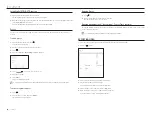80_
starting web viewer
starting web viewer
inStAll wiZArd
As shown below, proceed through each step of the <
install wizard
>.
Install Wizard can only be accessed at factory reset. If you do not want to proceed, click <
exit
>.
`
When you complete installation using the install wizard on your recorder, the install wizard will not appear on your web viewer.
1.
In the <
language
> screen, select the language and press the <
next
> button.
2.
Set the camera password in factory reset on the <
camera password
> screen.
If ID/PW is already set in the camera, register the ID/PW and click <
next
>.
`
When the password is in factory reset, it can be changed and managed in a batch.
`
Up to 3 sets of camera ID with password and password can be registered.
`
You cannot change the password for cameras registered with ONVIF and RTSP.
3.
Set the network connection type and the connection environment on the <
network
> screen, and then click the
<
next
> button.
`
For details on network settings, refer to the "
Getting Started
>
Install Wizard
" page in the Table of Contents.
4.
Set the standard time zone and daylight saving time on the
<Standard time Zone
> screen, and then click <
next
>.
5.
To modify the date and time on the <
date/time
> screen, select the <
Modify
> check box.
Set the date and time, and then click <
next
>.
6.
Click the <
next
> button to complete the Install Wizard.
Summary of Contents for Wisenet XRN-3210B4
Page 1: ...NETWORK VIDEO RECORDER User Manual Wisenet NVR ...
Page 118: ......