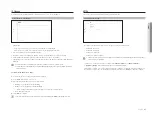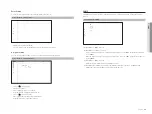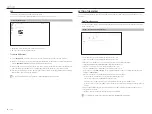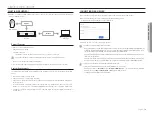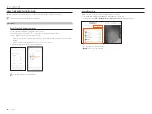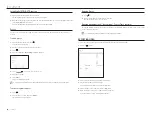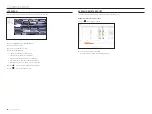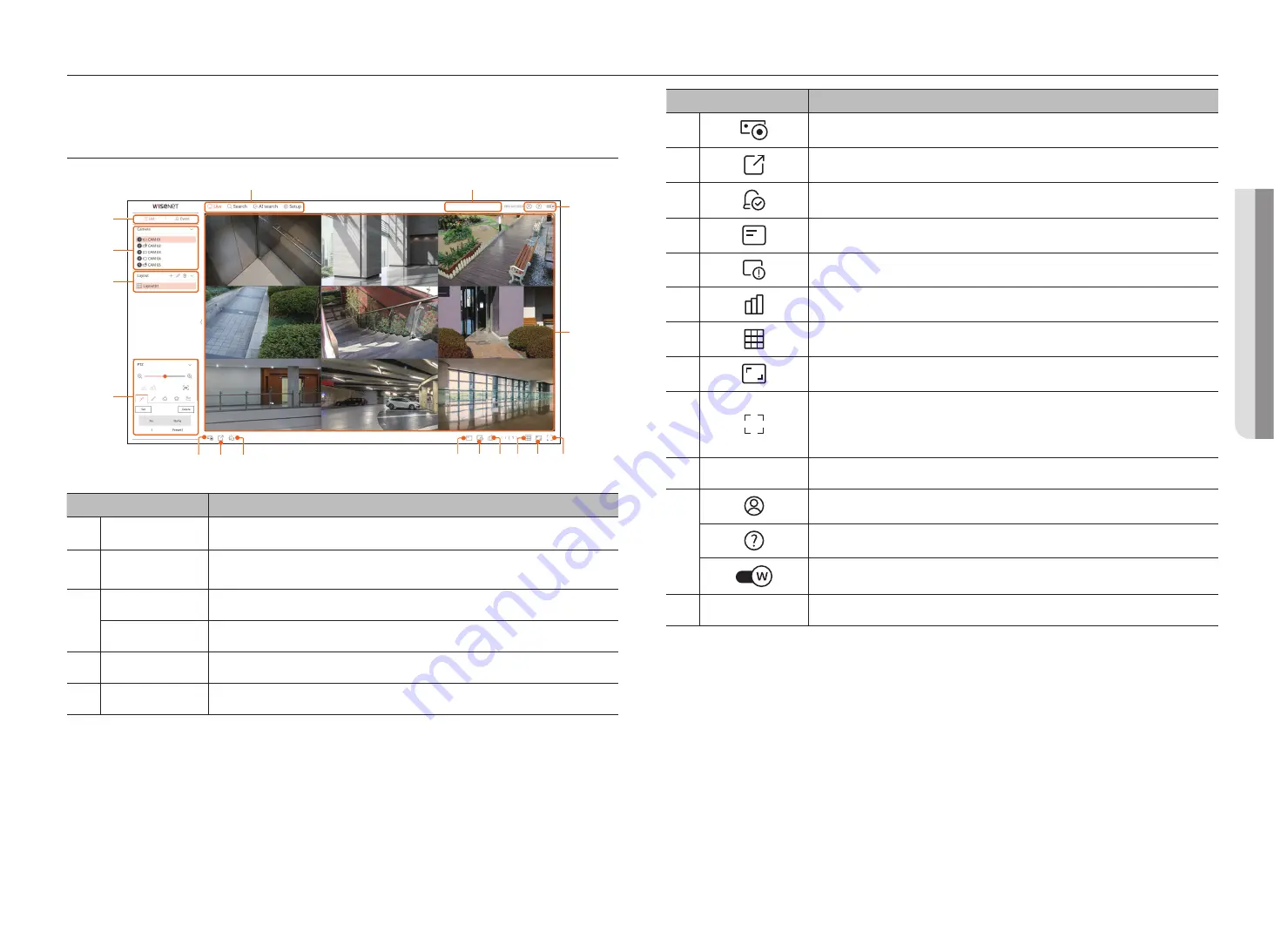
English
_81
live viewer
Menu
Description
f
Enables the Manual recording function of the recorder.
g
Saves the video saved in the set time of the selected channel in PC in AVI format.
h
Clears the alarm in the event list and stops the alarm at the notification display of the system status.
i
Displays the information on the OSD screen in the video window.
j
Shows the selected Channel Information.
k
Shows the status of all cameras connected to the recorder.
l
Sets the split screen of the video window.
m
Shows the video in actual proportions.
n
It changes to full screen from the current Split Mode.
To exit full screen, press the [
ESC
] key on your keyboard.
`
MAC Safari does not support full screen.
o
Video window
Shows the video of the camera connected to the recorder.
p
The ID of the connected user is displayed.
You are directly connected to the Hanwha Techwin homepage (www.hanwha-security.com).
Changes the color theme of Web Viewer.
q
System status display
Displays the status of the system, hard disk, and network.
●
live viewer
You can check the video from camera registered in the Recorder connected from a remote PC. Also, you can adjust the
camera and check the network transfer status.
Screen lAyout of tHe live viewer
b
c
e
o
p
q
f
h
g
i
k
j
l
n
m
d
a
Menu
Description
a
Menu
Click each menu to go to the corresponding menu screen.
b
Select list of device/
event
Select to check the camera/event list.
c
Device List
The list of cameras registered in the recorder is displayed.
Event list
Shows a list of events that occurred on the device.
d
Layout list
Displays the default layout and a list of created layouts.
e
PTZ Control
Controls the connected PTZ camera.
Summary of Contents for Wisenet XRN-3210B4
Page 1: ...NETWORK VIDEO RECORDER User Manual Wisenet NVR ...
Page 118: ......