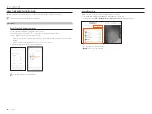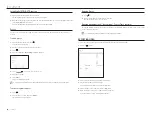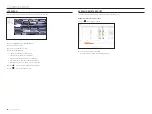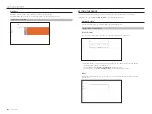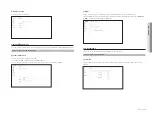English
_97
PlAy SeArcH reSultS
You can play the recorded data and export the video you want during playback.
to Adjust the time line
You can move the playback position and zoom the time line in and out.
• Click the desired play position in the time line.
The playback start position will be moved.
`
Click the start point on the left side of the time line to move the playback position to the start point of the first video.
`
Place your mouse over the time line to see the corresponding thumbnail of the recorded video.
• Click <
>, <
> to zoom in or out the time display magnification. When the time line is enlarged, a scroll bar
will appear at the bottom.
`
You can use the mouse wheel over the time line to zoom in or out on the time scale.
`
The time line magnification of the time line will be displayed at the top right of the time line.
• To see the time line before or after zooming in, zoom in and drag the time line left or right.
exPort video by Section SetuP
You can select the desired section from the time line or search list during video playing and export it to a file.
1.
Click the <
> button
2.
Select the start and end points of the desired section in the time line with the mouse.
3.
Click the < > button.
4.
Select a layout to export and select the desired channel.
5.
Set the start date/time and end date/time.
6.
Enter a file name to save, and then click the <
oK
> button.
7.
When the export is complete, a confirmation window appears.
`
While exporting, click the <
Stop
> button to stop the export.
play
●
Pl
Ay
Summary of Contents for Wisenet XRN-3210B4
Page 1: ...NETWORK VIDEO RECORDER User Manual Wisenet NVR ...
Page 118: ......