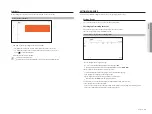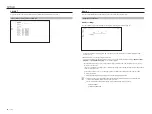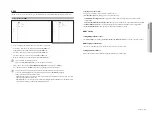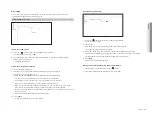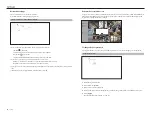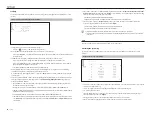English
_69
DDNS
If a remote user accesses the network, you can set whether or not to use DDNS and the site to be connected.
Setup > Network > DDNS
●
Server : Specify the use of DDNS and select a site that you registered.
●
Server name : Enter the server name registered with the DDNS site.
●
Product ID : Enter the product ID registered with the DDNS site.
●
Host name : Enter the host name registered with the DDNS site.
●
User name : Enter the user name registered with the DDNS site.
●
Password : Enter the user password registered with the DDNS site.
■
If you select <
Off
>, the input box will be inactive.
■
If you select <
ddns.hanwha-security.com
>, the host name input box will be inactive.
●
Quick connect : Appears if the <
ddns.hanwha-security.com
> is selected for a <
Server
>.
To use the function, set to <
Enable
> after connecting the Recorder to a UPnP router.
■
If you are setting up a port that is already in use, then the connection might fail. Check the port setup of your router.
■
Server name, product ID, and quick connect can be displayed if you set <
Server
> to <
ddns.hanwha-security.com
>.
■
DDNS is a short form of Dynamic Domain Naming System.
DNS (Domain Name System) is a service that routes a domain name consisting of user friendly characters (ex : www.google.com) to an IP
address consisting of numbers (64.233.189.104).
DDNS (Dynamic DNS) is a service that registers a domain name and the floating IP address with the DDNS server so that the domain name
can be routed to the IP address even if the IP is changed in a dynamic IP system.
To check Quick Connect status
A progress bar and its message appears for a Quick Connect.
●
Quick Connect Success
: Message for a successful connection.
●
Invalid Network Configuration
: Message appears if the network configuration is not valid. Check the
configuration.
●
Please enable uPnP function of the router.
: Message appears if the router requires UPnP function enabled.
●
failed to find the router.
: Message appears if the router is not found. Check the router's configurations.
●
Please restart the router.
: Message appears if the router should be restarted.
DDNS Setting
Setting DDNS in the Recorder
Set <
Protocol type
> to <
TCP
> in the "
Setup
>
Network
>
IP & Port
>
Port
" menu of the connected recorder.
DDNS Settings of the Router
Select the corresponding menu for the network transfer protocol of the router.
Setting up uPnP of Router
Refer to the router's documentation to enable the UPnP function of the router.
•
SE
Tu
P
Summary of Contents for Wisenet XRN-6410RB2-16TB
Page 1: ...NETWORKVIDEO RECORDER User Manual Wisenet NVR ...
Page 124: ......