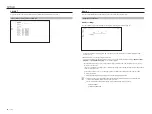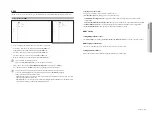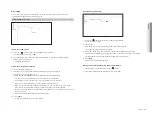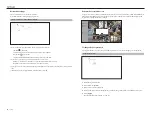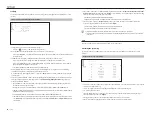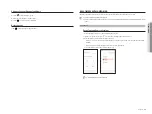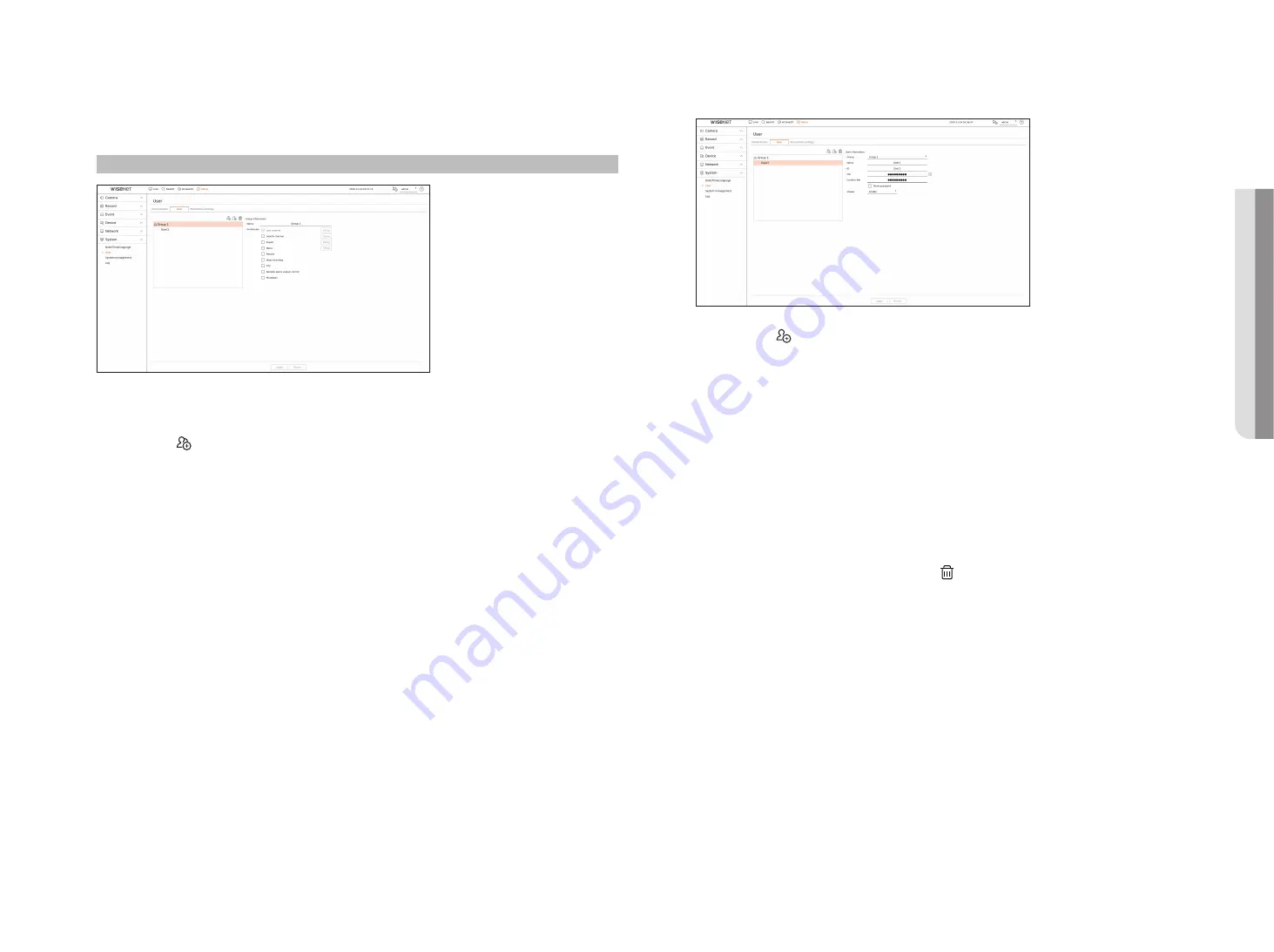
English
_77
user setting
You can create user groups and set authorities for each group. You can manage user information such as
registering and deleting users in the created user group.
Setup > System > user > user
If you want to add a group
1.
Click on the <
> button to launch the Group Addition popup window.
If you want to add a group, click on <
OK
>.
2.
If you click the group name item on the right, a virtual keyboard to enter the group name will appear.
Enter the group name to register.
■
You can add a maximum of 10 groups.
If you want to set group permission
Set the access authority of the group.
Users in the group can only enable the menu to which they have been granted authority.
1.
Select the menu to set group permissions.
Set the menu and click <
Setup
> on the right to display the detailed settings window.
●
Live channel : You can set permissions to access the live screen for each channel.
●
Search channel : You can set permissions to access the search menu for each channel.
●
Export : You can set the authority to access the export menu for each channel.
●
Menu : You can select and set the setting menu that can be accessed. A group user can only access the
menu selected. If you select the menu, the menu permission setting screen will be displayed.
●
Record, Stop recording, PTZ, Remote alarm output control, Shutdown : You can set the menu to grant access
to users in the group.
■
Permission-set menus will show up in the Live menu when users of the group log in.
2.
Select <
Apply
>.
Users in the group will be given access to the set items.
If you want to register a user
1.
Click on the <
> button to launch the user addition popup window.
To add a user, click on <
OK
>.
2.
Select a group.
When registering a user, the selected group will be automatically registered.
■
You can change the group after entering all the user information.
3.
Enter a name, ID and password (confirm password) and enable or disable the viewer option.
If you activate use of <
Viewer
>, you will have the right to use the web viewer and the network viewer.
■
If <
Show password
> is selected, the password will no longer be hidden on the screen when you type it.
4.
Click <
Apply
>.
Registered user information will be saved.
When you want to delete the group and user information
1.
Select the group or user to delete and press the < > button.
2.
The deletion confirmation window will appear and click on <
OK
>.
•
SE
Tu
P
Summary of Contents for Wisenet XRN-6410RB2-16TB
Page 1: ...NETWORKVIDEO RECORDER User Manual Wisenet NVR ...
Page 124: ......