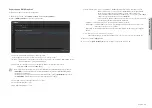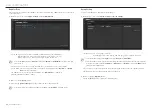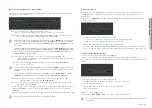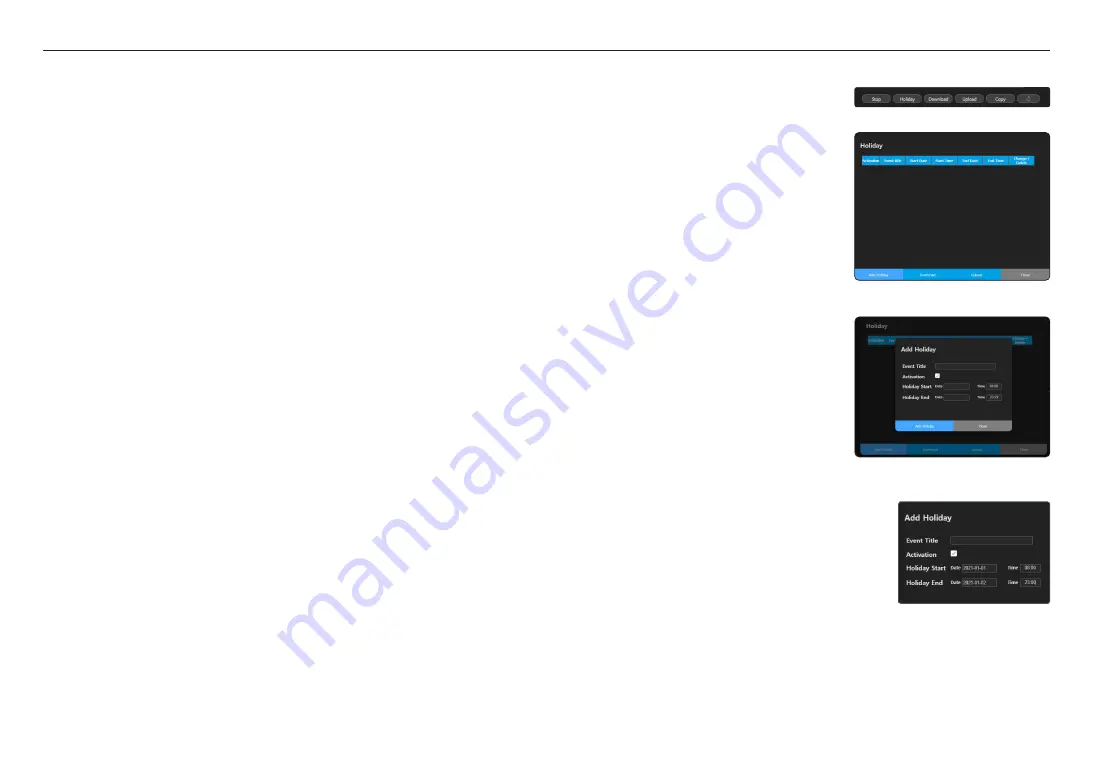
use audio server
30_
use audio server
~
TTS: Enter sentences with the language to be used in the <
Text for TTS
> and select the language and
gender in Select Speaker.
- Select language: English (US, GB), German, Spanish, French, and Russian are supported.
- Select gender: You can select a male or female voice.
- TTS input language and the language the speaker has chosen should be the same to play TTS-
converted audio normally.
If they are not the same, there will be a pop-up window that says <
A TTS conversion error has
occurred. Please check the contents.
>
- When you enter a special character, please refer to the following content.
`
In the TTS input window, you cannot enter
&
or
`
.
`
You can enter
^ ( ) _ | ‘ “
, but they are not converted to audio.
`
If
@ # $ % = \ / *
are located alone or in the middle of sentence or numbers, they will be converted to audio.
`
Depending on the supported language or sentence structure, a special character may not be converted to audio.
7.
ETC.: You can set other schedule settings.
~
Priority: A lower number has a higher priority. If the priority is “1000”, it will be on air prior to any other
broadcasts.
As the priority of a general audio broadcast is set to 3000 by default, the priority of the annual
scheduler is recommended to be set at a value lower than 3000. (The initial value is 3000, the
input value is 1000 - 9999)
M
`
While broadcasting with a source speaker that has a source priority set as "2000" in <
Button Mode
>, if the schedule time
that a schedule priority is set as "1000" in the <
Annual Scheduler
> occurs, the <
Button Mode
> broadcast will stop and
the schedule setting broadcast will start. Conversely, if the schedule priority in <
Annual Scheduler
> is "3000", the <
Button
Mode
> broadcast will continue.
`
During broadcasting, an event that has an event priority set as "2000" in the <
Event & Preset
>, if the schedule time for a
schedule that has a priority set as "1000" in the <
Annual Scheduler
> comes up, the <
Event & Preset
> broadcast will
stop and the schedule setting broadcast will start. Conversely, if the schedule priority in <
Annual Scheduler
> is "3000", the
<
Event & Preset
> broadcast will be kept.
~
Volume: You can set the volume when the schedule is operated. (Initial value 70, input value 0~100)
Output volume is reflected only to <
Annual Scheduler
>.
~
Date Format: You can select the date format displayed on the scheduler.
~
Title Color: You can select the color displayed on the scheduler.
M
`
If the controller mode speaker or source speaker is rebooted during scheduled broadcasting, the first sound source among
the selected sound sources is played again, and it stops when it reaches the scheduled end time.
`
If the zone speaker is rebooted during scheduled broadcasting, the sound source is skipped and plays, and then stops when
it reaches the scheduled end time.
Holiday Setup Event
Click the [
Holiday
] button on the scheduler settings screen
and the
<Holiday>
screen will appear.
~
Add Holiday : You can set holidays in <
Add Holiday
>.
~
Download : You can download the created holiday settings
as an XML file.
~
Upload: You can upload the downloaded holiday settings files.
Add Holiday screen.
1.
Click the [
Add Holiday
] button and the <
Add Holiday
>
screen will appear.
2.
Enter the holiday title to be set.
3.
Set up the date and time to start and end the broadcast.
4.
<
Activation
> must be checked to operate the holiday
settings.
5.
Click the [
Add Holiday
] button when the setting is
complete.
6.
Set holiday settings are displayed on the scheduler.
7.
You can change or delete set holidays.
M
`
If you set the date and time to start as 2021-01-01, 08:00 and
the date and time to end as 2021-01-02, 23:00, the scheduled
broadcast will be suspended from 8:00 on January 1st to 23:00
on January 2nd.
Summary of Contents for SPA-S1000
Page 1: ...IP AUDIO SERVER User Manual SPA S1000...
Page 33: ......