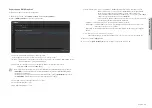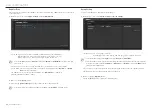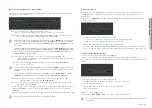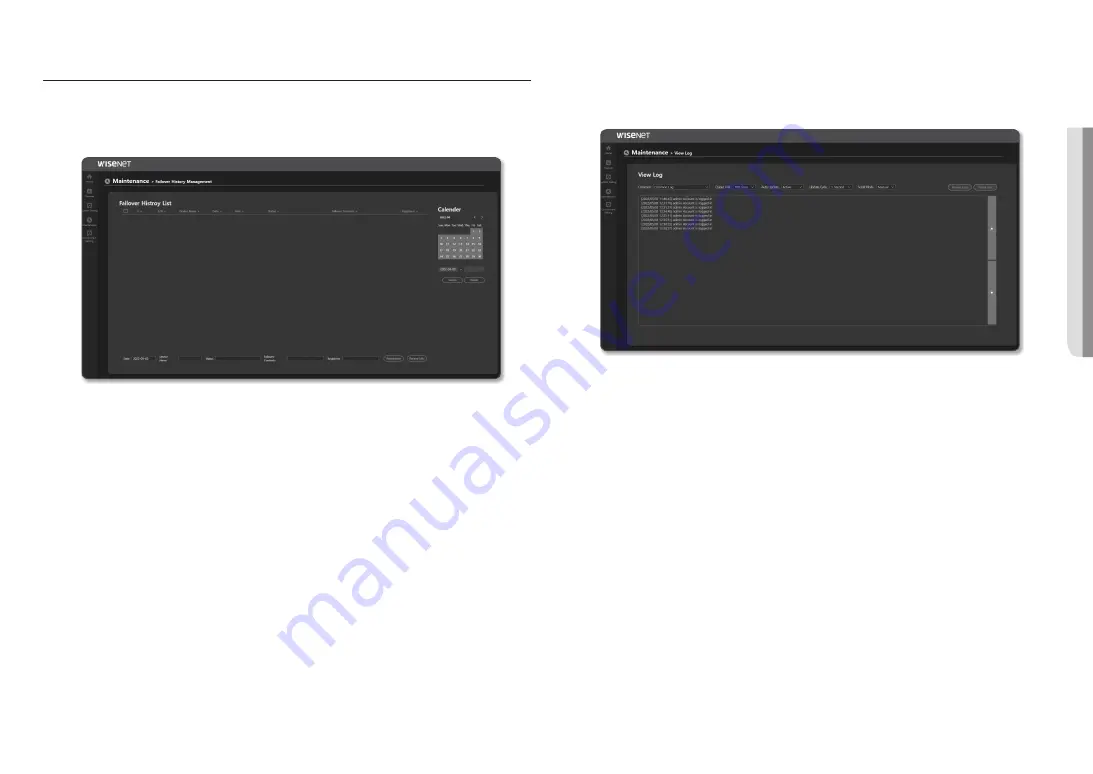
English _
31
!
USE AUDIO SER
VER
MAINTENANCE
Failover History Management
The failure history for the product can be input and managed.
1.
On the Home screen, click
<Maintenance>
;
<Failover History Management>
.
~
If you click the [
Search
] button, you can search the results by date.
~
Click the [
Delete
] button to delete the selected fault history.
~
Lists of Failure History: Shows the entire history of registered failures.
~
Register After inputting fixes and status of the failure history, they can be registered.
- Date: Only the today's date can be entered as an input, and the date cannot be changed.
- Device Name: Enter the name of the device where a failure occurred. (Max. 20 characters)
- Status: Enter the failure status. (Max. 20 characters)
- Failover Contents: Enter the processing details. (Max. 70 characters)
- Registerer: Enter the name of the user. (Max. 20 characters)
~
Receive Lists: The registered history of actions for malfunctions can be downloaded in the "csv" file
format.
As the history of actions for malfunction will be deleted when the product's system is
initialized, please download it in advance.
M
`
Every input field must be filled in.
`
Special characters (’, ”) cannot be input in the input field.
`
Locate a mouse pointer on a failure history item to see all the registered details.
View Log
You can check logs generated in the product.
The log items are different for each product, and they are recorded when the log operation occurs.
1.
On the Home screen, click <
Maintenance
>
;
<
View Log
>.
2.
The action log history for the device is shown by item.
The Log menu will appear on the View Log when its function is activated.
3.
If you click the [
Receive Logs
] button, a file can be downloaded in HTML format.
Check HTML files via Google Chrome.
~
As the log information will be deleted when the product's system is initialized, please download it in
advance.
4.
If you click the [
Delete Logs
] button, all logs displayed on the screen will be deleted.
5.
The Output Unit, Auto Update, Update Period, and Scroll Mode can be set.
If you activate <
Auto Update
>, logs will be displayed in accordance with the <
Update Cycle
>.
~
If you auto select <
Scroll Mode
>, the screen will be moved downward to show recent logs.
~
Press the [
Top/Bottom
] button to view the upper and lower logs.
Summary of Contents for SPA-S1000
Page 1: ...IP AUDIO SERVER User Manual SPA S1000...
Page 33: ......