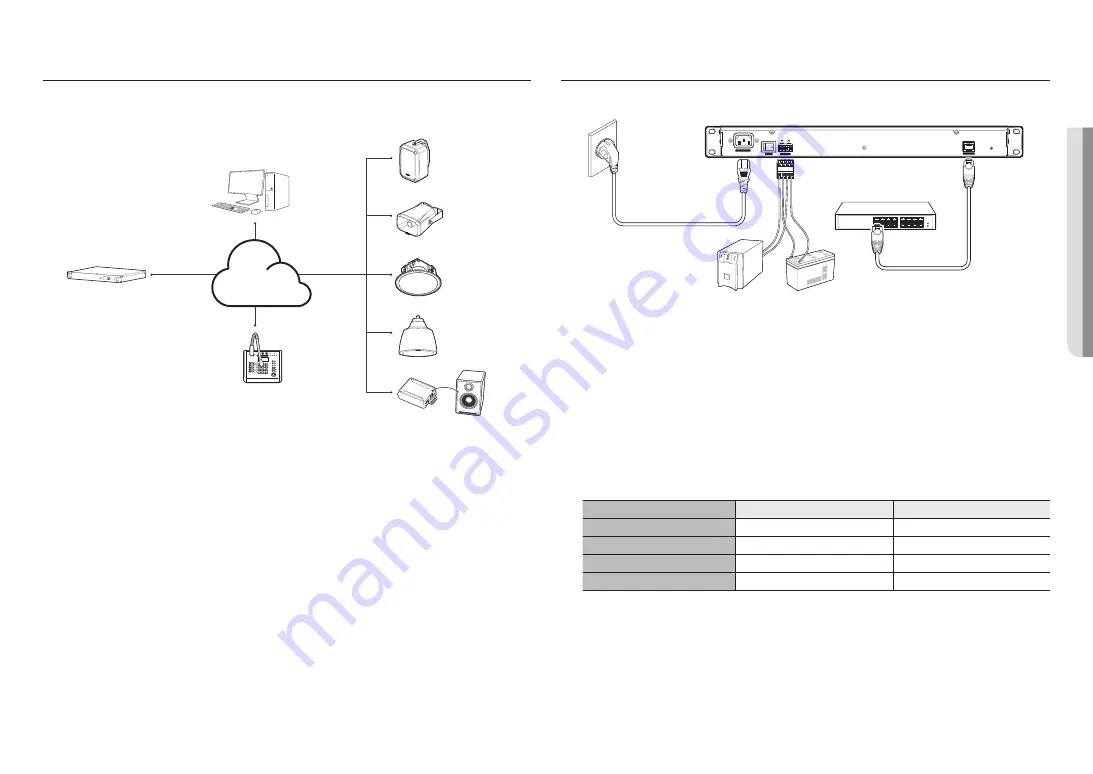
English _
7
!
OVER
VIEW
BROADCAST SYSTEM CONFIGURATION DIAGRAM
You can configure the broadcast system by connecting speakers or microphones to the audio server.
The audio server provides the same operating GUI with the controller mode speaker and it can control multiple
speakers via button mode or the event & preset menu.
1
2
3
4
5
1
2
3
4
5
6
7
8
9
*
0
#
VOLUME
MONITOR
MIC
TALK
PUSH
MAX
MIN
AUX
MAX
MIN
CHIME
MENU
PRESET
PREV
NEXT
CHIME
POWER
-6dB
0dB
NETWORK
+3dB
+6dB
MAX
MIN
ALL
Local PC
IP Speakers (ceiling-mount type)
IP Speakers (Pendant type)
IP Speakers (wall-mount type)
IP Speakers (Horn type)
IP Audio Module (Analogue Speaker)
<IP microphone>
IP Audio Server
Network
M
`
There should be only one controller mode product in the broadcast system. If there are multiple controller mode speakers or
audio servers and they are repeatedly registered, proper broadcasting cannot be performed.
`
The IP audio module can be used as an IP speaker when connected to an analog speaker with a permissible input of 10W or
higher and an impedance of 8 ohms.
`
For the speaker, connect and use a switching hub that supports PoE or PoE+.
`
Use PoE+ switch hubs that support the IEEE 802.3at standard.
`
Use PoE switch hubs that support the IEEE 802.3af standard.
CONNECTING TO POWER AND A NETWORK
AC 120-240V IN
OFF
POWER
ON
DC 24V IN
NETWORK
RESET
Router or switching hub
AC 120-240V IN
IP Audio Server
UPS
battery
DC 24V IN
- OR -
Connecting to Network
Connect the router or switching hub to the NETWORK port of the product using a network cable.
Connecting to Power
Connect the provided power cord to the power input socket (AC 120-240V IN).
~
If auxiliary power is used, connect the output of the UPS or battery to (DC 24V IN).
Network Cable Specification
Item
Contents
Remark
Connector
RJ45 (10/100BASE-T)
Ethernet
10/100BASE-T
10/100 Mbps
Cable
Category 5e
Max Distance
100 m
DC Resistance ≤ 0.125 Ω/m
Summary of Contents for SPA-S1000
Page 1: ...IP AUDIO SERVER User Manual SPA S1000...
Page 33: ......








































