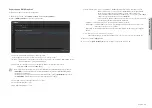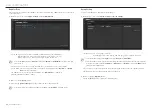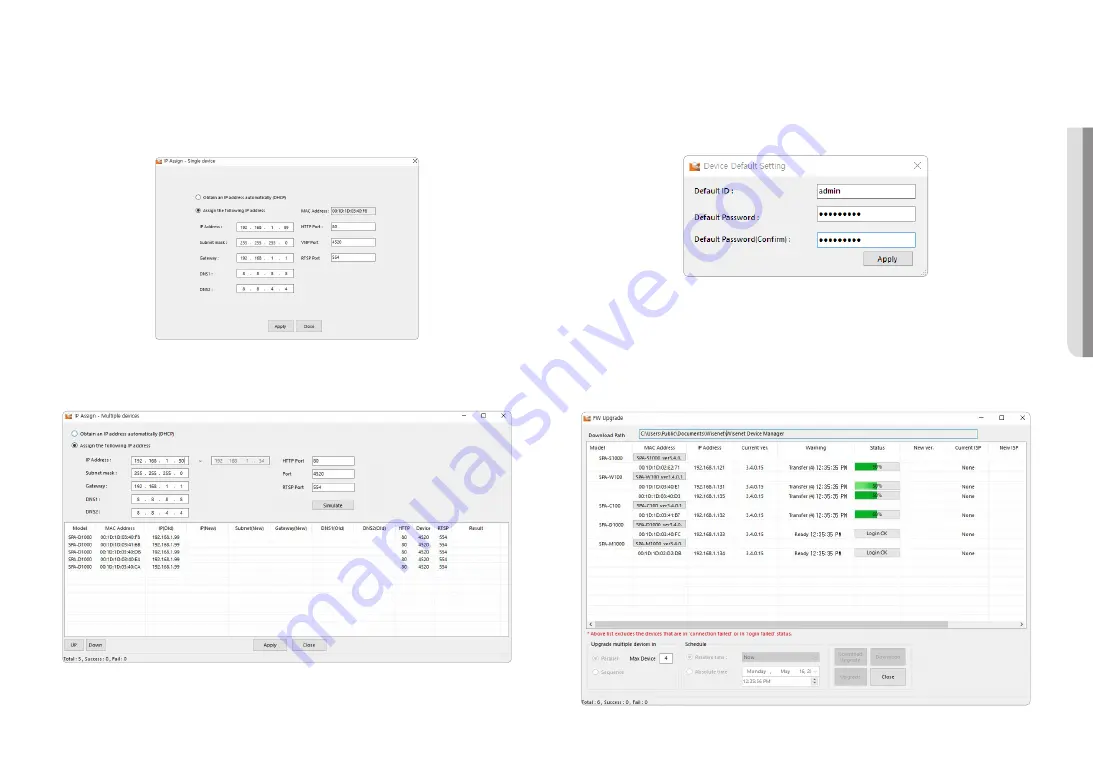
English _
9
!
ST
AR
T
3.
Select a product to set its IP address, and enter the IP address to use (e.g., Set Static IP).
When you select products one by one
~
Select <
Assign the following IP address
> from the [
IP Assign
] menu, then set its IP address.
~
The DNS server address is automatically set as the product’s initial DNS address (DNS1 8.8.8.8, DNS2
8.8.4.4).
When you select multiple products
~
Select <
Assign the following IP address
> from the [
IP Assign
] menu. Then apply the starting address
in the range of IP addresses to be assigned.
J
`
When you select <
Obtain an IP address automatically (DHCP)
> from the [
IP Assign
] menu, the DHCP IP address is
automatically assigned.
`
The HTTP port supports only the number 80, and the VNP and RTSP ports are not used in the network audio product.
4.
Products with IP addresses must be logged in from the [
Credential
] menu to be queried as <
Login OK
>.
~
When you execute <
New Project
>
;
<
Search
>, authentication is canceled and the product is queried
as <
Login Fail
>.
J
`
If you apply the product password in <
System
>
;
<
Device Default Credential setting
> in the device manager, it is
automatically queried as <
Login OK
> even when you search for it as a new project or re-execute the device manager.
M
`
You can update to the latest firmware for the product using the device manager.
`
Check the firmware distribution information for each product on the Hanwha Vision website
(https://www.HanwhaVision.com) and download the latest firmware (modelname_version.imkp) to your PC.
You can also download the latest firmware to your PC from Device Manager.
1.
When selecting firmware for each product and running [
Upgrade
], the status will change to <
50%
> from
<
Login OK
>.
Summary of Contents for SPA-S1000
Page 1: ...IP AUDIO SERVER User Manual SPA S1000...
Page 33: ......