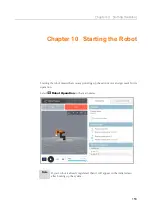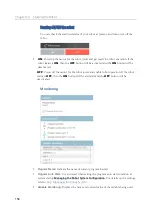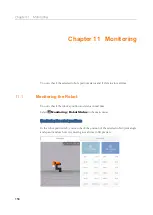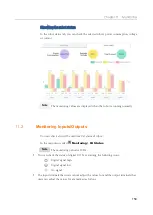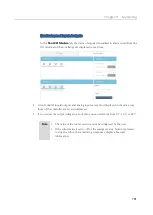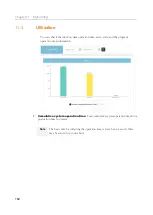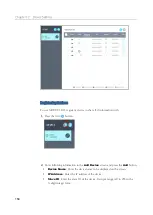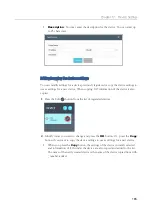Chapter 9 Programming
151
9.21
Path Command
You can create a motion by holding the robot arm directly.
Recording Paths
1.
Starting to record
Click the button and move the robot arm along the path you want to record.
During recording, the recording status is displayed in a pop-up window, and can
be canceled or stopped.
During recording, you cannot move to another screen or perform other operations.
If an already created path is found, it will be deleted and a new one created.
2.
Path Playback
If there is a recorded path, it will perform its motion.
S: Move to the beginning of the path.
E: Move to the end of the path.
3.
Apply
Once you have confirmed the motion, click the Apply button to save it as a file.
Speed: Sets the execution speed of the recorded motion.
Summary of Contents for HCR-3
Page 1: ...HCR 3 Collaborative Robot User Manual Aug 2019 V 2 001...
Page 2: ......
Page 99: ...Chapter 8 Safety Settings 99 3 Press the OK button...
Page 186: ...Chapter 15 Maintenance 186 4 When the confirmation window appears press YES...
Page 190: ...190 Appendix B Certification Safety...
Page 191: ...191 MD Machinery Directive...
Page 192: ...192 LVD Low Voltage Directive...
Page 193: ...193 EMC Electro Magnetic Compatibility...
Page 194: ...194 Appendix C Dimensions for Installation...
Page 200: ......
Page 201: ......