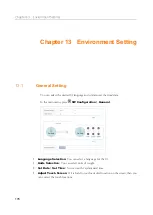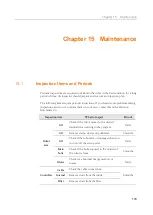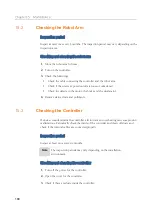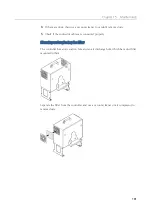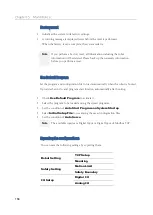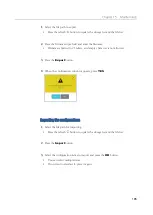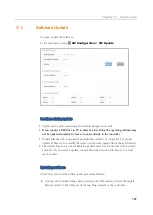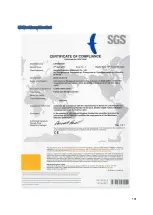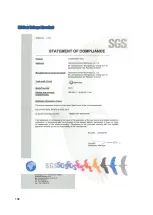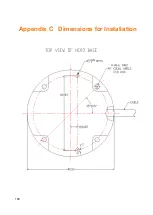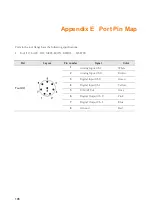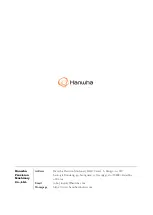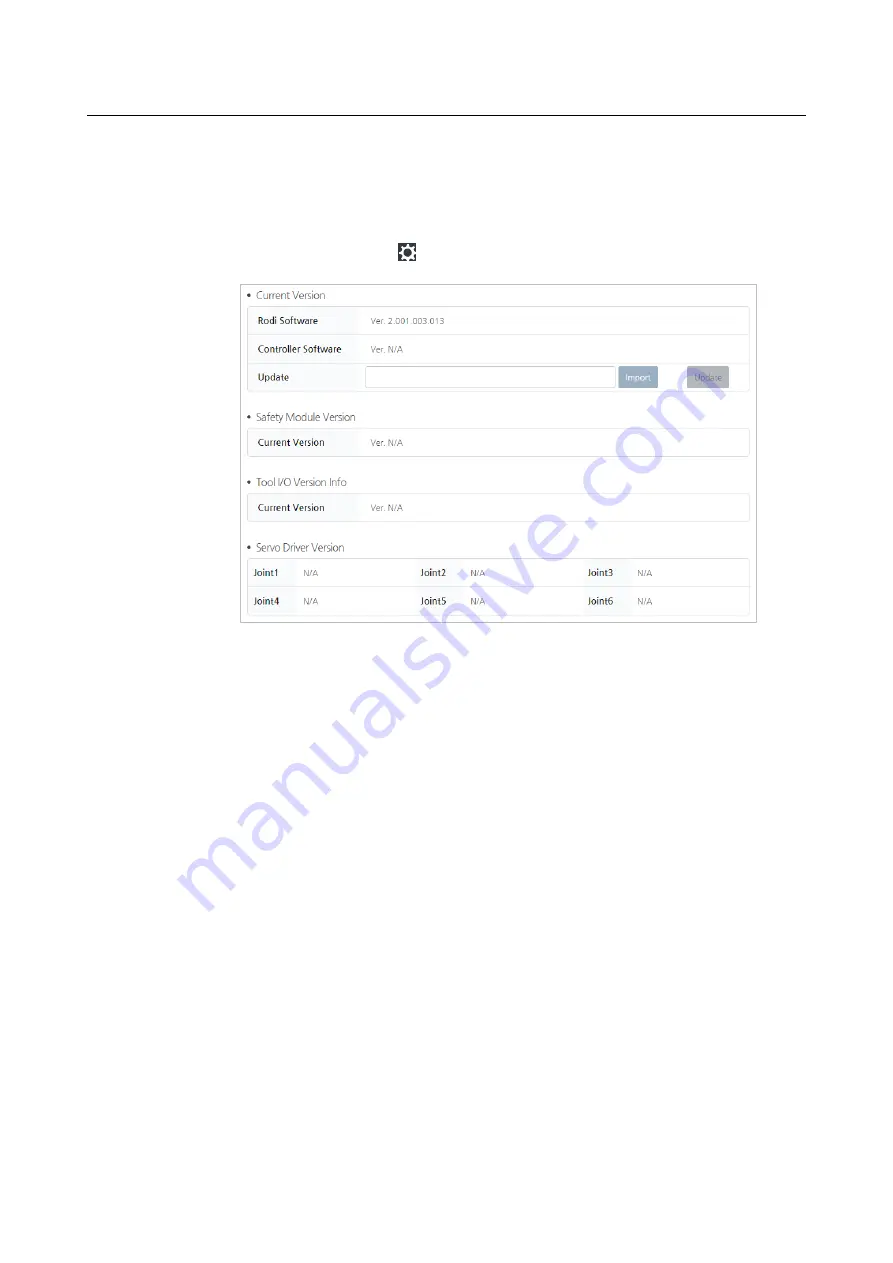
Chapter 15 Maintenance
187
15.6
Software Update
You can update the software.
In the main menu, press
SW Configuration
>
SW Update
.
Cautions during update
Update can be performed using the external storage device only.
If you connect a USB drive to TP, as there is a lot of data, the operating software may
not be updated normally. Be sure to connect directly to the controller.
Update files may be composed of multiple files instead of a single file. For proper
update of files, do not modify the name or path of an update file package arbitrarily.
The update function is not available for general users but for the user with a certain
authority. If you need an update, contact Hanwha Precision Machinery or a local
service center.
Updating software
Check the version of the software and proceed as follows:
1.
Connect the external storage device (such as the USB memory) where the update
files are stored to the USB port of the teaching pendant or the controller.
Summary of Contents for HCR-3
Page 1: ...HCR 3 Collaborative Robot User Manual Aug 2019 V 2 001...
Page 2: ......
Page 99: ...Chapter 8 Safety Settings 99 3 Press the OK button...
Page 186: ...Chapter 15 Maintenance 186 4 When the confirmation window appears press YES...
Page 190: ...190 Appendix B Certification Safety...
Page 191: ...191 MD Machinery Directive...
Page 192: ...192 LVD Low Voltage Directive...
Page 193: ...193 EMC Electro Magnetic Compatibility...
Page 194: ...194 Appendix C Dimensions for Installation...
Page 200: ......
Page 201: ......