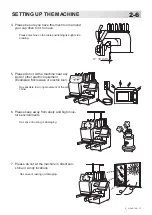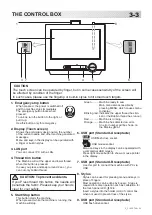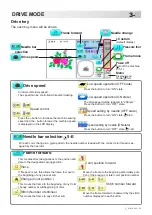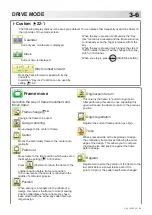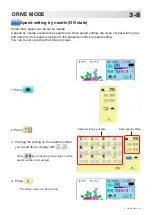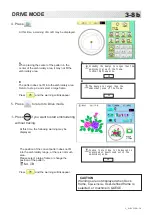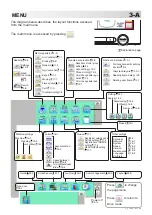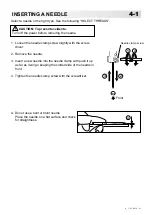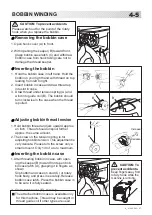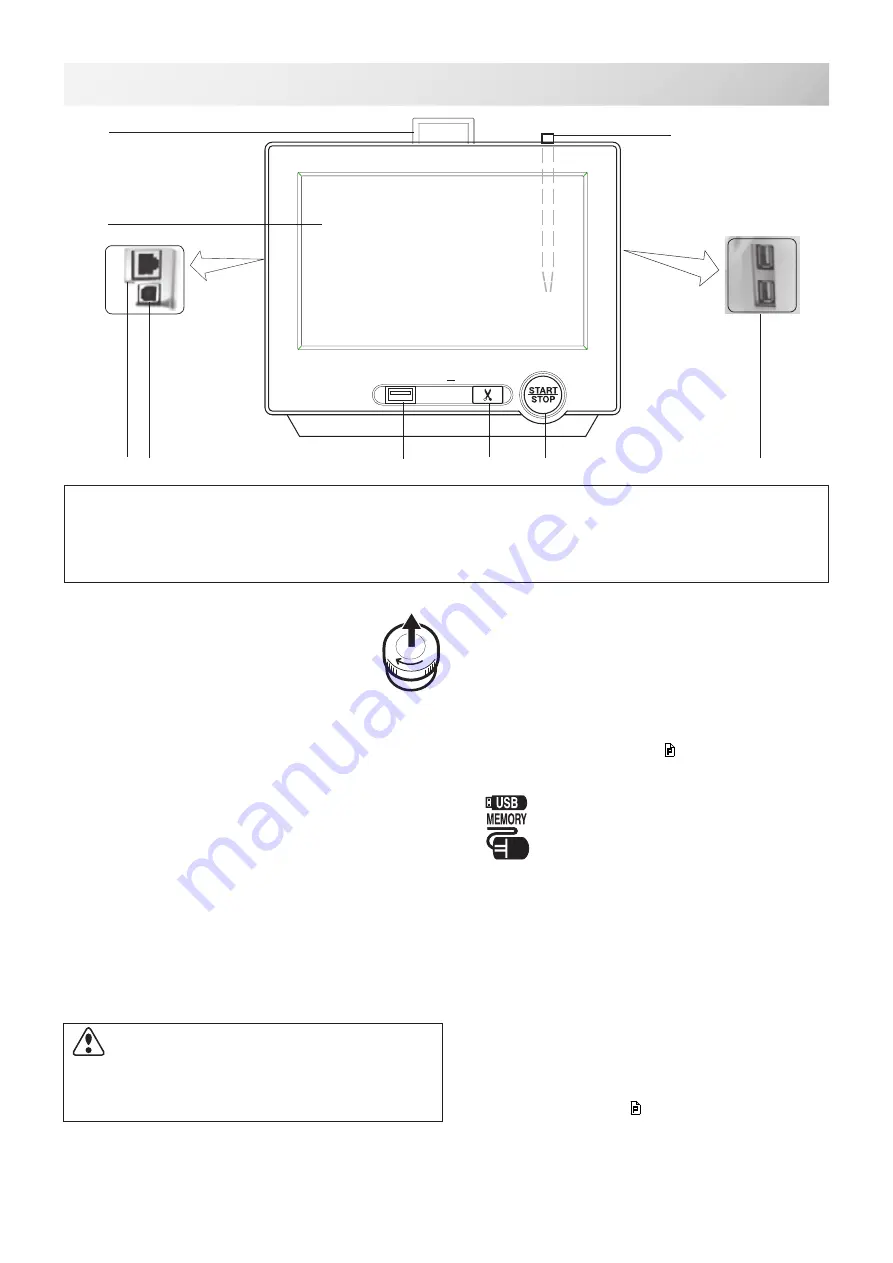
-S3 -15
1. Emergency stop button
When pressed , the power is switched off
and the machine stops immediately.
The emergency button locks when
pressed.
To unlock, turn the button to the right, or
pull it up.
Use this button only for emergency.
2. Display (Touch screen)
Shows the embroidery design name, the number
of the current needle and other machine generated
messages.
Menu and keys in the display can be operated with
a finger or built-in stylus.
3. LAN port
You can connect PC with a LAN.
4. Thread trim button
The Machine will cut the upper and lower thread
when this button is pressed.
In case you press and keep (around 2 sec.), you
can cut only bobbin thread.
THE CONTROL BOX
3_3 U70
1
3-3
5. Start/Stop button
This button starts the machine.
When pressed, while the machine is running, the
machine will stop.
Green .......... Machine ready to sew.
Main menu also accessible by
pressing MENU, which causes menu
to display.
Blinking red .. Indicates the upper thread has bro-
ken or the Bobbin thread has run out.
Red .............. Machine is running.
Orange ........ Machine has detected an error.
An error number will be shown on
the Display. 24-1
6. USB port (Standard-A receptacle)
USB flash drive socket.
USB mouse socket.
Menu and keys in the display can be operated with
a commercial USB mouse.
Press right mouse button to show a mouse pointer
in the display.
7. USB port (Standard-B receptacle)
Use this port to connect the machine with PC via
USB.
8. Stylus
Stylus can be used for pressing menu and keys in
place of fingers.
Most operation can be done by fingers. Stylus is
required for some operation such as calibration for
the touch panel LCD. 18-6
Insert a stylus into the holder (slot) of control box
when not used to prevent loss of the stylus.
9. USB port (Standard-A receptacle)
USB flash drive socket.
CAUTION: To prevent accidents.
If you Press thread trim button, the needle will
penetrate the fabric. Please keep your hands
clear for your safety.
1
2
4
5
6
16
7
3
8
CAUTION
The touch screen can be operated by finger, but in some cases sensitivity of the screen will
be affected by condition of the finger.
In such cases, please use the fingertip or built-in stylus to hit small touch targets.
9
Summary of Contents for HCS3
Page 2: ......
Page 136: ... D2 117 13 6 FRAME CONFIRMATION 20_5 NB01 11 Press Press to return to Drive mode ...
Page 263: ... RA 110 26 3 BUILT IN FONT LIST 26_3 P401 Basic script Diacritic script ...
Page 264: ... RA 111 26 3a BUILT IN FONT LIST 26_3a P401 ...
Page 309: ......
Page 323: ......
Page 350: ...HCH HCS HCD HCU ONE TOUCH FRAME 7 1 FOPC01 1 12 13 14 2 6 3 B 11 C 9 4 E A 3 4 D C 8 7 5 10 ...
Page 363: ......