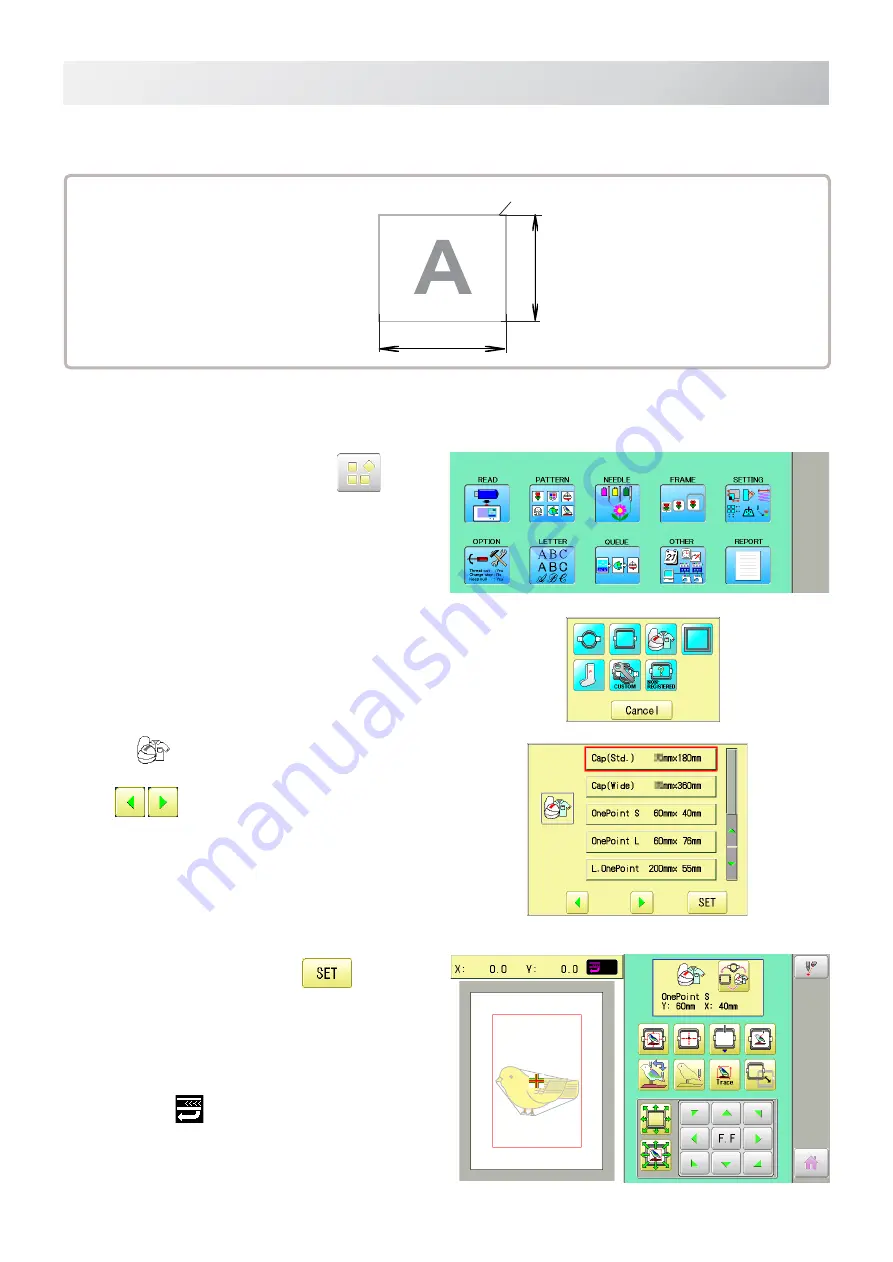
-FO -17
6-1
FRAME CONFIRMATION
6_1 Q203
The embroidery area of HAPPY One-point frame S and One-point frame L is saved in the machine.
This allows confirmation of positioning between the embroidery area and the pattern.
Embroidery area
(Sidewise)
Embroidery area
(Lengthwise)
Embroidery area
1. When the machine is stopped, press
.
2. Select "FRAME".
2. Select
"Cap and One-point frame".
Change the type of frame.
OnePoint S
: One-point frame (small)
OnePoint L
: One-point frame (large)
L.OnePoint
: Long One-point frame (except
for HCH
*
, HCS
*
, HCR
*
)
4. Select desired frame and press
.
The embroidery area and outline of the pattern
itself appear in red. All are displayed on the left
together.
5. Confirm that
(Top) appears in the display and
go to step 7.
If this does not appear, go to step 6.
Summary of Contents for HCS3
Page 2: ......
Page 136: ... D2 117 13 6 FRAME CONFIRMATION 20_5 NB01 11 Press Press to return to Drive mode ...
Page 263: ... RA 110 26 3 BUILT IN FONT LIST 26_3 P401 Basic script Diacritic script ...
Page 264: ... RA 111 26 3a BUILT IN FONT LIST 26_3a P401 ...
Page 309: ......
Page 323: ......
Page 350: ...HCH HCS HCD HCU ONE TOUCH FRAME 7 1 FOPC01 1 12 13 14 2 6 3 B 11 C 9 4 E A 3 4 D C 8 7 5 10 ...
Page 363: ......
















































