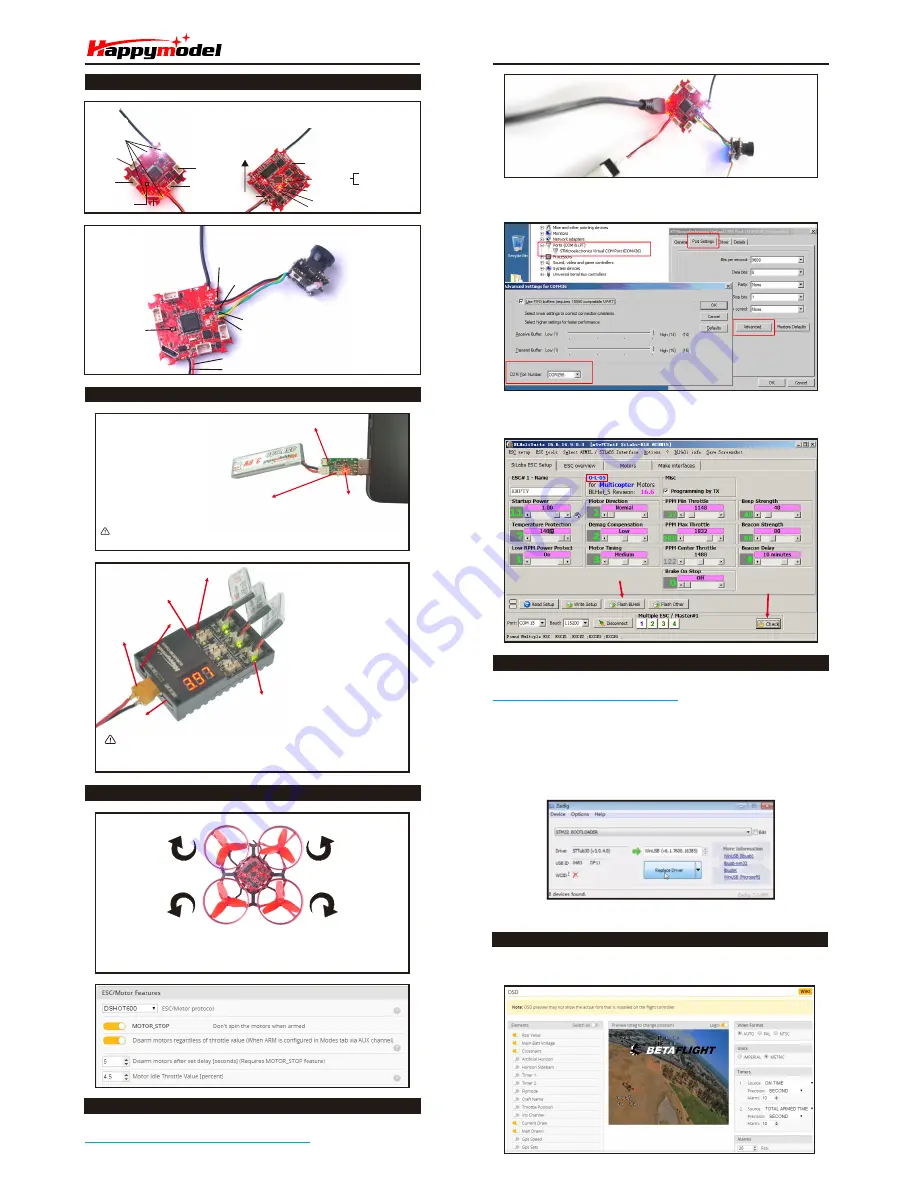
Boot
Pad
BAT
+
BAT
-
+
5V
out
GND
Video out
Video in
Only
Support
Max
25mw
VTX
1S
LIPO
Input
(
Support
HV
4
.
35V
)
Flight controller connection diagram
M4
Motor
CW
M3
Motor
CCW
M2
Motor
CCW
LED
Combo
LED
Combo
USB
Bind
button
Buzzer
+
Buzzer
-
BAT+
BAT-
Leds
Blinking
slowly
---
No
RC
Input
signal
or
binding
successful
Leds
are
solid
---
RC
Input
signal
connected
Or
Get
into
Binding
mode
Leds
Blinking
slowly
---
No
RC
Input
signal
or
binding
successful
Leds
are
solid
---
RC
Input
signal
connected
Or
Get
into
Binding
mode
FRONT
Boot
Pad
M1
Motor
CW
4.2V Charger indicates LED
4.2V/4.35V switchable button
4.35V Charger indicates LED
Solid
RED
LED
---
Charging
LED OFF---Charge complete
CAUTION: Once charging is complete,
immediately remove the battery. Never leave a battery connected to the charger.
4
.
2V
/
4
.
35V
charging
switch
Charging
currents
switch
2
-
6S
Lipo
Input
DC
12V
Input
Solid
LED
---
Charging
LED
OFF
---
Charging
complete
USB
5V
out
Charger the Lipo Battery
Snapper
6 Micro FPV Racing Drone FRSKY BNF Version
3. Open the Device Manager of your computer, find the Ports, please make sure the Com port
Serial Number is under 255, otherwise it will can't connect to the BLHELISUITE. You can change
the port serial number like the bellowing step :
4. Open the BLHELISUITE, Select SILABS BLHeli Bootloader (Cleanflight) from the third tab on
the top side. Then Select the right Serial com port and Click connect. You can also Flash the
new release BLHeli_s firmware via the BLHEILISUITE, the firmware Target is “O-L-05”
Click check to see the
details of the 4in1 ESC
Firmware target
Flash firmware
Firmware update
Mixer type and ESC/motor protocol
M4
M2
M3
M1
Fix the CW propellers onto the M1 and M4 motor (CW motors)
Fix the CCW propeller onto the M2 and M3 motor (CCW motors)
1. Download New release Blhelisuite from:
https://www.mediafire.com/folder/dx6kfaasyo24l/BLHeliSuite
2. Connect the CRAZYBEE flight controller to computer and power for it with 1S Lipo battery
ESC Check and Flash firmware
Ports are numbered 1-6. Do not put more than one battery on a single port. For
example: do not insert one battery on the Picoblade 1.25 plug and
another on the
same port with the PH 2.0 plug.
*We will update the firmware for Crazybee F3 and release to our website in time
.
Flight controller firmware update
1. Install latest STM32 Virtual COM Port Driver
http://www.st.com/web/en/catalog/tools/PF257938
2. Install STM BOOTLOAD Driver (STM Device in DFU MODE)
3. Open Betaflight configurator and choose firmware target “CrazybeeF3FR”,then select the
firmware version.
4. There are 2 ways to get in DFU Mode: 1). solder the boot pad and then plug USB to computer 2).
loading betaflight firmware and hit “flash”, then it will getting into DFU Mode automatically.
5. Open Zadig tools to replace the drivers from STM32 Bootloader to WINUSB Driver.
6. Reconnect the flight controller to the computer after replace driver done , and open
Betaflight Configurator, loading firmware and flash.
Connect the flight controller to the computer , open Betaflight Configurator , move to the OSD
option, then you can configure the layout of the OSD.
Betaflight OSD Configurations
Red
-
Power
LED
Armed-Solid
Disarmed-blinking
Green LED




















